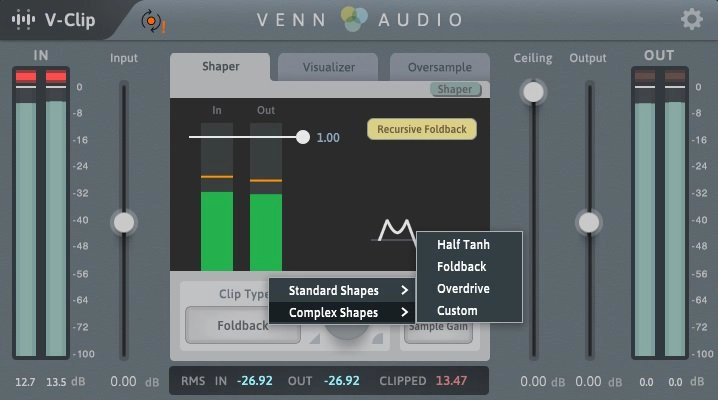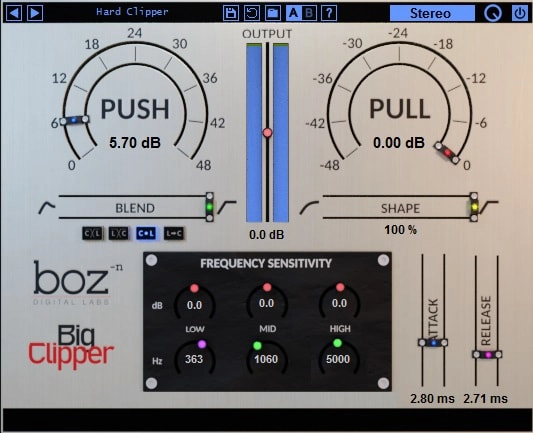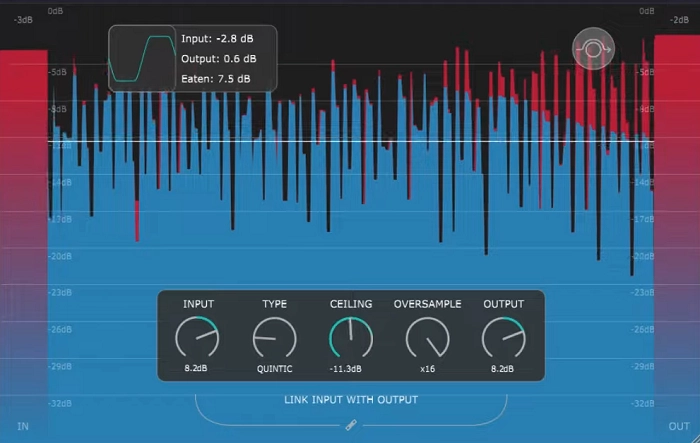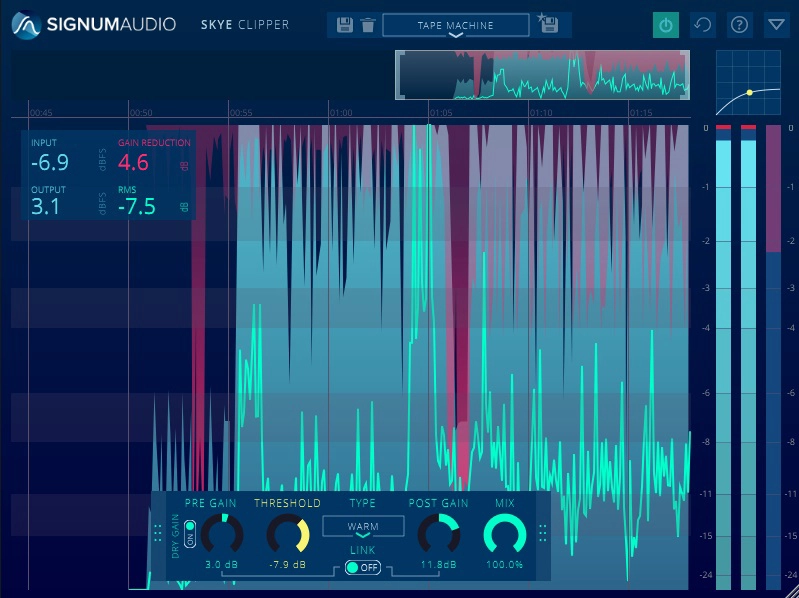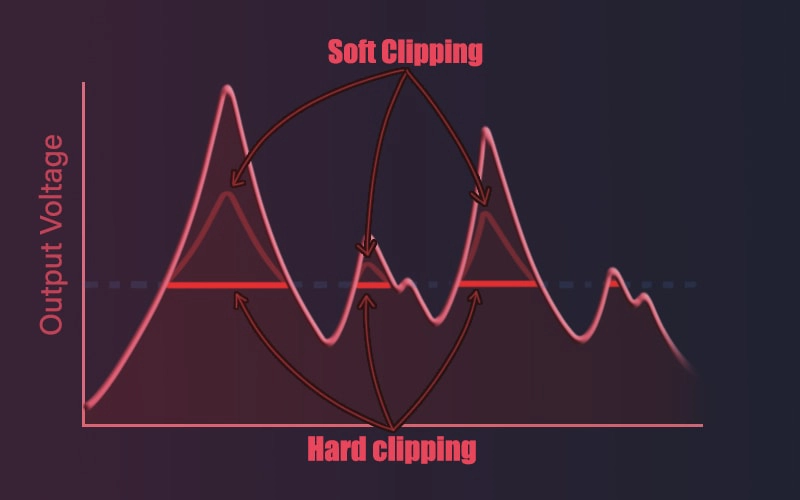Clippers are great to retain the tone and punch of a mix better than limiters do to a certain level. I gathered seven plugins for 2024 that I found of great value. Also, I included few free plugins including some gems as well at the bottom.
They are used for either controlling transients or for generating harmonic saturation. Ever wondered about clipping versus limiting? Clipping can handle up to seven and a half decibels smoothly, whereas limiting tends to make things jitter and bounce around, no matter how much you tweak it…
I usually find the masters done using clippers sound brighter, thicker or richer. While mixing/producing electronic-based genres, especially hip-hop, drill, and trap, I tend to run my drums and especially kick through this plugin to make my drums smack more and bring them to life! It is similar to how exciter plugins work as they also introduce distortion to add clarity and “sheen.”
Want to start creating electronic music yourself, in any DAW? Check out EDMProd’s extensive list of online courses here!
I made this simple table to give an idea about each plugin:
Plugin Name |
Price |
Trial Available |
Compatibility |
Value/Price |
Cheap |
Yes |
Win, Mac |
Great |
|
Expensive (often on sale) |
Yes |
Win, Mac |
Great |
|
Cheap |
Yes |
Win, Mac |
Solid |
|
Expensive |
Yes |
Win, Mac |
Great |
|
Fair |
Yes |
Win, Mac |
Solid |
|
Cheap |
Yes |
Win, Mac |
Solid |
|
Expensive |
Yes |
Win, Mac |
Solid |
With that being said, let’s jump to our list:
7 Best Clipper Plugins I Recommend For 2024 (My Favorites)
1. Venn Audio V-Clip
More Info & Price (Trial Available)
V-Clip has been pretty helpful for me. It’s a plugin I’ve grown to like because it’s easy to use and gives me a lot of control.
When I’m getting creative, especially in the saturation stage or while tweaking for mastering, V-Clip is a good choice. The interface is simple and practical, plus the audio visualizer with zooming is handy.
It also features automatic gain adjustment, which ensures that your output audio isn’t peaking. If you prefer RMS over dB, you can switch the scale as well. There’s this clip-shaper view that’s pretty useful too. It shows the audio’s RMS and peak levels separately, which helps you fine-tune things in a more detailed way.
V-Clip comes with a pre-equipped “Visualizer,” which could be considered an oscilloscope tool.
You will abundance of presets that should suit your clipping needs. The first folder is equipped with “Standard Shapes”.
The second one comes with “Complex shapes”. As you can see, it comes with a different main screen:
Finally, here is what the “Oversample” tab comes with:
Key Features:
- Extensive Clip Types
There are nine types of standard clip shapes and three complex shapes that add distinct character to your sound. The standard shapes range from very soft clip shapes to hard ones. In addition, you can adjust each shape with the soft-knee knob next to the drop-down menu.
- Custom Clip Shape
With the Custom Shape mode, you can control the positive and negative samples independently, which allows for asymmetric saturation. You can use asymmetric saturation to add more warmth and depth to your sounds.
It also lets you add both odd and even harmonics to your distortion for a richer and thicker sound. It’s like adding a cozy warmth and depth to the sound, especially when it throws in those odd and even harmonics for that extra thickness.
- Built-in Oscilloscope
I love the built-in oscilloscope and test tone that I use to analyze the effect of my clip shape! Sure, I trust my ears most of the time, but seeing that waveform in action can be eye-opening. It’s a real hero, especially when I’m trying to perfect a custom clip shape in my less-than-perfect home studio setup, kind of like a safety net for my sound.
- Anti-Aliasing
This plugin supports up to an incredible 256x oversampling. In addition, it has independent oversampling controls for real-time and offline modes. I also like the double DSP processing in the plugin, which adds precision to the audio processing if your DAW supports it (most do).
Compatibility:
V-Clip is available for Windows 7 or higher and macOS 10.9 or higher, both 32-bit and 64-bit. It comes in VST 2/3, AU, and AAX formats.
2. Brainworx bx_clipper
More Info & Price (Trial Available)
bx_clipper is a good choice as a peak clipper or limiter.
Its main purpose is to control the peak levels of audio signals, preventing them from exceeding a certain threshold. I find this particularly useful in mastering or mixing situations where I want to ensure that my audio doesn’t clip or distort when played back at higher volumes.
It allows you to set a threshold level beyond which audio peaks are clipped or limited. This helps prevent distortion and ensures that your audio remains clean even when pushed to high volumes. It combines analog warmth with digital flexibility, letting you explore creative effects through features like Ambience and the unique Wet knob, which emulates vintage drum synthesizers’ character. This plugin empowers you to achieve competitive loudness while preserving the integrity of your mixes.
Key Features:
- Modes – M/S and L/R
It offers versatile processing with M/S (Mid/Side) and L/R (Left/Right) modes. In M/S mode, it separates the stereo signal into its center (mid) and stereo width (side) components (check stereo width plugins), allowing independent clipping control. L/R mode enables separate processing of the left and right channels.
It’s like having a separate playground for the left and right channels. My audio engineering professor in my audio school once taught me a great lesson, which is that all width is introduced by contrast!
I use these modes to introduce more contrast in separate channels and spatial manipulation to introduce bigger and wider sounds and ensure mono compatibility while controlling peak levels.
- RMS and Peak readings
The plugin includes RMS (Root Mean Square) and Peak meters. The RMS meter measures the average loudness of an audio signal over a short period, offering insight into its perceived volume.
On the other hand, the Peak meter detects the highest instantaneous peaks in the signal, which is crucial for avoiding clipping and distortion. These meters provide real-time visual feedback, helping you monitor and adjust the audio signal’s dynamics and prevent unwanted clipping or excessive loudness.
- Visual feedback
It includes a graph, wave, and knee visualizer. The graph visually represents the clipping threshold and signal levels, aiding in precise threshold adjustment. I like visualizing the audio processing before and after clipping, and the wave visualizer helps me exactly with that.
The knee visualizer shows the transition from clean to clipped audio, allowing for fine-tuning of the clipping knee, influencing the onset of distortion.
- Diode/FET Switch
When the diode switch is engaged, the plugin emulates the behavior of diode-based clipping circuits. Diode clipping produces a more aggressive and saturated distortion, often associated with classic analog saturation and harmonically rich sound.
When the FET switch is engaged, the plugin simulates the characteristics of Field-Effect Transistor-based clipping circuits. FET clipping typically offers a smoother and more transparent saturation than diode clipping, with less pronounced harmonic distortion.
- Comprehensive parameters
It provides comprehensive parameters for precise audio control. The “knee” and “ceiling” knobs adjust the clipping onset and maximum threshold, respectively. “Input” sets the signal level, while “mix” and “output” regulate the blend of processed and dry signals.
“Audio trim” fine-tunes input gain. Notably, the “auto-ceiling” feature intelligently adapts the ceiling to prevent excessive clipping. Collectively, these parameters offer advanced shaping, loudness control, and creative audio processing and mastering possibilities.
- Up to 32x oversampling
Oversampling involves processing the audio signal at a much higher sample rate than the original to reduce aliasing artifacts and improve the accuracy of the digital representation.
It’s like the insurance policy for clean audio! Less distortion, more integrity – especially when I’m pushing things hard and applying aggressive clipping or limiting. That ultimately results in a cleaner and more transparent sound.
Compatibility:
Plugin is available in AAX Native, AU, AAX AudioSuite, VST2, and VST3 plugin formats & compatible with Win and Mac operating systems.
3. SIR Audio Tools StandardCLIP
More Info & Price (Trial Available)
I found StandardCLIP to be an advanced clipping plugin that you could use in two ways: as a dynamic effect for mastering or as a harmonic generator for distortion/saturation.
Things I like about this plugin are its multiple clipping modes, extensive oversampling, and linear phase mode (check linear phase EQ plugins), which make sure that your audio can be manipulated in the way you want without introducing unwanted phaseshifts or artifacts . However, if you prefer a plugin with a simpler workflow, StandardCLIP is not the right fit for you.
Same as with the V-Clip, StandardCLIP also offers an oscilloscope mode:
And finally, presets that come with StandardCLIP:
Key Features:
- Multiple Clip Modes
If you’re looking for a versatile tool that handles mastering dynamics like a champ or brings in some harmonic excitement for distortion and saturation, then StandardCLIP is a great choice.
The different clipping modes – Soft Clip Classic, Soft Clip Pro, and Hard Clip – each bring their own flavor. Soft Clip Classic and Soft Clip Pro gradually add saturation before clipping, while Hard Clip goes straight to the punchy, clipped sound.
- Soft-Clip Saturator
Here’s the thing: if you’re after fine-tuning the saturation, that slider under the clip mode selector becomes your best friend. It tweaks the soft-clipping amount in different modes, and in Soft Clip Pro, it pulls off some neat compression tricks along with makeup gain adjustments.
- Oversampling
In my opinion, Oversampling is essential for a better-resolution effect. To my surprise, StandardCLIP features up to an incredible 256x oversampling to eliminate any aliasing.
In addition, it also had advanced options that let you adjust the filter cutoff, order, and filter kernel size (for linear phase mode). Note that higher levels of oversampling will consume a lot of CPU power.
- Output Gain Assistant
This feature helps you find a reasonable headroom between the calculated clip level (indicated by a red arrow on the output gain fader) and the ceiling level. What I suggest you do is simply play the loudest part of your audio while the assistant is open, and then click on “Apply New Output Gain” to set the output gain.
That helps ensure that none of your peaks are shooting over the ceiling, which might cause aliasing despite oversampling.
Compatibility:
This plugin is available for Windows 7 or higher and macOS 10.9 or higher, both 32-bit and 64-bit. It comes in VST 2/3, AU, and AAX formats.
4. Yum Audio Crispy Clip
More Info & Price (Trial Available)
Yum Audio’s Crispy Clip is a cleverly crafted clipping plugin packed with intelligent features that effortlessly elevate your audio to new levels of loudness while maintaining remarkable transparency.
Offering a distinctive blend of precise Push and Ceiling parameters for sound shaping, seamless transitions between clipping modes, and Crossover Control for versatile frequency clipping, it brings unparalleled flexibility to audio production.
I’d apply this to individual tracks to tone down sharp transients without losing the punchy attack, which is especially useful on snares. Of course, combining both dials works, too – boost to suitable levels for softer tracks and employ the ceiling for clipping.
I really like the PreFilter that I use for artifact reduction, (check artificial intelligence plugins). In addition, you can get more balanced audio output via Gain controls, do real-time monitoring, get access to an innovative waveform view, and enhance sound fidelity through 16x Oversampling!
But remember, if you’re not big on diving into detailed audio shaping, this might be more than you need. However, if you’re all about precision and diving deep into audio sculpting, Crispy Clip’s ingenious design and features are definitely worth checking out.
It just looks great:
Key Features:
- Clip Push and Celling
Crispy Clip gives you Push and Ceiling parameters, which, I think, are your keys to mastering the art of sound shaping. These parameters allow you to fine-tune the degree of clipping and the maximum output level, respectively, providing an optimal balance between controlling the dynamic range and preserving the sonic character of your audio.
- Clipping Modes
Offering the versatility of both soft and hard clipping modes, Crispy Clip ensures an effortless transition between these two. To my ears, soft clipping sounds softer, with rounder sound distortion, and hard clipping sounds more extreme and gives sharper clipping. You can go for either, depending on the creative requirement of your audio project.
- Crossover Control
The Crossover Control feature empowers you to segment your audio into multiple frequency bands, allowing you to apply varying degrees of clipping to different frequency ranges. For example, you can use that feature to add warmth to the bass while preserving the clarity of your highs.
- Pre Filter
The Pre Filter function in Crispy Clip is a preventive tool designed to reduce the potential artifacts due to clipping. What I have experienced is that attenuating certain frequencies before the clipping stage ensures that your audio remains clean and distortion-free! That enhances the overall efficiency of the clipping process.
- Input and Output Gain
By implementing Input and Output Gain controls, Crispy Clip allows you to manage the volume levels of your audio both before and after the clipping process. This ensures that the final output maintains a balanced and consistent volume level, thus enhancing the overall quality of your audio production.
- Mix Control
With the Mix Control feature, you can blend the original and processed signals to create a final sound that’s both controlled and nuanced. I like this control as it allows subtle to dramatic modifications, providing a vast canvas for creative sound design.
- Real-time Monitoring
The Clip Amount Display Section brings transparency to your workflow. I use it to monitor the amount of clipping applied to your audio in real time. I also find its waveform view to be an innovative feature visually representing the clipped audio signal.
By enabling you to see the impact of your modifications on the waveform, this tool ensures you have a deeper understanding and control over the clipping process.
Compatibility:
Yum Audio Crispy Clip is available for Windows 7 or higher and macOS 10.12 or higher, both 64-bit only. It comes in VST, AU, and AAX formats.
5. Newfangled Audio Saturate
More Info & Price (Trial Available)
With merely two significant sliders to tweak, I recommend Newfangled’s Audio Saturate to those who prefer a simpler workflow, as it is probably the easiest yet a very musical-sounding plugin.
I first used Saturate when it was integrated into Newfangled’s limiter called Elevate. However, it’s now available discretely to use as a mixing effect or for mastering.
According to Newfangled Audio, it utilizes a complex signal processing chain under its hood to deliver transparent and clear sound no matter how hard you drive it. At the far left and right of the interface, you will find meters and numeric labels displaying both the peak and the RMS levels.
I like the center part of the interface that shows the main clipper’s shape. It’s a bummer that it only offers a symmetrical clip shape, though.
Key Features:
- Easy to Use
Many people want a ton of features in their plugins, but an equal number want a simplistic tool that just gets the job done. If you are one of the latter folks, the lack of an interface that looks like a cockpit will be a welcome change from most of the entries on our list.
Saturate claims to give you anything from a hard clip to the smoothest curve feasible with a single slider called Clipper Shape, and its excellent sound confirms it. I mostly use this plugin on single instruments/sounds, like the kick drum or bass.
- Plenty of Drive
The plugin features a whopping drive gain of 24 dB. I don’t think anyone needs that much gain! It might feel excessive for mastering, but for those diving into super-distorted bass or guitars, Saturate goes above and beyond. Plus, being a spectral clipper, it maintains tonal consistency no matter how much drive you apply.
- Automatic Gain Adjustment
Above the output peak meters, you can set the output gain to Auto. It will adjust the output gain automatically and make sure it doesn’t overshoot over 0 dB. Unless you are okay with manually checking the levels to confirm, having this feature turned on makes mastering much easier and alias-free.
Compatibility:
This plugin is available for Windows 8 or higher and macOS 10.9 or higher, both 32-bit and 64-bit. It comes in VST 2/3, AU, and AAX formats.
6. Kazrog KClip 3
More Info & Price (Trial Available)
With multiband features and extensive clip types, KClip 3 offers much more than meets the eye.
KClip focuses on every aspect of music production. Here’s what I discovered while using the plugin. It can be fully transparent for mastering and busses, or it can be as characterful as needed for creative uses. It was nice to have the right part of the interface displaying extensive LUFS metering with variable scales from -12 to -24 dB LUFS.
The lower values are instrumental when you are utilizing the threshold parameter instead of the input gain. Furthermore, its clip shapes are designed for clean mastering, which, to my ears, emulates analog units and even oddities like germanium diode saturation, guitar amps, and blown speakers.
They help get creative sound effects without tweaking too many knobs.
Key Features:
- Multi-band
Other than the default clipping view, you can switch over to a multi-band mode with four bands. You can adjust the crossover between the bands freely and, if so desired, disable the saturation per band. Each band has all the controls you find in the default single-band view, so it’s easy to have a certain kind of saturation on the lower frequencies with another trait in the higher ones.
- Mastering Grade Sound
KClip features spectrally transparent clipping shapes as well as oversampling to avoid aliasing. You can have a different oversampling value for online and offline mode each so that you can prevent too much CPU usage during real-time monitoring.
- Eight Coherent Clip Modes
Clip modes in KClip go beyond the basics. From Smooth and Crisp for mastering to Tube, Tape, Germanium, Silicon, Guitar Amp, and Broken Speaker for diverse tones, each offers a unique flavor. Tweak the soft knee for personalized clipping on almost every mode.
- Mid/Side Control
KClip takes clipping one step further with a knob for adjusting mid and side modes with all the extensive features. I find it to be handy when you are trying to apply clipping only to a specific element in your mix while mastering.
For example, when I had set the mid/side knob towards the mid signal and used a band focusing on the mid frequencies, that resulted in the vocals getting saturated while the rest of the mix remained untouched.
Compatibility:
This plugin is available for Windows 7 or higher and macOS 10.9.5 or higher, both 64-bit only. It comes in VST 2/3, AU, and AAX formats.
7. Boz Digital Labs Big Clipper
Initially puzzled by the GUI and its Push/Pull controls, I soon realized the brilliance!
Beneath the surface, there’s an input gain (Push), a threshold (Pull), and a Shape parameter to fine-tune the intensity.
Note the Attack and Release faders, which you can’t find in any of the other plugins, at the bottom right of the interface. It’s because those faders belong to the limiter algorithm. Overall, the interface feels quite comprehensive but not overwhelming.
Key Features:
- Crossover Blend Modes
The crossover blend mode lets you divide your audio into two ranges of frequencies and apply the limiter/clipper in each. There are two crossover blend modes available: Clipper | Limiter and Limiter | Clipper. Each places the two processors in the mentioned order. You can select the crossover frequency using the Blend fader (from 100 Hz to 20 kHz).
- Other Blend Modes
I really like the flexibility in the signal chain, as the plugin lets you have the limiter and the clipper in parallel or series routing. In the series mode, the Blend fader acts as a threshold offset for the Clipper. So, for example, if you have the Pull knob set to -16 dB, the Blend Fader is set at 6 dB, your Clipper will have a threshold of -10 dB only.
- Stereo Processing
You can have process in stereo mode, mid/side mode, mid only, and side only. In the first two modes, the plugin processes the mentioned signals independently. What I found a little disappointing though was that a single instance of this plugin does not let you adjust the mid and side signals separately. You need an instance for each.
- Frequency Sensitivity
While the Stereo Processing options deliver freedom, I wished for more control within a single instance. The Frequency Sensitivity tool, though not fully multi-band, grants nuanced control over band-specific saturation, a great asset when managing distortion in complex mixes.
Compatibility:
It’s is available for Windows 7 or higher 32-bit and 64-bit and macOS 10 or higher 64-bit. It comes in VST 2/3, AU, AAX, and RTAS formats.
7 Best FREE Plugins 2024
Yum Audio – Crispy Clip Light
Crispy Clip Light is a free and simplified version of the Crispy Clip plugin by Yum Audio.
Crafted with an intuitive user interface and live waveform presentation, Crispy Clip Light adds a bright sonic tonality to your sounds. It has a “Ceiling” knob that lets you set the threshold at which the sound will be clipped, and the “Push” knob lets you increase the input level of the sound.
Key Features:
“Clip Amount Display” section showcases an elegant LED meter inspired by classic analog hardware. This meter offers instant visibility into gain reduction levels, providing a quick and clear indication of clipping ranging from 1 to 20 dB.
The Push parameter in the plugin spans from 0 to 48dB and dictates the extent to which the audio signal is propelled into the clipper. Elevating the Push value enables a more forceful sound, empowering you to infuse vigor and vitality into your audio.
Crispy Light’s “Ceiling” knob ranges from 0 to -48dB and determines the clipping threshold. Keeping the Ceiling value near 0 establishes a high threshold, producing a gentle impact on your audio signal. Conversely, reducing the Ceiling toward -48dB yields a more pronounced clipping effect.
The Clip Shape feature in Crispy Clip Light provides the flexibility to merge the tonal characteristics of soft and hard clipping modes. This setting spans from 0% to 100%, where 0% represents a softer, analog-like clipping, and 100% signifies a sharper, digital hard clipping mode.
Compatibility:
Crispy Clip Light is available in AU, AAX, and VST plugin formats and is compatible with Mac OS X 10.11 or higher and Windows 10 operating systems.
Venn Audio Free Clip
Free Clip is a FREE, yet convenient plugin that allows a wide variety of clip shapes, working great for mixing as well as mastering, yes sounds like clitche but you get really loud masters with this one when utilizing other clip shapes.
If I am to look for positives, this tool is great for adding some saturation or volume to your tracks without overshooting peaks without much hassle or confusion. You could use it on drums to lower their peaks while adding richness or even for mastering as I said above.
All you must do is select a clip shape and pull down the ceiling. In addition, there are input and output gain controls as well.
All that is great for a free plugin, but you will not find the same precise control and advanced features available in paid alternatives.
This plugin even though free, have crystcal clear sound.When using on mastering, I noticed that it works better than some paid plugins, which is quite remarkable.
Key Features:
- Variable Soft Clip
The Variable Soft Clip is a core highlight, allowing nuanced control over clip wave characteristics. With a simple dial, it transitions from hard to softer clipping, visually depicted by the interface’s background graph.
- Oversampling
This plugin features a maximum of 32x oversampling to remove any high-frequency aliasing, which even many paid plugins don’t have,. However, I encountered it introducing some peaks over the ceiling level. You can counter this issue by enabling “Post-Oversampling Clip” below the Oversampling knob.
- Visualization
The bottom of the interface shows a visualization of your input audio and clipping. So, for example, if you see a squashed-out waveform while you’re mastering, it’s probably best to lower the input gain somewhat.
Compatibility:
Free Clip is available for Windows 7 or higher and macOS 10 or higher, both 32-bit and 64-bit. It comes in VST 2 and AU formats.
Vladyslav Voinov PeakEater
PeakEater is an open-source tool with quite good features.
It has a simple interface that visualizes the audio waveform and clipped data. You can set the ceiling, input level, and output level. However, PeakEater stands out because of its oversampling capability, which goes up to 16x, which is great for a free plugin. You can also select various types of clipping by using the “Type” knob.
Key Features:
PeakEater has the following six algorithms for clipping: Hard, Quintic, Cubic, Tangent, Algebraic, and Arctangent. These different settings give different forms of waveshaping, such that except for the “Hard” algorithm, all other types are for Soft Clipping.
For visualization, the plugin has an integrated RMS meter that displays incoming signal levels to assist in setting the threshold. In addition, the clip visualizer illustrates the magnitude (in dB) to visually demonstrate the gradual attenuation of peaks over time.
Lastly, the clip analyzer estimates the RMS that has been attenuated (“eaten”) in the past 2 seconds along with the current clipping algorithm.
You can utilize input-output linking to adjust the Output Gain to mirror the Input Gain automatically. For instance, if the Input Gain is at +5dB, the Output Gain will automatically adjust to -5dB, and conversely.
Compatibility:
PeakEater is available in VST, AU, LV2, and CLAP plugin formats and is compatible with Linux, Mac, and Windows operating systems.
Kazrog KCLip Zero
KClip Zero is a versatile tool designed for music producers, mixing engineers, and mastering engineers.
I was happy to get a transparent, high-quality clipping and peak limiting from this plugin. Honestly, it gave me more than what I asked for for a free plugin!
Key Features:
- High-Quality Clipping Algorithm
KClip Zero’s algorithm seems like a sophisticated clipping algorithm because it sounded quite transparent to me without introducing unwanted distortion or audible artifacts.
- Real-Time Waveform Visualization
The plugin offers real-time waveform visualization, which helps you monitor the input and output signals, making it easier to adjust the clipping settings.
- Adjustable Ceiling and Threshold
The plugin grants control over ceiling and threshold settings, ensuring tailored clipping levels and peak limiting. This capability is pivotal for achieving a balanced and controlled output.
- Oversampling
The oversampling feature in KClip Zero impressed me! It effectively minimizes aliasing issues, notably enhancing overall sound quality when applying clip or limit actions to audio.
- Bypass and Output Gain Controls
KClip Zero features bypass and output gain controls, enabling you to compare the processed and unprocessed signals easily and adjust the output level for seamless integration into the mix.
Compatibility:
The plugin is available in VST, VST3, AU, and AAX formats, ensuring compatibility with various digital audio workstations (DAWs) and platforms.
Initial Audio Initial Clipper
More Info & Price (Trial Available)
For me, it has set the bar for free plugins because of its elegant user interface and simplicity!
When using a limiter to master a track, I look for transparency a lot of times. That even involves using many parameters, additional compressors, etc. However, Initial Clipper seeks to simplify the process and provide you only the vital controls related to limiters. Instead, it offers saturation. So, I prefer using this plugin either when soft limiting is adequate or when I want a saturated sound.
However, I will not use it for mastering because of its unnatural tone and the slight artifacts it adds!
Key Features:
- Limiter
The user interface shows the input audio signal graph, and you can use it to dial in the parameters accurately. First, you’ll find an input gain. Second, the threshold knob controls the level at which the limiter starts processing. This parameter is also reflected on the input graph.
You’ll find a built-in LUFS meter at the bottom right of the user interface. You can use this meter to see how loud your audio is without switching over to an analyzer plugin. Also, you can drag the bottom right corner of the interface to resize the GUI.
- Saturation
There are two saturation knobs on the interface. One is labeled Positive, whereas the other is Negative. The Positive saturation adds extra harmonic saturation, often found in analog hardware gear like tape, tube amps, etc. Conversely, the Negative saturation adds inharmonic saturation. A mix of these two could provide novel results.
Compatibility:
It’s available for Windows 7 or higher and macOS 10 or higher, both 64-bit only. It comes in VST 2 and AU formats.
GVST GClip
GVST is known for its free effects plugins like GSnap, and GClip is one of the effects available.
What I like about GClip is that its interface is simple, and to counter the aggressive nature of the clipper, it has a softness knob which works quite well!
The interface contains an input gain, a clipping threshold, and a soft-knee adjustment knob. If you use this as a mastering limiter, try setting the Clip knob to 99% (100% is 0 dB, which causes digital clipping).
Key Features:
- Stereo Visualization
The plugin features a separate visualizer for each stereo channel – the top one is the left channel, whereas the bottom one is the right channel. You can also adjust the vertical zoom level of each using the slider displaying 1.00x in the screenshot.
- 2x Oversampling
Now, the 2x Oversampling switch at the top caught my eye. It does the job fine for most situations, but here’s the kicker—high-frequency audio lovers might want to steer clear if your audio packs a punch above 12 kHz; using this plugin might not give you the best results.
- Softness Adjustment
The plugin has a Softness knob, which controls how soft or hard your clipper is. In mastering, especially, keeping this value under 10% (or even lower) helps maintain that sharp, instantaneous clipper effect you’d typically aim for. It’s all about fine-tuning that balance between softness and precision.
Compatibility:
This plugin is available for Windows 7 or higher 32-bit and 64-bit, macOS 10 or higher 64-bit, and Linux (Debian) 32-bit and 64-bit. It comes in VST 2 and AU formats.
de la mancha ClipStar
It attempts to remain subtle in its approach, making it a good choice for mastering.
ClipStar uses a soft clipper primarily for its limiting/clipping. However, it also features a Hard Limit toggle switch to catch any transients. This Hard Limit is positioned after the output gain as well, so you could use two limiters together to get louder masters.
Key Features:
- Low-Frequency Bypass
Using the Lo Freq knob, you can set the frequency for the high-pass filter that bypasses the clipper. Generally, it is the lower frequencies that create distortion. So, if you use a high-pass filter in the signal detector, you will get a much more predictable saturation.
- Vintage Style
It seems notably inspired by vintage hardware units, and not only that, but the metering is also reminiscent of the past. It features a needle meter that can display input, output, and gain reduction. The screw just below the meter adjusts the peak hold time.
Compatibility:
ClipStar is available for Windows 7 or higher, 32-bit only. It comes in VST 2 format.
Bonuses:
Signum Audio SKYE CLIPPER
More Info & Price (Trial Available)
SKYE Clipper by Signum Audio is a clipping and saturation plugin.
It’s a solid option if you’re aiming to give your sounds more perceived volume and a bit of extra oomph. It sets a threshold for clipping sounds, adding harmonics that beef up the thickness and texture. It’s also handy as a saturation plugin, adding some crunch to your audio.
The tech behind it—like the real-time anti-aliasing algorithm—is quite impressive. It clips sounds at a certain threshold, creating harmonics that increase the sound’s thickness and introduce a unique texture. In addition, you can use it as a saturation plugin to add grit and crunch to your sounds.
The best part? It doesn’t just create distortion; it can clean up artifacts, too. That anti-aliasing algorithm cleans out those unwanted artifacts produced by clipping. It also helps lighten the load on your CPU if you’re working with lower sample rates.
Key Features:
- Anti-aliasing technology
The plugin uses a real-time anti-aliasing algorithm to create the distortion effect, which has a unique and fresh sound. You can use it on electric guitars, synths, Snare, or the mix bus. You can also use it on the master to emulate analog to digital-conversion clipping.
- Removes aliasing artifacts
SKYE Clipper’s proprietary anti-aliasing algorithm makes it possible to remove aliasing artifacts produced by clipping. So you can also use it to clean audio signals, use a lower sample rate, and put less load on your CPU.
- Automatable controls
All the parameters in the plugin, including Pre-gain, Threshold, Clipping Type, Gain Link, Post-Gain, and Dry-Wet Mix, are fully automatable. Hence, you can have different settings for different parameters at different points in your timeline.
- Other features
The plugin has features like seven types of clippings, pre, and post-gain linking, mix control for simplified parallel clipping/saturation, and a resizeable audio interface.
Compatibility:
It’s available in AU, AAX, VST, and VST 3 plugin formats.
Integraudio & Sixth Sample Clips
More Info & Price (Trial Available)
Made in partnership with Sixth Sample, Clips is one of the plugins that bears my and Integraudio’s seal of approval.
This package consists of a compressor, a clipper, and a gate effects, all of which are ready to be used in your next mixing or mastering session.
Key Features:
- Clipper
In times when a loudness war exists, being able to monitor and set the proper loudness in your track is a valuable asset to have nearby. Clipping is one of the best techniques to even out your project’s loudness with other tracks, and Clips can get you going on that. You can even use it as a maximizer effect by selecting the “Out = Ceil” button.
- Processing management
Clips allow you to process only the necessary parts of your audio without analyzing extra areas that don’t need adjustment. You can count on a multiband selection that easily handles the problematic frequencies into three distinct bands with complete monitoring.
- Dark theme
I find this feature extremely useful as using very bright screens for an extended period of time can be quite harmful to eyesight. Thinking of this, Sixth Sample included a dark mode in Clips that’s very friendly to stare at without retaining the visual quality behind each segment inside this plugin.
- Transient shaping
Due to the multiple ways you can analyze your track’s frequencies, it’s expected that a plugin bundle such as Clips could handle transient shaping well. The compressor, allied with the multiband processing of the frequencies in your track, can help smoothen out some ends while boosting the warmth in others.
Compatibility:
This plugin is available for macOS 10.9 or higher (64-bit only) and Windows 8.1 or higher (64-bit only). It runs in VST3 and AU plugin formats.
Verdict
In general, almost all these plugins do the same thing. The difference lies in idiosyncracies and the level of flexibility they offer. For example, StandardCLIP and V-Clip offer the most flexibility. However, KClip 3 has a multi-band feature, which is rare for clipping plugins.
Similarly, if you prefer straightforward plugins that deliver quick results, I can’t recommend Newfangled Audio Saturate enough. And if you are looking to add a it to your mastering chain as a limiter, Big Clipper is unbeatable.
For getting started, I also suggest dabbling with a free plugin like Venn Audio Free Clip, which is immensely versatile and impressive. It also features up to 32x oversampling, which is a feature generally only found in paid plugins.
Anyway, when it comes to plugins like these, our choices should always be based more on personal preference than people’s opinions. However, we hope our general classifications help you find your choice quickly.

Shaurya Bhatia, is an Indian Music Producer, Composer, Rapper & Performer, who goes by the stage name MC SNUB, and is also 1/2 of the Indian pop music duo, called “babyface”. A certified Audio Engineer & Music Producer, and a practicing musician & rapper for more than 6 years, Shaurya has worked on projects of various genres and has also been a teaching faculty at Spin Gurus DJ Academy.