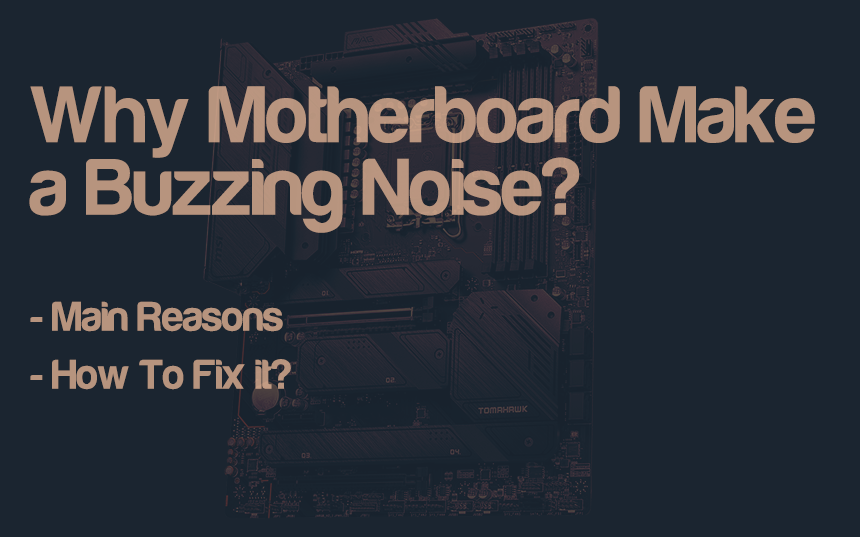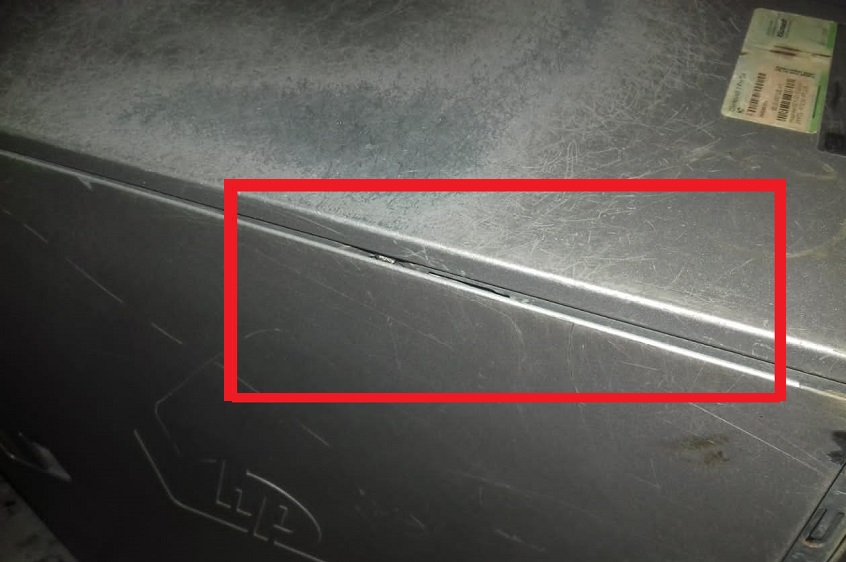This hardware often gets bugs and errors. These bugs and errors may lead to motherboard malfunctioning. As a result, it will indicate.
The motherboard makes buzzing noises due to hardware components like old coils, old capacitors, dust in fans, loose screws or wires, broken DVD drives, old hard drives, a CPU cooler, or overworking power supply. These noises can be heard whenever you turn on your computer. So, let’s get into the details.
One of the major reasons for the buzzing sound in the motherboard is the various connections to the motherboard and other components. In addition, these fans often get dusty, and that dust clogs in the fan blades and the rotating motor, causing the buzzing sound.
Fans in a computer system have the most important function to perform. They throw out the hot air inside the casing to prevent the motherboard and other components from overheating and even burning out. Fans start as the computer starts and shut down with the computer after working nonstop.
Some fans become older after such hard work, and some are poorly manufactured. Moreover, such fans give out an annoying buzzing noise, disturbing the user.
Coil whining is the more technical term for the coils of noise in the computer. Such coils do not make much noise as they have an insulation coat to suppress them. On the other hand, coils on the motherboard are similar to those inside the PSU, GPU, and motherboard itself that start buzzing due to the electric field.
Moreover, it can be a power cable from the PSU hanging down unmanaged and hitting your motherboard or casing, producing a buzzing sound. In this situation, just place the cables in their sockets or tie them up with other cables, or you can follow the cable management methods.
Sometimes, we open the casing of our computer system to clean or upgrade it and forget to close it properly. As a result, the sidings or other loose parts of this casing start vibrating because many moving components are attached to it, such as fans, DVD drives, hard disks, etc. As a result, the motherboard seems to give out a buzzing sound.
Every motherboard is fastened to the computer casing using different screws. Sometimes, we forget to tighten one or more screws after opening the motherboard to replace it with some other one or after fixing its issues.
When you switch on your computer, its fans and other media with disks rotate. These factors cause vibrations that produce a buzzing noise.
Motherboards have multiple electronic components such as capacitors, inductors, heatsinks, etc. A major cause in the old motherboards is the loose or old components that vibrate to provide electric power. Hence, these vibrations cause a buzzing noise coming out of the motherboard.
Hard disk drives are connected to the motherboard inside the casing of our computer systems using a data cable. Hard disks have metal discs that rotate at high speed. If the hard disks are loose, they produce a buzzing sound inside the casing. Similarly, old or failing hard disks buzz as they have completed their lives.
Sometimes, there are multiple applications in process at the same time. In this case, even the multi-core CPUs are overloaded as the number of apps is more than the number a CPU can handle. This situation causes the CPU to overheat, making the CPU fan run at maximum speed. As a result, a sharp buzzing noise emerges from the motherboard.
Motherboards cannot work without a PSU as the peripheral devices attached to them need a power supply. There is a life expectancy for everything; hence, when the PSU supporting the motherboard, RAMs, SSD or other storage media, Graphics Card, Mouse, Keyboard, and other devices becomes overworked and starts to buzz.
Moreover, old or failing DVDs or CD-ROMs have rubbed cogs and components that no longer function properly. These components usually make very annoying buzzing sounds.
Old and Dusty Fans
There are multiple fans inside a computer case, such as graphic card fans and case fans. CPU fan, etc. A motherboard gives out buzzing noises if one or more fans are obstructed. The fan dust is also an enemy of your fans.
To avoid such issues, you have to keep your fans clean. You can use an air blower or canned air to remove dust obstruction. The fan blades tend to be clogged with dirt, so clean them thoroughly. Moreover, you can also use soft bristle brushes to clean your fan blades.
Do Cable Management
Shut down your computer properly and unplug its cables to avoid any kind of electric shock. Open the casing carefully and examine if stray cables are touching any fans. There is a possibility that a data cable from the motherboard that is not attached to any media is touching a fan, making it produce buzzing noises. In this case, you can detach the extra data cables. Also, use the PC cable management techniques to avoid such issues in the future.
Resolve Coil Whine
The inductors or coils making noise can be handled easily using everyday items. To solve this issue, you can thickly coat these coils using adhesives or glues that do not conduct electricity. Yes, the glue must be an insulator to prevent short circuits.
Coils also buzz when the power is unstable; hence, consider running your computer system on a much more stable power source than a generator. You should also consider the age of your PSU and the power cables.
Casing Sound
Sometimes your PC casing is making that buzzing noise due to loose screws. You can solve this issue yourself or ask for someone’s help. First, you need to properly check if any part of the casing is loose and fix it firmly again. Don’t forget to unplug the computer system cables before performing these steps.
Unscrew all the motherboard screws and then remove the casing. After removing the casing, ensure the locks are not broken or bent. Now, place the casing back and adjust the locks carefully. Now place the screws back and screw them tightly.
Tighten Motherboard’s Screws
The motherboard is also attached to the casing via screws. If you have GPU and huge CPU fans, these fans might cause vibration, and you will hear buzzing noises due to loose motherboard screws.
The only solution to this problem is disconnecting your computer system from the power unplugging the cables. Then open the casing and check every single screw of your motherboard. During this inspection, you will find loose screws; after tightening them, there will be no more noise.
Loose Parts or Electronic Components
If you have a motherboard with loose parts, you need to tighten the screws of those parts. On the other hand, if you have an old motherboard that is making a buzzing noise because of its unstable components, consider replacing this motherboard with a new, upgraded one.
This way, you can easily fix your computer’s buzzing noise issue. It is better to check the electrical components of your computer system to reduce the chances of a problem in the future. You must always ensure that your PC has the latest and upgraded hardware.
It will guarantee a smooth-running environment with no buzzing noise at all. Keep your PC clean and well-maintained with the latest components. This way, you can enjoy a smooth and hassle-free computing experience.
Damaged, Old, Failing, or Loose Hard Disk Drive
To solve the buzzing noise problem caused by old or failing hard drives, you must replace them with new ones. You must do it as your precious data is at risk and may get lost or deleted for good. You can only solve the buzzing noise from the loose hard disk drive by tightening it properly.
CPU Overload
There are multiple ways to solve this issue of CPU Overload. First is to open the apps that are currently in use and close the ones that are not needed at the moment. The second solution to this problem is purchasing a CPU with more cores to handle multiple application programs simultaneously.
The third option is to increase the RAM size to keep more apps when the CPU works on the other software. Finally, the fourth option is to keep more space in the SSD or hard drive, especially the drive in which the operating system is installed.
Overworked PSU (Power Supply Unit)
PSU has many capacitors and coils that can make an annoying buzzing noise if overworked. To solve this problem, you need to replace the PSU with a new one that can provide more power with less noise. If your PC runs on an old or used PSU, consider replacing it immediately.
PSU has to work constantly to provide power to all components. If it is too old, it will generate excessive heat and make a buzzing noise. Also, check the power cables for any loose connections or damages. If any of them are damaged, replace them with new ones to avoid further problems.
Old or Failing DVD or CD-ROM Drive
Nowadays, we don’t use DVD or CD-ROM drives as much, yet if you have one that is the cause of a buzzing sound, then it’s better to replace this component with a new one. You can buy an external hard drive or USB flash drive instead.
Sometimes dust and dirt are also responsible for making a buzzing noise in your computer. Properly dusting, cleaning, and greasing can solve this issue if you still use DVD ROMs. We recommend you buy a new DVD or CR-ROM Drive to solve this problem for a long time.
Conclusion
In this article, we included several reasons why a motherboard within a computer system makes a buzzing noise. We have also included the best methods to avoid and resolve these buzzing noises. We hope this article will help you to resolve this issue.

Hey, I’m Hammad. I have been writing for several years now and have amassed a wealth of experience within my field. My focus is on technology and gaming, two areas that I am highly knowledgeable about. Also, I’m writer for iPhonEscape.com and CPUGPUnerds.com as well and where I have written over 350 articles.