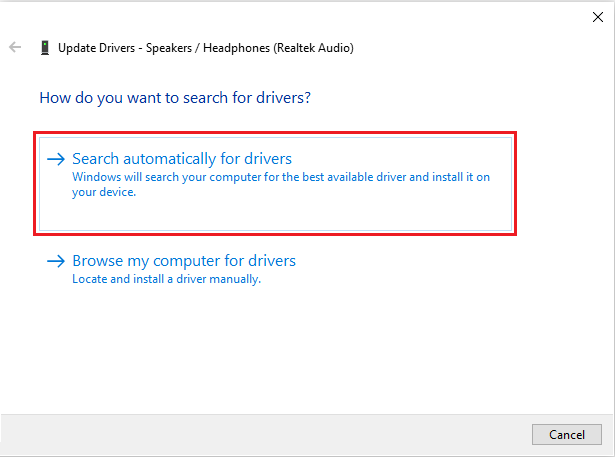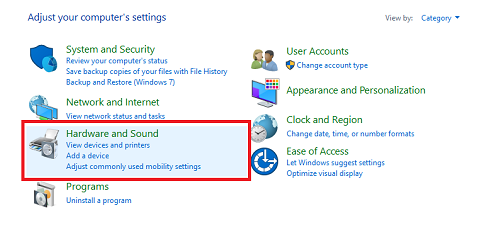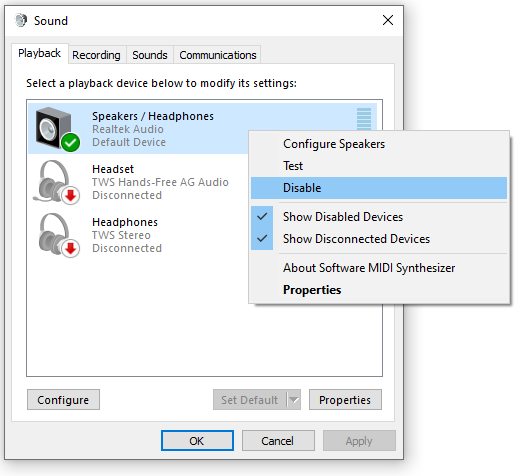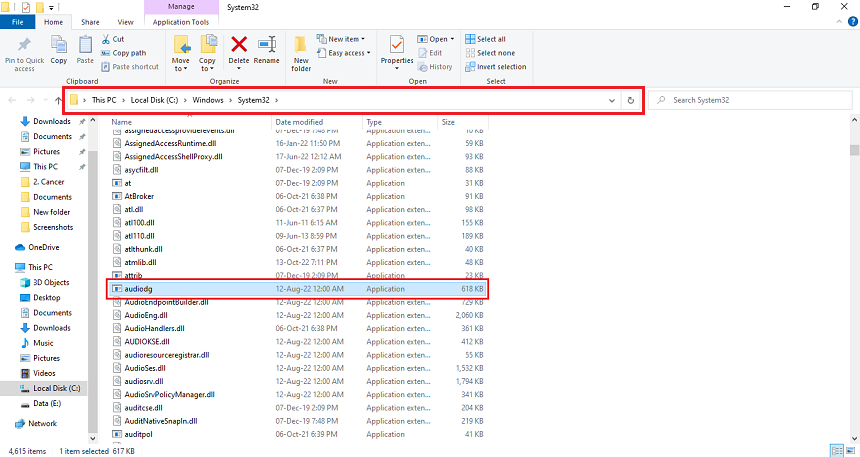Audio Device Graph Isolation is a feature that was added to Windows Vista and improved in Windows 10 and 11. It lets users connect multiple audio devices to their computers, such as microphones or webcams, and set them up as separate input/output devices. It reduces system sound latency because each audio device can open and process its audio streams.
The issue of high memory utilization caused by the isolation of audio devices can be solved through several effective methods. These include updating your computer’s audio drivers, disabling sound effects, and repairing audio drivers. Moreover, you can reduce the strain by reducing the background tasks.
Updating Audio Drivers
When a new Windows 10 update is installed, your audio drivers may have these problems and use more memory than usual. With time, your PC’s audio drivers may experience issues like these. The best way to tackle this is to update these corrupted drivers first. Here are two easy methods to do that:
- Open the Windows search bar, type “Device Manager,” and open the application.
- You can also open it through Run by typing devmgmt.msc and pressing OK.
- Once you are in the Device manages, open and expand the “Audio input and output.”
- You will find your “Speaker/Headphone” drivers in the list.
- Click on your device audio, press the “Update device driver” icon from the menu bar, and select Search automatically.
Disabling All Sound Effects
The Windows Audio Device Graph Isolation controls all special sound effects. That is why disabling the unnecessary sound effects may resolve this issue for good.
- Search the Windows search bar for the “Control panel” and open it.
- Go to the “Sound section” and click on
- Once the file is opened, click on “Disable.” It will disable the audio device that causes the high usage issue.
Note: If you have multiple devices, disable each separately and then check the process. Only disable the one device that is causing the issue.
Reinstall The Applications
Skype, Zoom, and AnyDesk are examples of programs that you might have on your PC that use your speakers and microphone. These applications cause high usage errors in your audio device graph isolation. To resolve this issue, delete and reinstall such applications on your PC.
Reinstalling the applications may reset their audio settings and admin permissions. It may allow your PC to run on default audio settings.
Is Windows Audio Device Graph Isolation Process a virus?
The Windows Audio Device Graph Isolation Process is a Windows digital signal processing system that controls all the inputs and outputs of all connected devices on your PC. Because it is a Windows process, it is not a virus or malicious software.
However, those who create malware may manipulate the Windows files, which could create a virus. But the question is, what should you do if it is converted to a malware file?
Use Virus Scanner
The best thing to do is to use the virus scanner to keep malware from messing up the Windows Audio Device Graph Isolation Process. Popular antivirus programs like McAfee and Norton can help you scan for and find viruses, malware, and other possible threats.
If the virus scanner finds anything suspicious on your PC, it will remove these files and prevent them from causing further damage to your computer. You can also use Windows Defender to scan and detect threats on your PC.
Ensure Windows Audio Device Graph Isolation is safe
If you are afraid that your Audio Device Graph Isolation is unsafe and is attacked by any malware, you can check it. The best way to ensure the safety of your audio device graph isolation is to check the location of this application from the task manager.
- Open the task manager from the task menu.
- Right-click the “Windows Audio Device Graph Isolation” task and click “Open location” from the file.
- If the file location is the “System 32” folder, it is safe, and no malware has attacked it.
Keeping your computer free of malware is important because it will help ensure it runs safely and smoothly and won’t hurt the Windows Audio Device Graph Isolation Process.
Can I Disable or Quit Windows Audio Device Graph Isolation?
As it is a Windows task, you can not disable or quit Windows Audio Device Graph Isolation. You can restrict this task from the administrator panel, but it is not recommended. It might cause serious issues with your Windows audio functions.
Audio device graph isolation only functions when audio or microphone tasks run. If none of these programs are running on your laptop or PC, you can terminate this process from the task manager. Here’s how you can do it:
- Open the task manager and navigate the “Windows Audio Device Graph Isolation” task.
- Right-click on it and click “End Task” from the file.
Does the Skype app Cause Audio Device Graph Isolation High Memory Usage?
Skype app is reported to be one of the main culprits for high memory usage in the Windows Audio Device Graph Isolation process. This is because Skype uses a lot of audio and microphone functions to allow voice and video calls.
If you frequently use Skype on your PC, the Windows Audio Device Graph Isolation process may be experiencing high memory usage. To resolve the issue, you need to uninstall the Skype application from your PC.
Conclusion
Windows Audio Device Graph Isolation is a procedure designed to assist you in managing all of your computer’s audio inputs and outputs. This method can often create excessive memory utilization on your machine. However, there are solutions. If you’re experiencing high memory use due to the Windows Audio Device Graph Isolation Process, try the above-described solutions to see if they help.

Hey, I’m Hammad. I have been writing for several years now and have amassed a wealth of experience within my field. My focus is on technology and gaming, two areas that I am highly knowledgeable about. Also, I’m writer for iPhonEscape.com and CPUGPUnerds.com as well and where I have written over 350 articles.