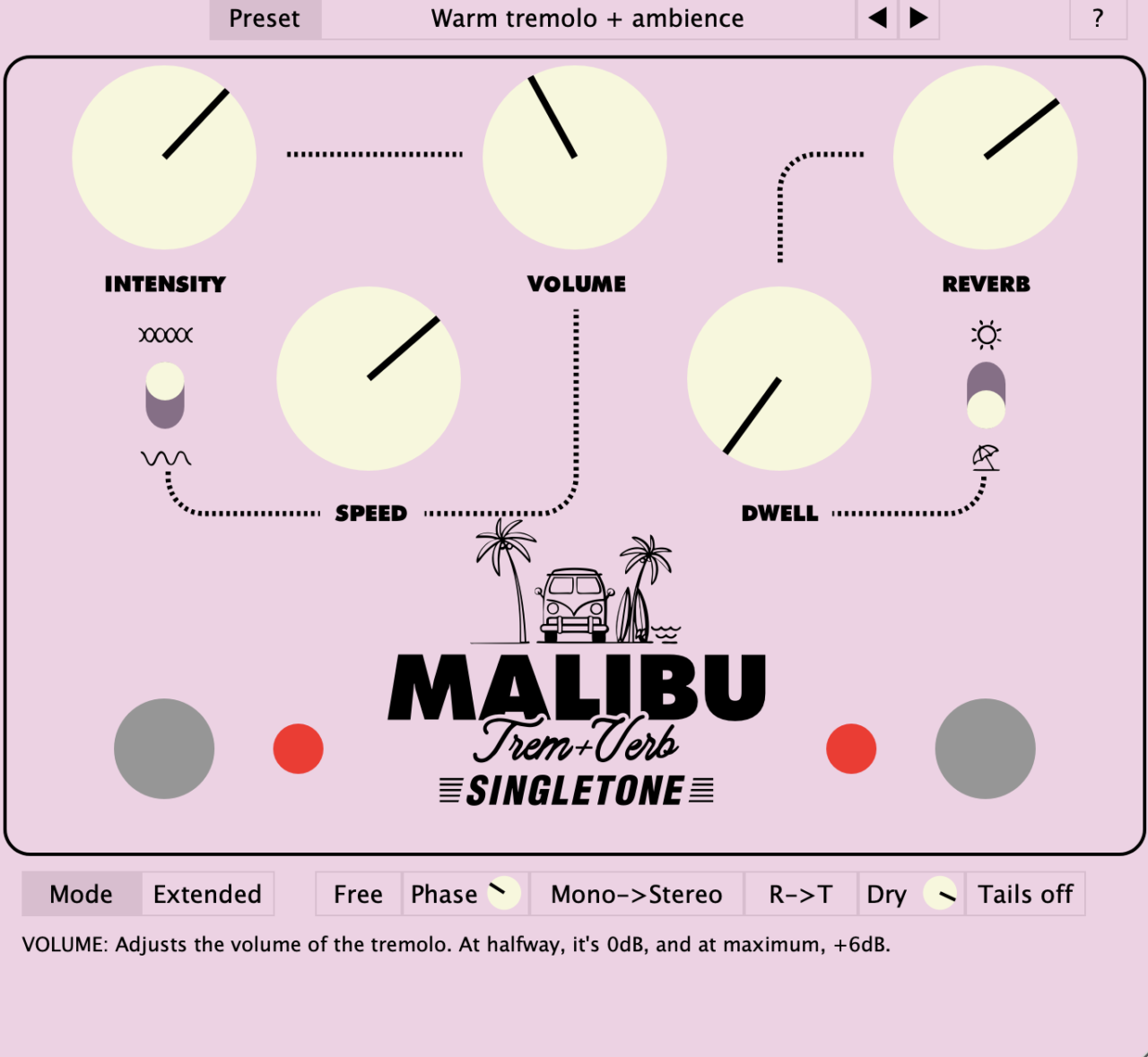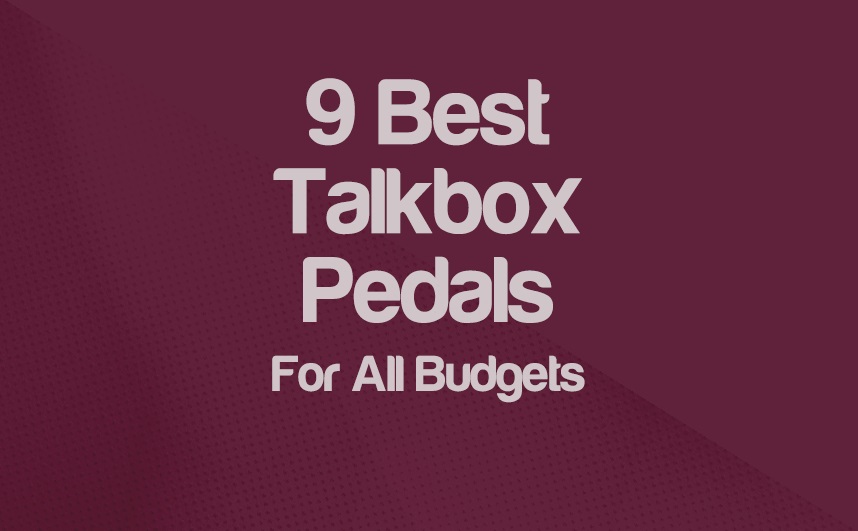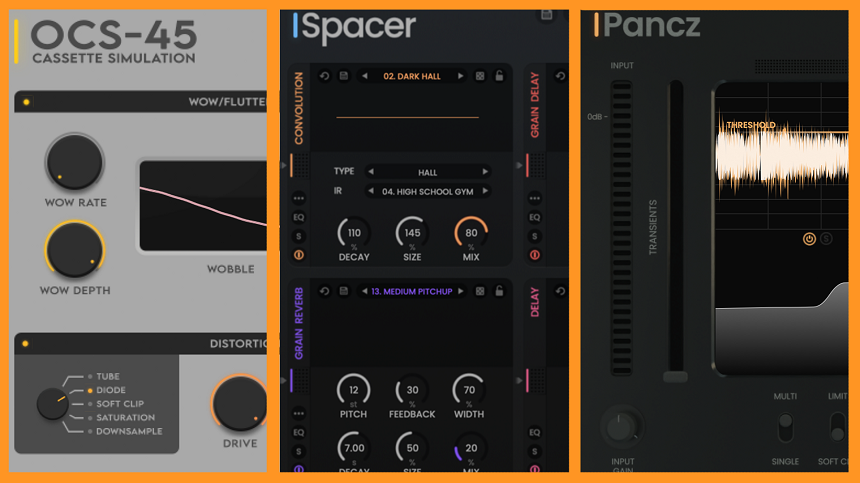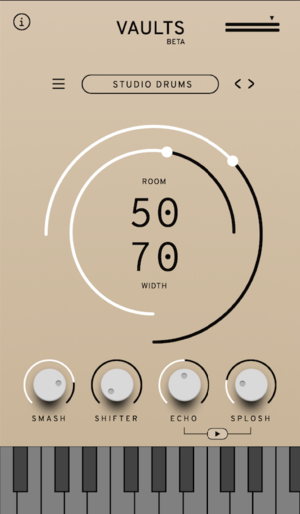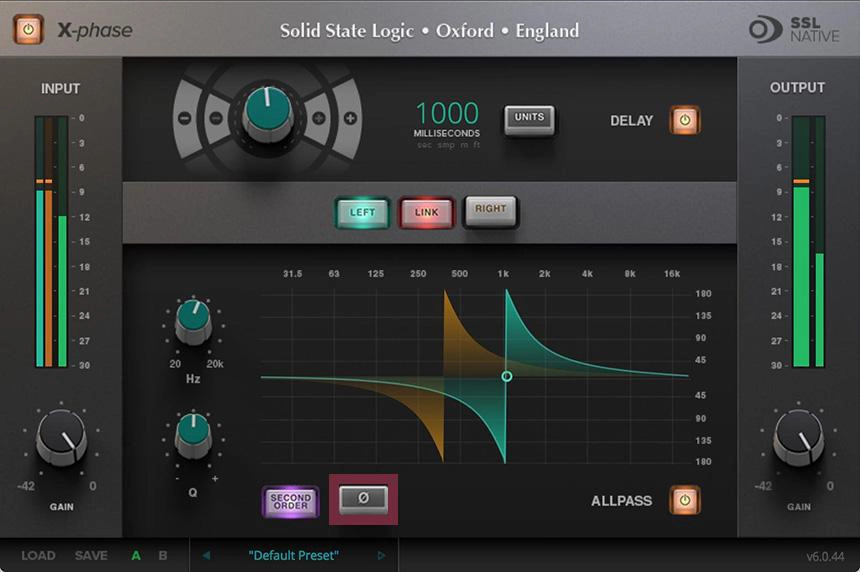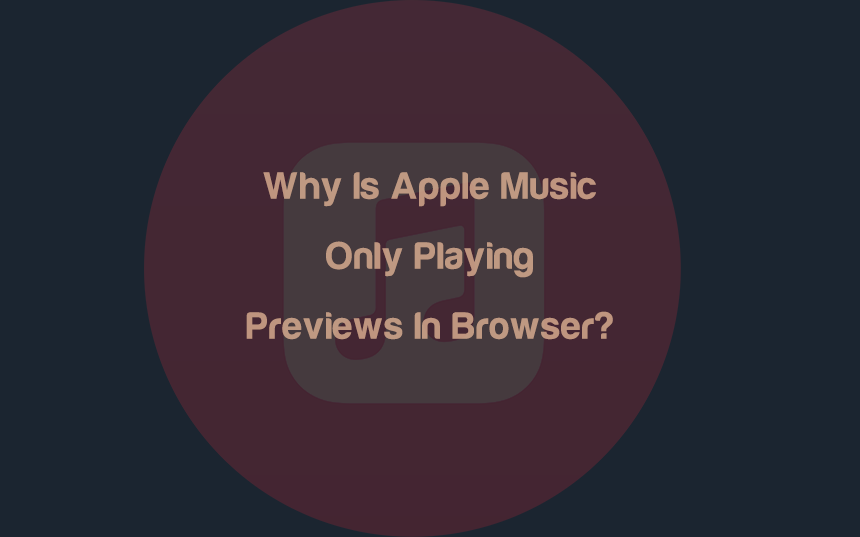12 VST Plugins For Beginners 2024 (UPDATED)
Today we’ll talk about the best VST plugins for beginners in 2024. The music production world is vast, both in software and instrument options. If someone is starting to dwell in this area, it’s expected to see large amounts of said products, with multiple choices […]
12 VST Plugins For Beginners 2024 (UPDATED) Read More »