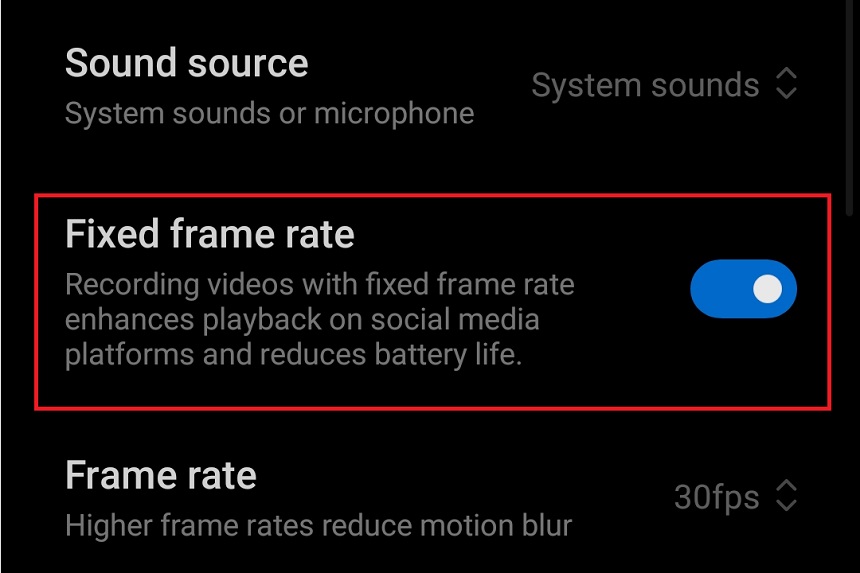Android has many protections, including internal audio recording protection. This restriction is for the safety of users.
Android does not support in-built audio recording. It is because it could be used to secretly record conversations between two people. Criminals could use this to secretly record or listen in on someone without their knowledge. Another factor is that it could be used to secretly record phone calls for later fraud.
Android helps protect users from fraud and keeps them safe by only letting them record audio from outside sources on their own devices.
User Security: Android also protects user security by not allowing in-built audio recording. It helps to ensure that private conversations are kept confidential and secure.
Avoid Scams: Allowing internal audio recording could also lead to scams and malicious activities. For example, it could be used for phishing or spyware to record and steal personal data from unsuspecting users.
Other App Security: Android maintains the security of other apps installed on a device. If any malicious app could access the internal audio recording system, it could gain access to sensitive data and carry out malicious activities.
But if you want to record Android internal audio, you can use several methods, including third-party apps and internal settings. These apps and settings allow you to record internal and external audio. However, some methods, like rooting and jailbreaking, are unsuitable for your system.
Why Do We Need To Record Internal Audio In Android?
It can record online meetings, tutorials, interviews, and lectures. Audio recording can also help businesses provide better customer service by capturing customer feedback or conversations. Additionally, it can be used to create soundtracks for videos or music compositions.
Finally, it can capture audio from streaming services and radio broadcasts. It is important to note that while Android does not provide in-built audio recording capabilities, several ways exist to record the internal audio on your device.
There is another major factor that restricts the internal audio on Android. This factor is “Google Policies.” Because of these policies, some applications do not allow users to record internal audio. Moreover, some Google apps always ask for your permission to use the microphone before recording or even opening the app.
Use Android Screen Recording App
Some Android phones have built-in screen recorder apps that allow you to record internal audio. These apps can also record video and audio from other sources, such as microphone input. But you can only use one input at a time, either your external microphone or the internal recorder.
Built-in Screen Recorder
You can use the Android screen recording app to record your screen with internal audio. Before recording, you have to change some settings so it can record internal sound. Some mobiles support both internal and external recording at the same time. To do so,
- Go to the notification bar of your Android mobile.
- Touch and hold the “Screen Recorder” until the settings are open.
- Here, go to “Sound Resources.”
- You will see three options: “mute,” “Microphone,” and “System Sounds.”
- Select “System Sounds.” to record internal audio.
Vidma REC
Most third-party applications provide internal audio recording, and Vidna Rec is one such application with more than 10M+ downloads in the Play Store. Vidma Rec is a free, open-source app that allows you to record internal audio from any Android device. To record your video using internal audio Vidma Rec,
- Download Vidma Rec from the “Playstore.”
- Launch the app and go to settings.
- Select “Audio Source” and then choose “Internal audio.
- Return to the main screen, and press the record button whenever you want to record.
Use Internal Audio Plugin
Another way to record internal audio is to use an internal audio plugin. In this case, a plugin is a small program that runs on your device and allows you to access audio recording functions. These audio plugins are already installed on the latest Android devices.
All the latest Androids have the “Internal Audio” plugin, allowing you to easily record internal audio. To record your internal audio using this plugin, just go to the recorder and click on it. You can also use third-party plugins such as Audio Evolution Mobile Studio and FL Studio.
- You can enable your internal audio plugins by holding the “Screen recorder” icon.
- Now scroll down to the settings, and here you can find the “Internal Audio.”
As Android encryptions continue to improve daily, Android devices are becoming increasingly secure. These ciphers permit access to audio recordings stored in the internal memory. This Android feature lets you easily record audio, saving time and effort.
Recordings can be used for various purposes, such as music production, podcasting, tutorial making, process recording, and video production. Internal audio recording is an essential feature that every Creator user should take advantage of.
Conclusion
Recording internal audio on an Android device can be a challenging task. However, you can easily record your device’s internal audio with the right tools and knowledge. You can use the built-in screen recorder app, third-party recording apps like Vidma Rec, or an internal audio plugin to record your device’s internal audio. With any of these methods, you should be able to easily and effectively record your Android device’s internal audio.

Hey, I’m Hammad. I have been writing for several years now and have amassed a wealth of experience within my field. My focus is on technology and gaming, two areas that I am highly knowledgeable about. Also, I’m writer for iPhonEscape.com and CPUGPUnerds.com as well and where I have written over 350 articles.