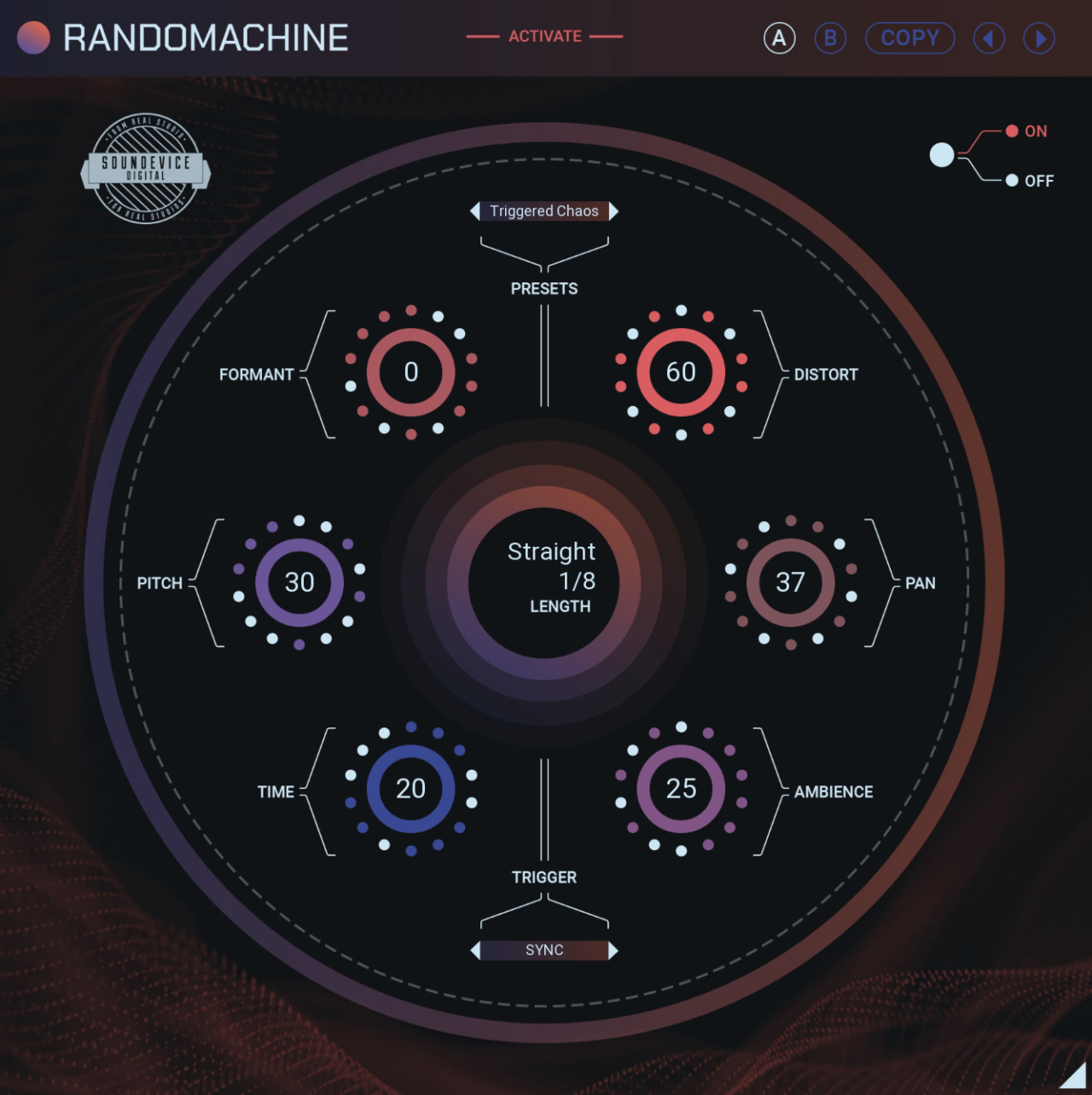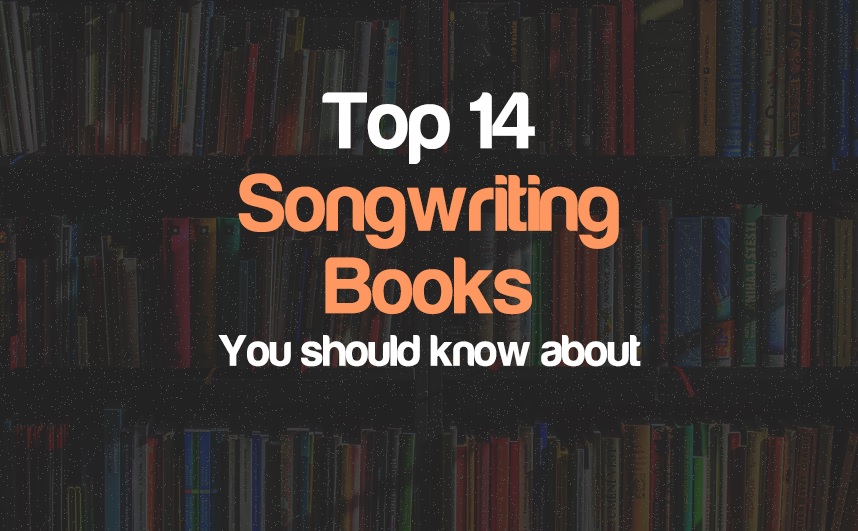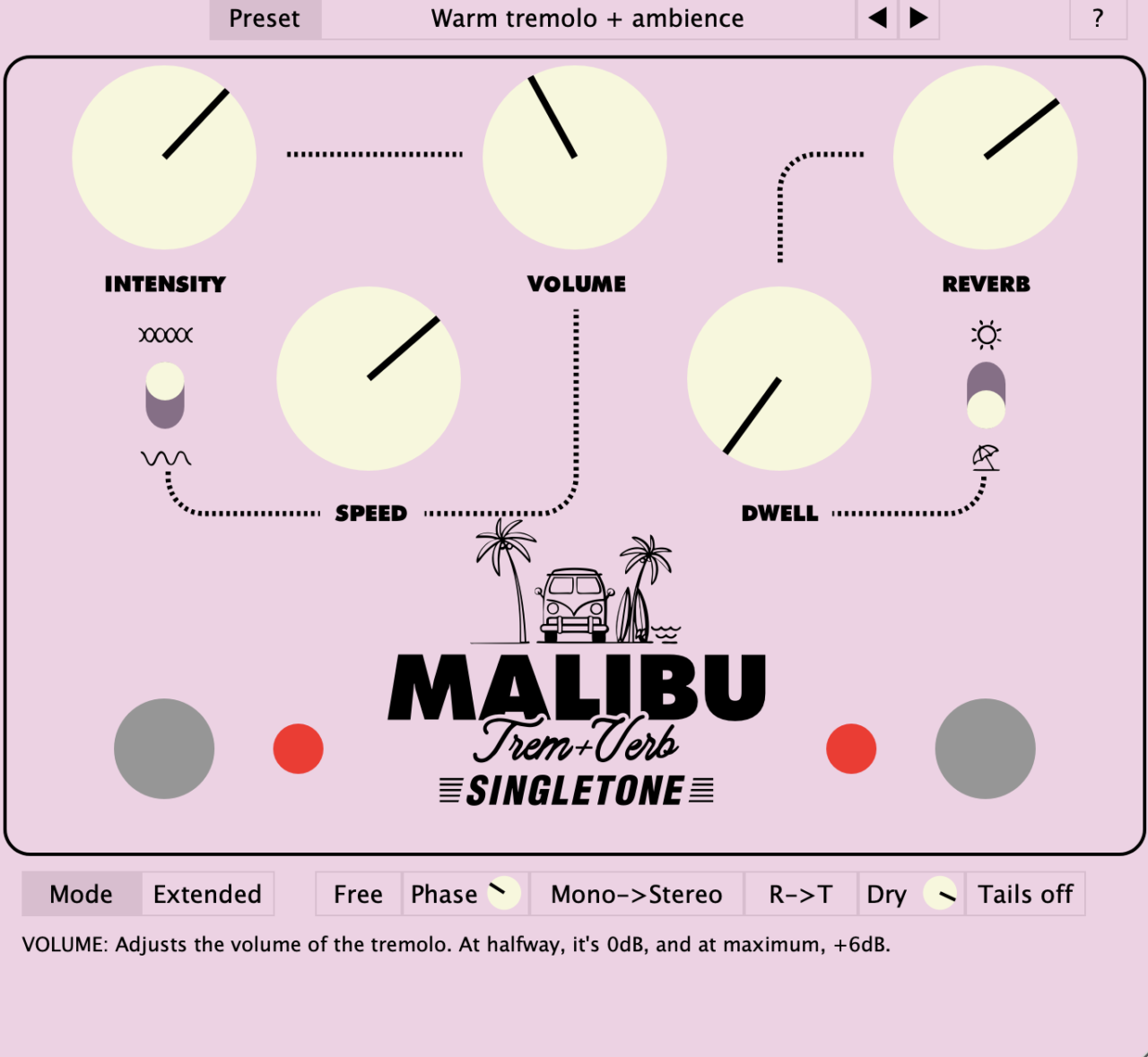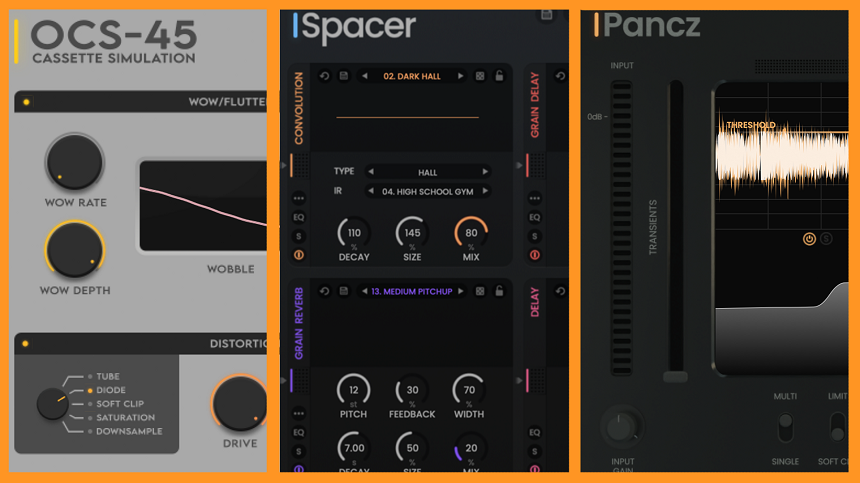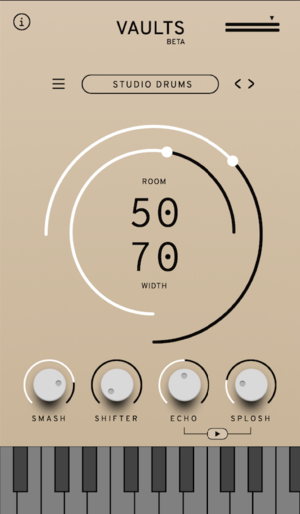FREE Plugin: Analog Obsession Releases Atone
Analog Obsession’s latest release, Atone, is a channel strip with analog qualities and many tone-shaping possibilities. As a dedicated user of Analog Obsession plugins, I can vouch for their quality. The best part? They’re all available for free. If you’re feeling generous, you can support […]
FREE Plugin: Analog Obsession Releases Atone Read More »