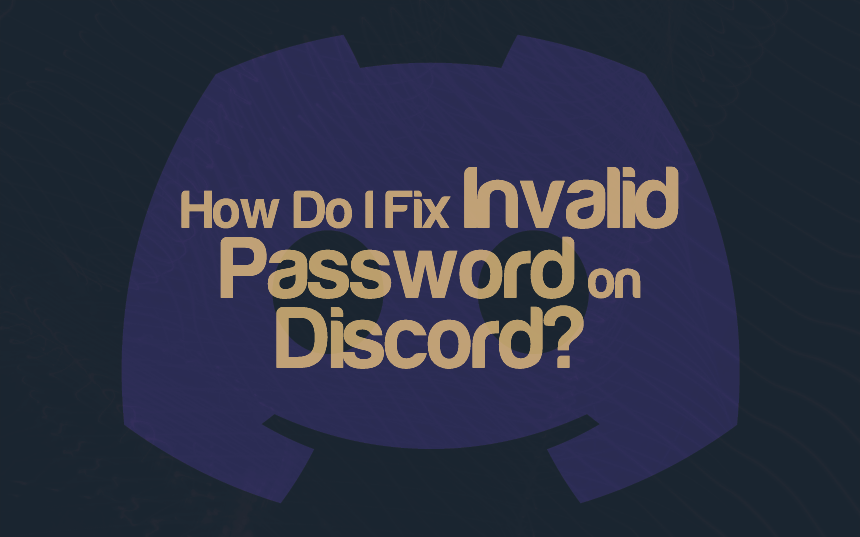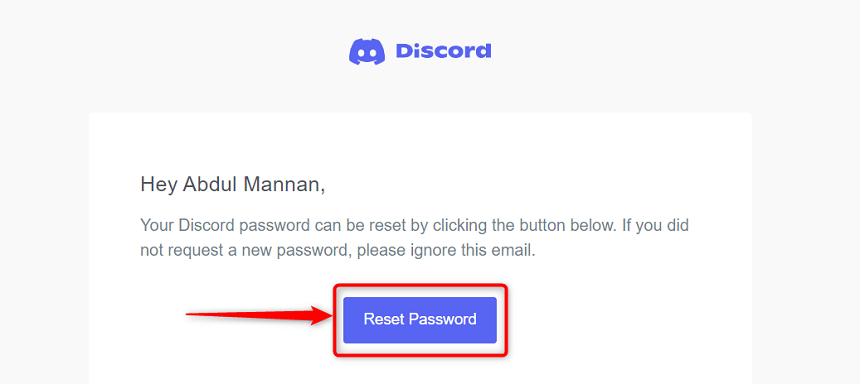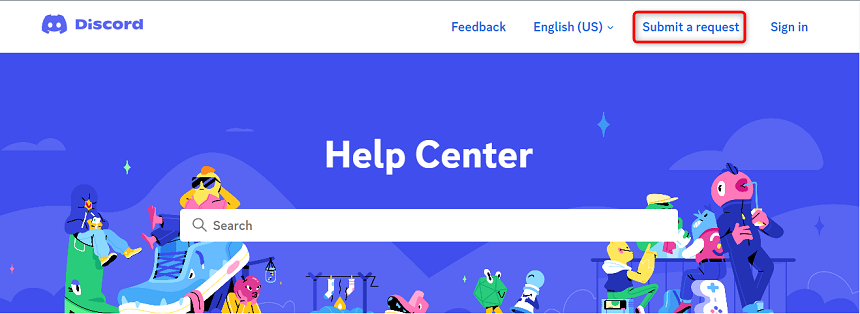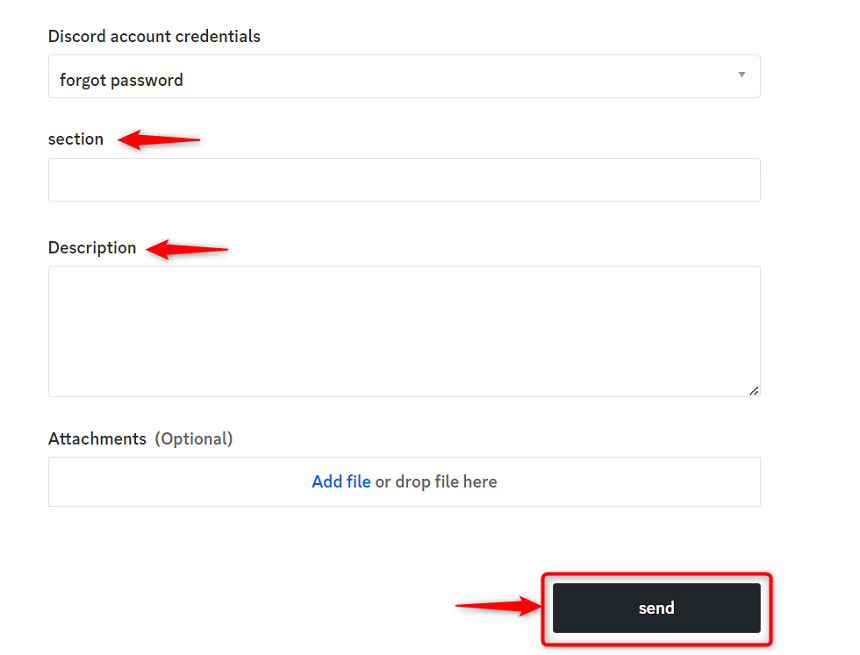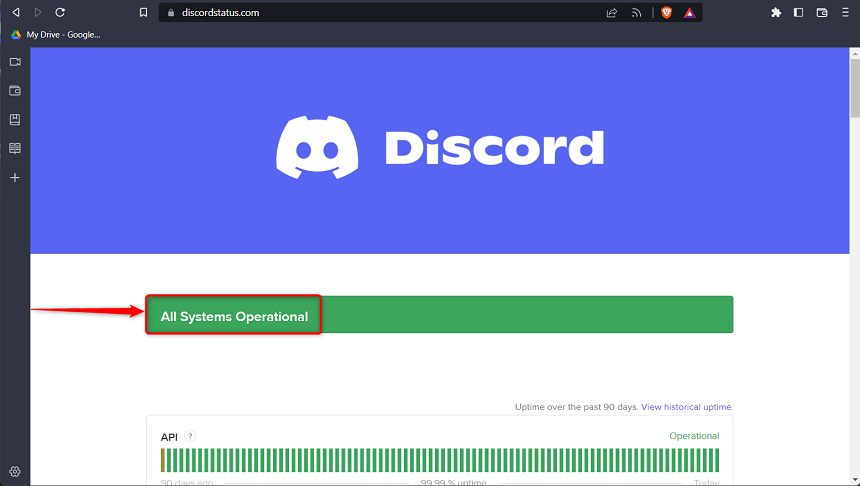Are you unable to log into your account with the set password? Or have you forgotten the password that you had previously set? If you are in this rut, this post covers you.
Discord is a popular platform for gamers and communities to communicate and connect. However, sometimes users may encounter issues logging into their accounts due to an invalid password. This error encounter can be a frustrating experience, but don’t worry; we’re here to help.
This post will offer possible ways to uncover the reasons for an “invalid password on Discord” error and how to fix them.
How to Fix an Invalid Password on Discord?
If the password is forgotten, then just reset the password and enjoy. However, if you use the password correctly and still get the error, you must check the Discord server’s status. You might have to switch the platform using Discord and much more. Otherwise, your email might contain a typo.
Reason: Password Forgotten
The very possible and the first reason is you have forgotten your password and ultimately entered the wrong password. Here’s a quick way to fix it:
Fix 1: Reset the Discord Account Password
The Discord account’s password can be reset from the main login screen, “Forgot your password?”. The step-by-step procedure is listed below:
Step 1: Go to the login screen where the Email/Phone Number and Password have to be entered. Here, click on the “Forgot your password?” option:
You will soon be prompted that Discord has sent some instructions to reset your password:
Step 2: Now, go to the email address’s inbox and find the email from Discord to get the reset link. Inside that mail, you will find the “Reset Password”:
Clicking on it will redirect you to Discord, and you will be asked to change your password. Choose a strong password and click on “Change Password”. It is recommended to backup your password somewhere to avoid the password forgotten issue:
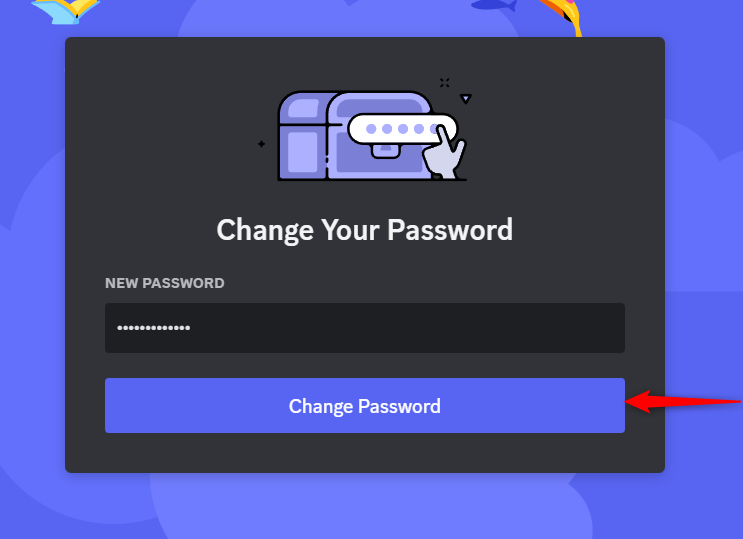
Note: You have to follow the same process on the Android and iOS apps to reset the password.
Fix 2: Submit a Request to Discord Support
The “Submit a request” feature of Discord also allows you to raise the password-forgotten problem. The steps to carry out the request are as follows:
Step 1: Go to the Support Page of Discord and click on the “Submit a request” option on the top right side of the menu bar:
Step 2: Once navigated to the request page, you need to do the following:
- Choose “help and support” from the first dropdown.
- Enter your registered email.
- Opt for “Discord account credentials” from the third (3) menu.
- And select the “forgot password” from the fourth (4) dropdown.
After doing so, choose the appropriate section detail, i.e., “Forgot My Discord Password,” and add the relevant Description. Lastly, click on the “send” button to submit the request.
The response to this request would be quick as compared to others, i.e., submitting a request to unban an account that violated the community guidelines of Discord.
Note: From the above two fixes discussed, the first fix, “Choose Forgot password Option”, gives an instant recovery to the “password forgotten” problem.
Why Can’t you Log in to Discord?
The incorrect email/password, disabled account, and Discord server being down are a few of the potential reasons that are stopping you from login. Very rarely, an internet disruption may also lead you to this error. The possible fixes to these problems are:
- Enter Correct Email/Password: Double-check the password/email you are entering.
- Account Disabled: There is a possibility that Discord has banned your account and stopped you from logging in. To enable it back, you need to submit a request to Discord.
- Discord Server: Discord Server’s status tells you all about the working of the components. If any of the components is not working at Discord’s end, then wait for that issue to be resolved.
Well, let’s talk about these reasons one by one.
The Password is Correct but Unable to Log in
Sometimes, you enter the correct password but are unable to log in to your account. There are several checks, including Discord’s server status, changing the default DNS to Google, changing or cleaning the current browser’s cache/history, etc.
All the reasons and quick fixes associated with it are explained below:
Reason: Discord Server is Not Responding
The Discord server handles all the operations related to Discord, i.e., API, Push Notifications, Search, Media Proxy, Payments, etc. If any of the components are under maintenance, then the Discord service at your end will not work properly.
Fix 1: Check the Discord Server’s Status
The Discord server’s status allows you to track the working of the server. There may be a chance that any maintenance is going on at the server end, and thus the services may not be functioning well for the specific time. To check the server’s status, just follow the steps:
Step 1: Go to the Official Website of server status. To do this, click here!
Step 2: When you visit the website, you will get the details of all the components of Discord. This page contains the working status of the last 3 Months of all these components, as shown below.
The current status of all the systems is Operational. If any of the systems are under maintenance, then you will get the red vertical bar (as an example, look at the status of the Search that was not working for 5:30 Hrs on the 28th Feb due to a Partial outage):
If any of the components are not working, then wait for that mentioned time period. This will possibly fix the error.
If the server’s status shows everything operational, that means the server is not the root cause. Let’s proceed with the second fix.
Reason: DNS Not Functioning
If there is a problem with the DNS server or the DNS resolution process, your device may not be able to connect to Discord, resulting in connectivity issues.
Fix 1: Change Your DNS to Google
The default DNS may not be functioning properly to get you connected to Discord. To fix this, it is recommended to change the default DNS to Google’s. Here are the steps to do so:
Step 1: Navigate to the networks settings on your PC to reach out to your network adapter’s settings:
Step 2: Go to the properties of the active network connection adapter that you are using. Choose the TCP/IPv4 and opt for the DNS settings from automatic fetching to manual. Then, set the value of “Preferred DNS” to “8.8.8.8” and “Alternative DNS” to “8.8.4.4”:
This would probably fix the connectivity issue if the internet is working fine and still Discord is not recognizing you.
Reason: Discord App Cache
Sometimes, the Discord app cache is flooded, and thus the application stops behaving normally. This cache problem can also be a hurdle that is not letting you in the Discord account.
Fix: Clear the App Cache
Discord’s app cache can be manually deleted from the system. In Windows OS, Discord’s cache files are stored at “C:\Users\username\AppData\Roaming\discord”. While on mac, Discord’s cache files can be found in the “~/Library/Application Support/discord/”.
In both directories, look for the folders that have “cache” in their names, i.e., cache, GPU Cache, and “Code Cache”.
Reason: Browser Not Functioning Correctly
The Browser keeps track of and saves the password/logins of your accounts. If you have saved the old password in Browser and you are trying to connect to Discord via autofill, then this might be the reason.
Fix: Change the Browser or Clean the Browser’s Cache
The browser can be either changed, or its cache must be cleaned to get rid of this issue. The cache cleaning process of the browsers varies from one to another.
Clearing Cache on Chrome
- Click on the Kebab Menu (three dots) available in the top right corner.
- Hover over “More Tools” and then choose “Clear browsing data” from the dropdown menu.
- A pop-up window appears to customize the cleaning of the browser, i.e., choose the time period. Finally, click on “Clear data”. You can use the “CTRL+SHIFT+DELETE” to get to this window.
Clearing Cache on Firefox
- Click on the three lines in the top right corner of the browser’s window.
- Select “Options” from the drop-down menu and then click on “Privacy & Security” on the left-hand side.
- Scroll down to the “Cookies and Site Data” section and click on “Clear Data“.
- In the pop-up window, mark the “Cached Web Content” option and then click on “Clear” to clear the cache.
Clearing Cache on Safari
- Open Safari and click on “Safari” in the menu bar at the top of the screen.
- Select “Preferences” from the drop-down menu and then click on “Privacy” on the upper-right.
- Click on “Manage Website Data” and then click on “Remove All” to clear the cache for all websites.
- Alternatively, you can click on a specific website and then click on “Remove” to clear the cache for just that website.
If clearing the cache does not help you, switch to some other browser and get yourself out of this problem.
How do I Fix an Invalid Email on Discord?
If you are receiving an “invalid email” message when trying to sign in/sign up for a Discord account, there are several potential solutions to this issue:
- Email Typo: The email typo leads to an invalid email as a single wrong character changes the email address. Thus, Discord does not identify it. Double-check the email and then try again.
- Verify Email Address: When you sign up, Discord asks you to verify your email address. If the email is not verified for a long time, then it results in an invalid email. To fix it, go to your email box, find the verification email, and follow it to verify the email.
If the above does not fix the issue, then contact Discord’s support team and launch a request there.
Why Does Discord Keep Saying My Password Does not Match?
The “Password Does not Match” issue arises at the time of changing the password or resetting the account, as you have to enter the password first and then confirm it. The password in both fields needs to be the same to avoid this error. There are possible checks that can be performed:
- Password Typo: The Discord passwords are case-sensitive. Ensure that passwords in both fields have the same letter case. Moreover, the characters, blank spaces, etc, must be checked and the same to proceed.
- Browser Autofill/Password Manager: Most users make use of the Browser’s autofill feature or the password manager to save the password and autofill when required. While changing the password, the browser/password manager may invoke a prompt of autofill which you must decline as you are going to set a new password that neither the browser nor the password manager knows.
Wrap Up
The invalid password issue usually occurs when the user tries to log in to the Discord account. The possible reasons could be the forgotten password or the Discord is not recognized even after entering the correct password.
To get rid of the password-forgotten error, you need to reset your password from the login screen. To deal with the second reason, you have to wait for ongoing maintenance (through the server’s status), try changing the platform, try changing DNS, etc. This guide has briefly taught you the ways to fix the Discord invalid password.

Hey, I’m Hammad. I have been writing for several years now and have amassed a wealth of experience within my field. My focus is on technology and gaming, two areas that I am highly knowledgeable about. Also, I’m writer for iPhonEscape.com and CPUGPUnerds.com as well and where I have written over 350 articles.