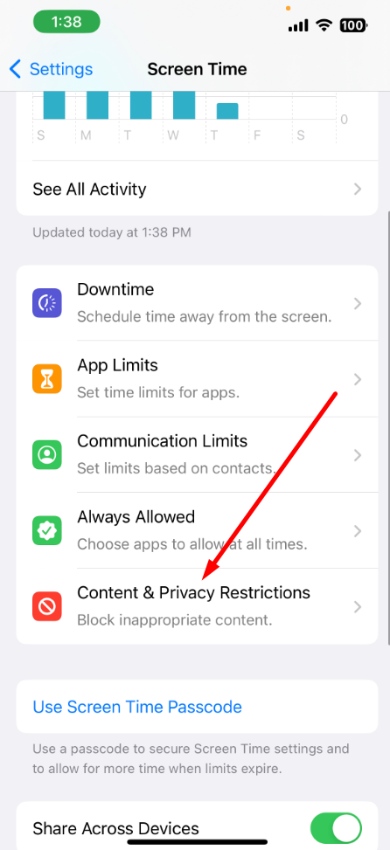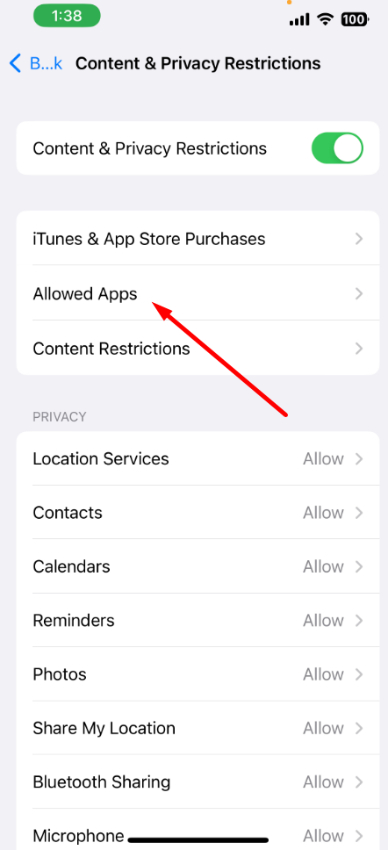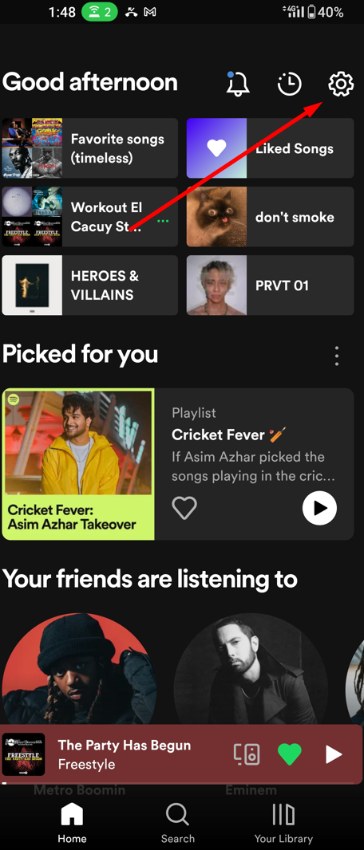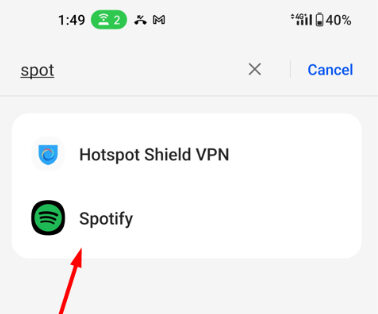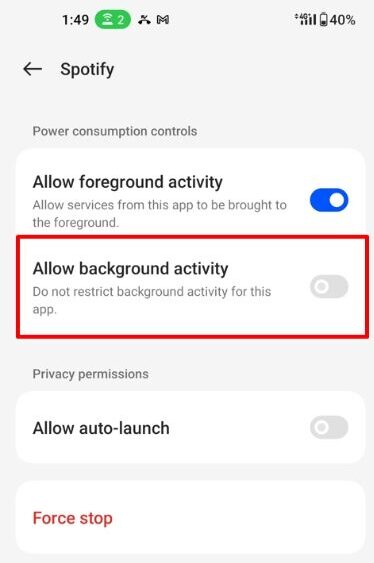One of the most common problems Apple and Android users have is a podcast that starts playing randomly. So if you want to stop the random playback on your device, let’s follow our guide.
The main reason for this is the “auto playback” feature once you connect to a Bluetooth device. The auto playback feature is in Apple Carplay and Spotify, which starts playing podcasts and music whenever you connect to a Bluetooth device.
Another common reason is the continuous playback on Apple’s Podcasts app, which many people don’t know. For example, you expect the app to stop playing once you finish a podcast. However, the “continuous playback” option is enabled by default with the Podcasts app. Continuous playback means the next podcast will start after you finish the current one. It frustrates the listener and spooks them out since the next podcast starts playing randomly.
On the other hand, if you’re an Android user, you might need help with Spotify podcasts starting randomly. It’s because whenever you connect to Bluetooth if your Spotify app is opened in the background, it will automatically start playing podcasts. Like Apple’s Podcasts app, you must also disable it.
Now, when we know the reasons behind this issue, let’s go deeper on this topic so you can follow it step by step and take action:
How to Stop Automatically Playing Podcasts on iPhone?
Apple gives you complete control over an app’s permission and what it can do. For example, you can limit the data they use, background permissions, and more. However, if you want your Podcasts to stop playing automatically, disable the “continous playback” option.
Here’s how you can fix it:
- Go to your home screen and click “Settings.”
- Once you’re in settings, locate the “Podcasts” option and open it.
- Scroll to the “Podcasts Settings” and locate the “Continuous Playback” option.
- If it’s enabled, you need to disable it so it will turn off.
Now your Podcasts will only start playing the next podcast after the current one is finished. You can also delete the podcasts that you don’t listen to, as it wouldn’t have any files to play afterward.
How to Stop Apple Podcasts and Music from Autoplaying in the Car?
Cars nowadays have a feature called “Apple Car Play”. However, once you connect your iPhone or other Apple devices to it, it automatically starts playing due to the “auto-playback” feature. You will need to disable Car Play so your Podcasts app will not automatically start playing.
What if your car doesn’t have an auto playback disabling option? Should the iPhone have it? Unfortunately, at this point, Apple has no option to turn off Bluetooth playback. But there are still some options for Apple users to stop Podcasts and music from automatically playing randomly.
- Force Quit Podcasts or Music App
Whether you’re using Apple’s Podcasts, Spotify, Apple Music, or any other streaming app, you can force quit the app. It won’t play any audio even if connected to the Apple Carplay. Force closing on an Apple device means you must go to the task manager and close the app manually.
The main reason why your Podcasts start playing randomly is that the application is still open in the background. Once you close the app, it gets removed from the RAM, and there’s no possibility of Podcasts starting playing randomly.
- Ask Siri to Stop
Siri can act on most of the voice commands that you offer. If you want to stop playing your podcasts, you can ask Siri to stop playing, and it will disable all the noise from your iPhone. While there are better solutions than this, you can still save yourself the manual work of stopping from your iPhone.
- Turn off CarPlay
If you don’t use CarPlay and get annoyed whenever Podcasts start playing randomly, you can turn off Apple CarPlay. Using your iPhone, you can easily disable this option, and your phone won’t automatically connect to CarPlay even after getting connected to the car’s Bluetooth.
Here’s how you do it:
- Go to “Settings” and tab “Screen Time.“
- Select “Content & Privacy Restrictions” and enter your Screen Time Passcode.
- Tap “Allowed Apps“
- Turn off the “CarPlay” option.
Now you won’t have to worry about Podcasts playing randomly.
- Alternate Ways To Stop Automatically Playing Podcasts on iPhone
Other options you can use on Podcasts settings are disabling Sync Podcasts, Block Downloads Over Cellular, Cellular Downloads, Remove Played Downloads, Enable When Following, Download When Saving, and a lot more. You can use these options in your Podcasts settings to stop playing the automatically playing Podcasts.
How To Stop Automatically Playing Spotify Podcasts
Spotify updated its autoplay feature, and now it’s enabled by default. Hence, connecting it to your car or any other Bluetooth device will automatically turn on music, startling you. It can be unpleasant when you don’t want to listen to music and call someone.
So as of now, if you want to stop your Spotify podcasts from automatically playing, you can follow the instructions:
- Open Spotify and click on the Settings Icon.
- Scroll down till you locate the “Autoplay” button.
- If it’s enabled, disable it, and you’re good to go.
Now you should have no problem with automatically playing Spotify music or podcast. But if you never want to have this problem again, you can disable Spotify’s background activity using the following steps.
- Open your phone’s “Settings” app.
- Click on “Apps” and find “Spotify.”
- Once you locate Spotify, click the “Battery” setting and disable “Allow Background Activity.”
Now Spotify won’t play in the background unless you deliberately play some podcast or music and permit it.
Podcasts Playing in Random Order on Windows 10 & 11
Many Spotify users get randomly ordered podcasts playing on the web player or Windows app. For example, if you start your podcast and give it a shuffle of “oldest to latest,” the app might still play podcasts randomly. An easy fix is to use the “add to queue” feature and create your list.
To fix Spotify Podcast, stop playing in random order; since this is a common issue with the Spotify app, you can either update or reinstall Spotify on Windows to see if it fixes the bug.
However, even if the bug isn’t fixed, you only need to create your own Spotify podcasts queue and let it play. It’s a good band-aid solution that will let you listen to your podcasts in order.
Final Verdict
Now you should know why Podcasts start playing randomly on your Android or iOS device. Both platforms have a similar issue tied to auto or continuous playback. However, by turning these options on, you can easily stop the automatic playback of Podcasts.
Moreover, for Apple Carplay, you can turn it off unless you need it. But if you want Carplay and still want your Podcasts app to stop playing, you must close Podcasts from the background.
Related Readings:
How To Reduce Podcast Storage on iPhone
Why Does Podcast Stop When I Open Facebook?
Why Do Podcasts Keep Asking Me To Sign In? Solved
How to Fix Low Podcast Volume – Step By Step Guide
FIXED: Podcast Say Episode Temporarily Unavailable
I’ve always been passionate about tech (specifically audio). Even as a kid, I’ve been tinkering around with different techs like mobile phones, audio devices, gaming devices, and much more. I started listening to Rap, Rock, and Metal music at 12, which developed my love for headphones, speakers, and more.