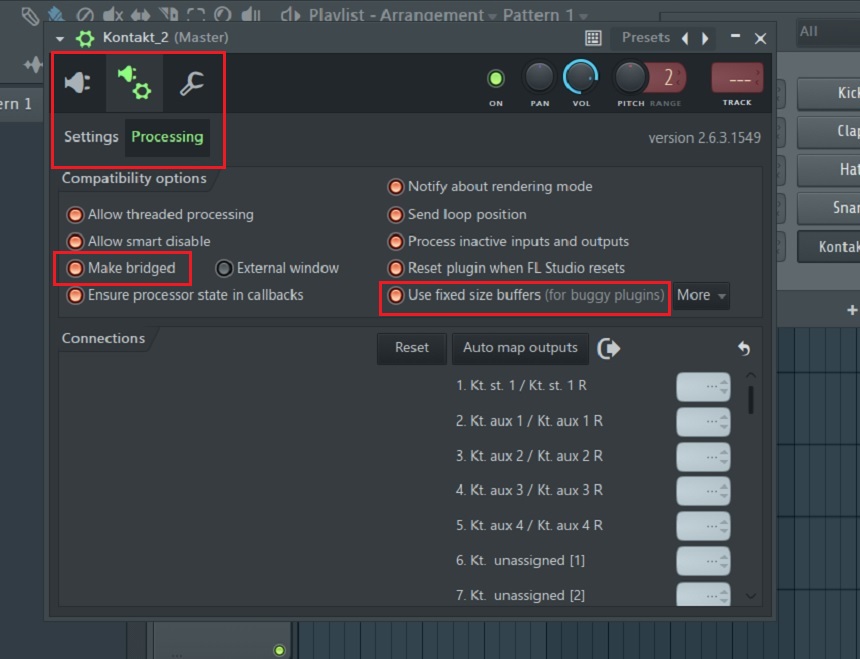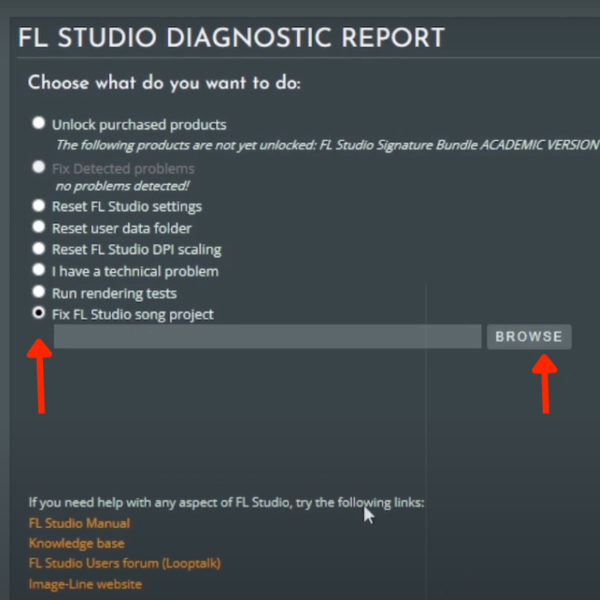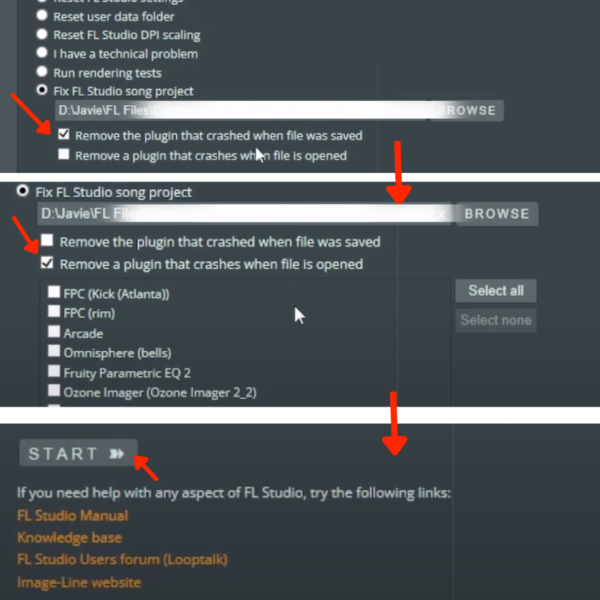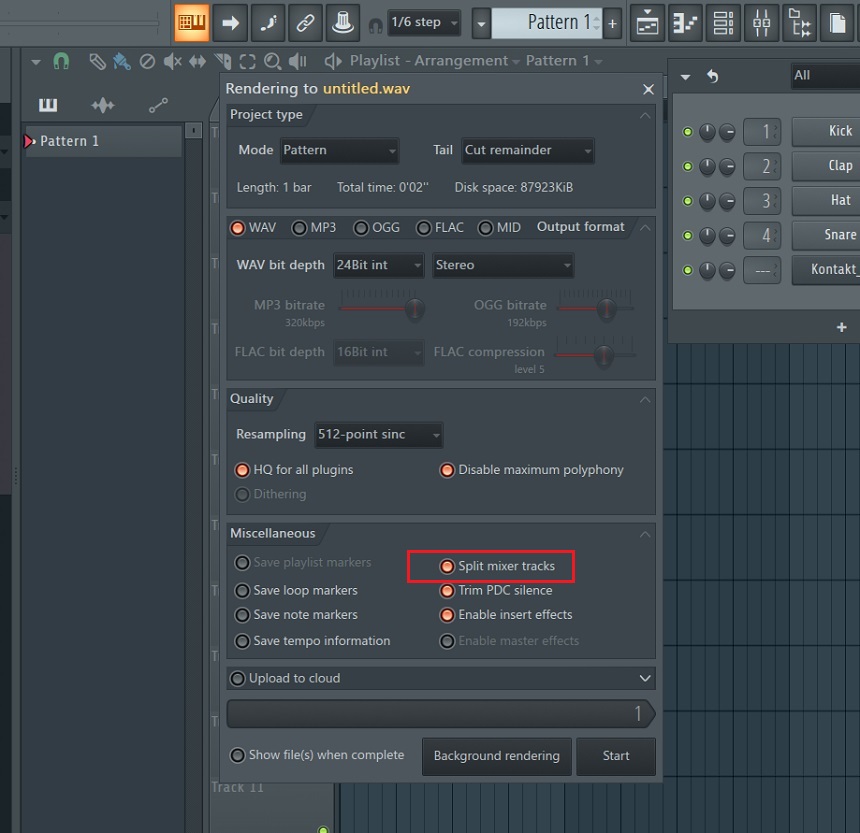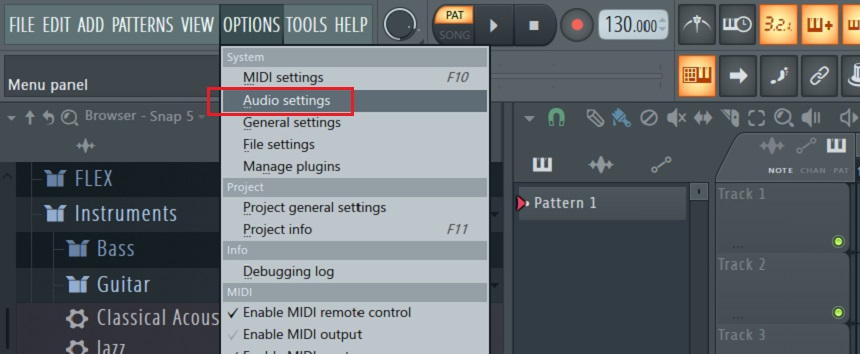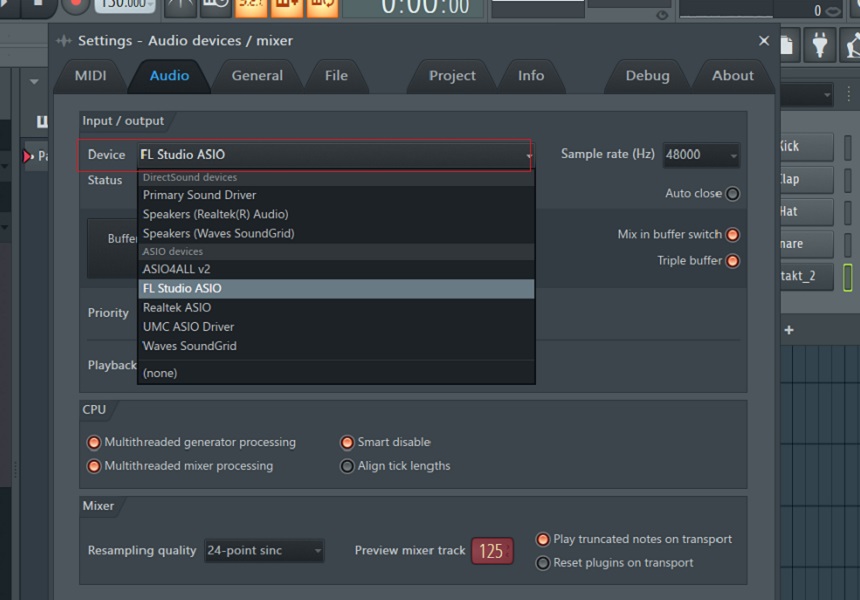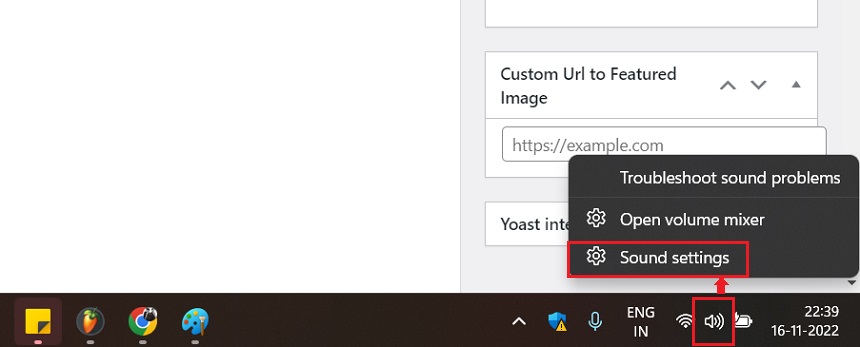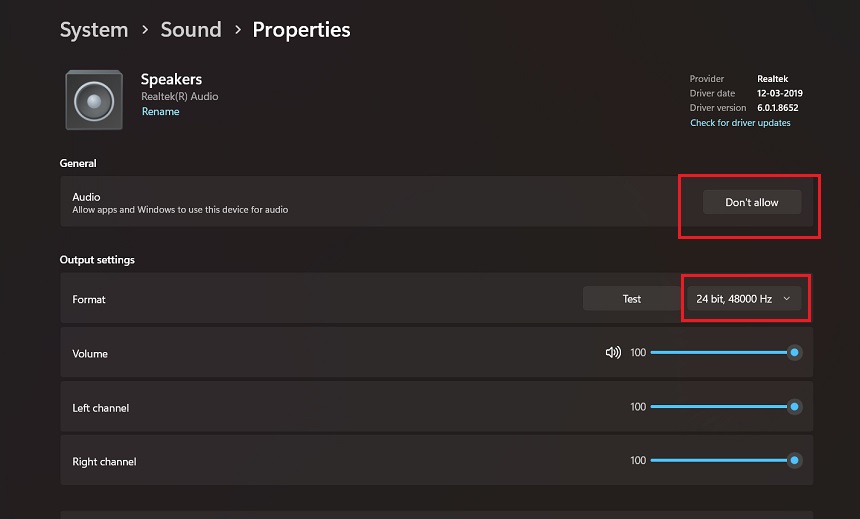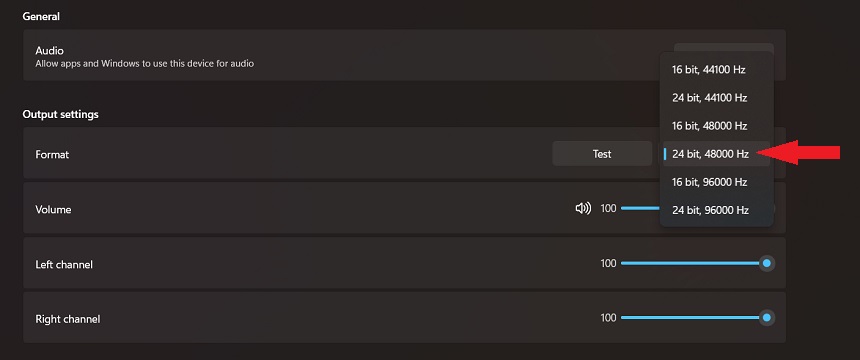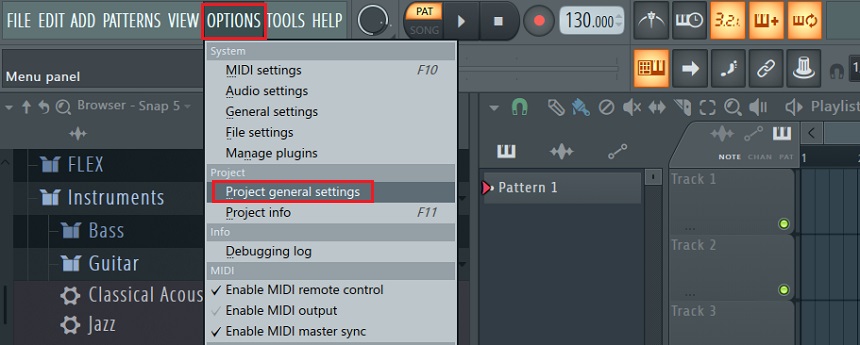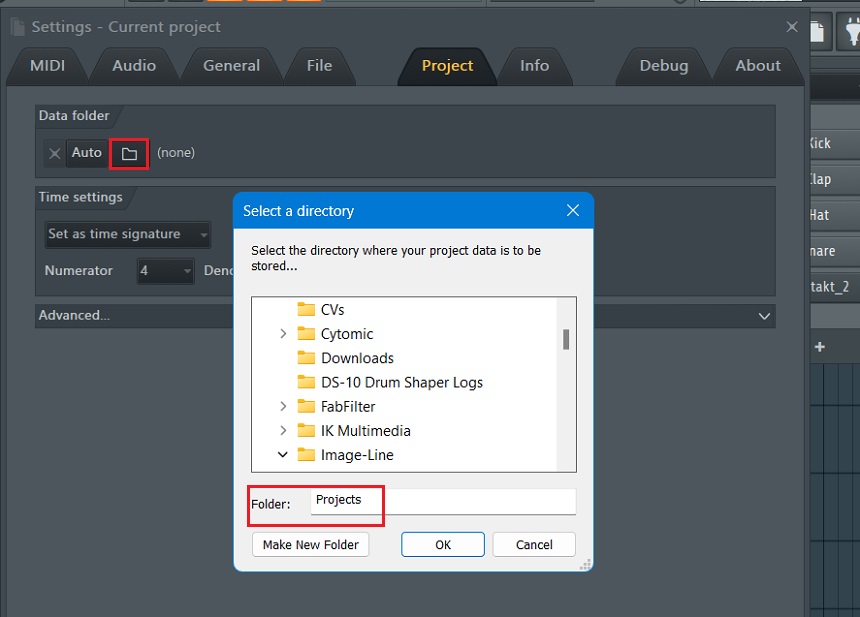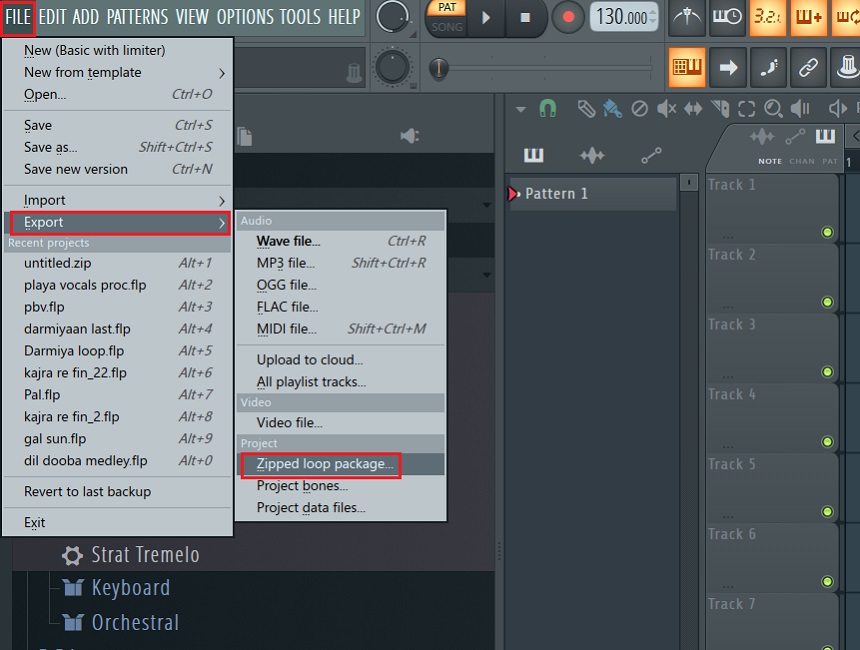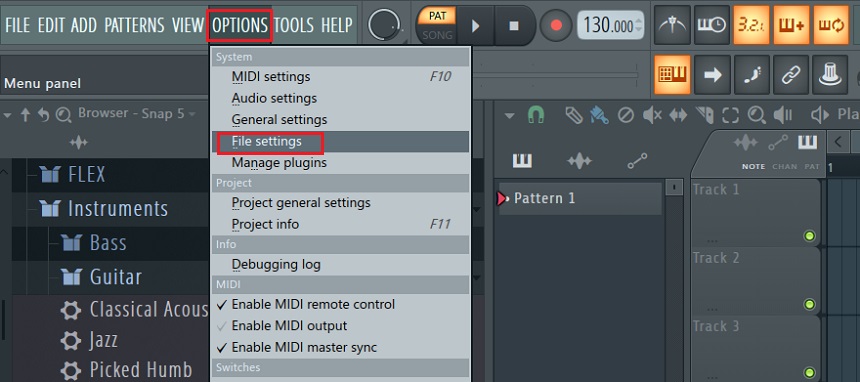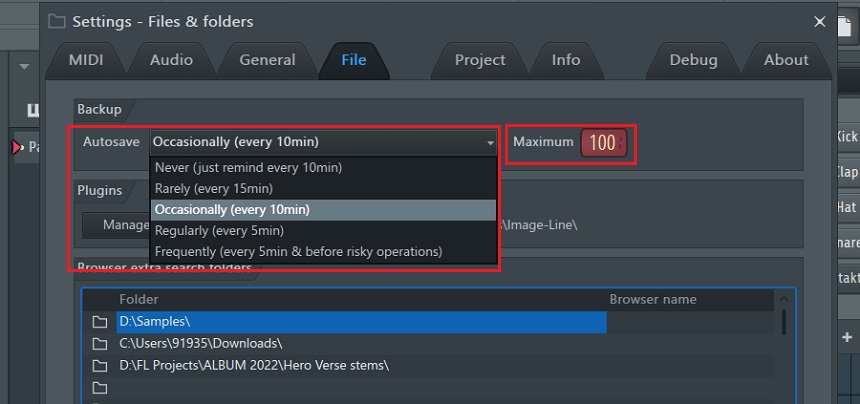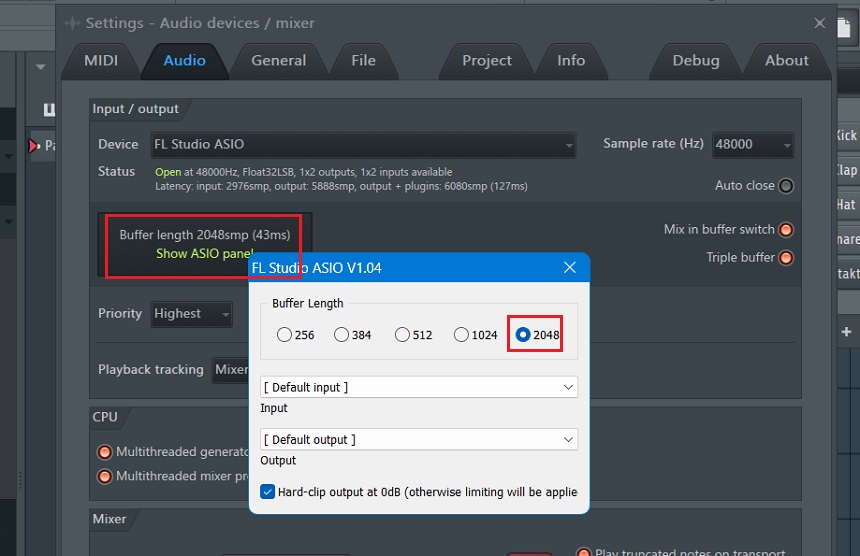It’s frustrating when you’re working on a session, and the project crashes in the middle of your creative flow. What’s even worse is when it crashes without having the project saved. Yes, you can find backups, but you can still lose a lot of data and can also lose a lot of progress on your project.
A crash occurs when the operating system or the runtime terminates the application because of some operation performed or errors in the operating system or the application. Software bugs cause most crashes.
So you must use the original version of the DAW and keep updating it, as the developers keep debugging the app in the later versions. However, some crashes are exploitable and malicious, using which hackers extract data. Hence, you must avoid downloading any buggy and possibly malicious software or plugins from Torrents or other unreliable sources.
Lastly, a crash may also be due to overloading the CPU beyond its limits, which you may have experienced when loading heavy Kontakt libraries or Omnisphere instruments. So ensure you have the sufficient processing power, RAM, and memory to run the plugins and the software. Now let’s discuss crashes in terms of FL Studio, considering all scenarios.
Why Does FL studio crashes when loading a plugin?
The most common reasons why FL Studio crashes when loading a plugin are insufficient or uncleared hard disk space, overloading plugins and samples beyond the capacity of your CPU, using a cracked version of the Plugin, using too many third-party plugins, or using incompatible plugin applications.
Further reasons also include unoptimized FL Studio and plugin settings. For example, setting the right buffer length, sample rate, and tick size/time base (PPQ) on FL Studio is essential. Within the Plugin as well, you can change various settings.
For example, Xfer Records Serum and Image Line’s Sytrus allow you to lower the resolution while using the Plugin, which you can change back to better settings before exporting. Similarly, you can downsample various compressors while using them.
Let’s address all issues one by one. First, having at least 20 GB of space on your Hard Disk will help you ensure that FL Studio doesn’t crash. Secondly, producers often load up plugins they may need to use, which helps to use fewer plugins. Finally, an alternative to it is that you disable master effects when you don’t need them.
Another alternative is to print the tracks along the way so the loaded plugins aren’t as CPU-intensive. Hence, commit to your sounds, and turn your MIDI files into audio files whenever you can. After that, you can delete the sound source/plugin. It also helps to use synthesizers instead of sampler instruments, as they are heavier.
The third alternative is to use stock plugins instead of third-party plugins wherever you can, as they are more compatible with the DAW and are easy on the CPU. Lastly, you can purge all unused audio and samples, so they load up the processor sparingly. You can do that by going to Tools>Macros> Purge unused Audio Clips.
Plugins/instruments like Kontakt libraries can be heavy on the system and sometimes must be fixed. However, there’s a way around that. FL Studio allows you to use fixed-size buffers for buggy plugins. You can do that by going to the VST Wrapper Settings > Processing > Enable “Make bridged” and “Use fixed size buffers.”
How to recover crashing or corrupted FL Studio files/sessions/projects?
You can recover or fix crashed or corrupted FL Studio projects using the Diagnostic Tools by FL Studio. You can use it for any files that show an error or are unable to open or for files that terminate due to some crashing plugins. To access the tool, go to HELP > Diagnostics.
After it opens, select “Run FL Studio song project” and click “Browse” to browse the file which is crashing or not opening or showing an error. Next, you must locate the file and read it to FL Studio Diagnostic.
Next, you can either select “Remove the plugin that crashed when the file was saved” and start the operation or manually remove buggy plugins by selecting “Remove a plugin that crashes when the file is opened.”
Weird Tip (But seems to be working)
Uninstall some third-party plugin being used in the project, but consider some less important plugin like Spectrum analyzer, that won’t impact the project. Then try to open again. FL will trigger the error and there is a big chance the project will load successfully.
Similarly, second thing you can try is to locate sample used in that particular project and move it to other location so it can trigger error as well (that sample is missing), and most likely will allow you to access the project. Then, if your project load properly, simply drag & drop that missing sample back in FL and save it. Anyway, If you are in doubt that opening the project next time will crash the project again, then consider making Stems of your project or completely render the project so you can save your audio file to a safer place.
If it’s not finished, well, then consider either render tool, or edison to record tracks manually. It all depends on what triggers the crash. This way, you can not only solve the issue but also save the CPU and RAM and start from scratch with all the resources.
Why FL studio crashes when opening a project or session?
FL Studio can crash when opening a project/session because of pre-loaded apps, startup apps, or browsers that prevent the DAW from taking up the required processing, buggy or heavy plugins within the session, samples/audio files that the project is not able to locate, or lost data that the plugin sources.
It can also take a longer boot time if the session is too heavy for your CPU, there are audio files that FL Studio cannot locate, or there’s too much audio and processing/plugin data on the project. Let’s address all these issues one by one.
You can resolve the first issue of startup or pre-loaded apps easily. A crash can be caused by too many tabs opened in your web browser or if you’ve loaded a website with heavy ads and malware. Secondly, ensure that you do not use any heavy apps along with your DAW.
For example, OBS software or video editing software, or any other CPU-intensive apps can cause crashes. Lastly, to disable unwanted startup apps, open your startup Task Manager by right-clicking on the bottom bar in Windows OS and clicking on Task Manager. For example, you can follow the following video.
Further, for buggy or heavy instruments or synthesizers, committing to the Sound or printing it in your arrangement will greatly help you. In addition, you can enable fixed buffer size and bridged processing on the VST Wrapper Settings in FL Studio, as shown in the previous section.
I also recommend letting the project load without interruption or clicking anything. Do not move around the source samples while closing and opening the session, and keep a fixed directory for storing all audio data. Lastly, watch the CPU meter, and wait till it drops below 100. It sometimes shows up as “100” while starting up, but it is below it.
It also helps to use an SSD drive to source samples, as they are faster and more efficient. Keeping the sample libraries, Kontakt libraries, Omnisphere instruments, Plugin presets, Synth presets, wavetables, etc., on the SSD or the C: Drive also helps.
Why FL studio crashes when playing?
If FL Studio crashes while you play an instrument on it, it’s probably because the Plugin or the instrument is either buggy or too heavy for the CPU or the session is too heavy. Likewise, if FL Studio crashes during playback, it’s probably because the arrangement gets CPU-intensive or you’re dealing with buggy plugins.
You could resolve the CPU issue by maxing out the buffer size and increasing it. However, that will result in lag and delays while playing or recording the instrument in real time. The issue could also be a faulty MIDI or interface driver. So try re-installing them. Lastly, the problem could be the Plugin, for which we discussed a solution in the post’s first section.
Note the signal chain, as that will help you demystify the crash. For example, suppose you’re connecting the MIDI instrument with the interface. In that case, the signal chain starts from the MIDI device, then goes through the interface, then gets delivered in the DAW, which is further chained to the interface again, from where you get the output, whether headphones or monitors.
Instead, connecting the MIDI instrument directly with the system via USB will cut all intermediary steps and speed up the process. Sometimes, when you load heavy plugins or sampler instruments, please wait for the instrument to load up completely before playing it or hitting a note on it, as that may cause the project to crash.
Secondly, ensure that the libraries or the data from which the instrument/synth sources its information are stored in an SSD or a C: Drive for faster routing. Lastly, you can resolve playback crashes by clearing unused samples/audio clips, deleting unused plugins, exporting MIDI files to audio files, and using more stock plugins instead of third-party plugins.
Why does FL Studio crash when exporting?
The most common reasons for FL Studio crashing while exporting are insufficient storage space, buggy plugin(s), too many third-party plugins, simultaneously running heavy apps, and incompatible hardware. So firstly, if you need to export the track urgently, print the master onto Edison and export it.
Alternatively, a solution is to export all inserts separately and see which insert is causing the DAW to crash. That will help you find out the insert with the buggy plugin. So while exporting the track, enable “Split Mixer tracks” and unclick “Enable master track.”
However, before that, you can also try exporting the track without insert effects to see if the problem is caused by any plugin loaded in the session. Just turn off the “Enable insert effects” and “Enable master effects” switch for that. Then, if it exports smoothly, you can be sure that some plugin(s) is only causing the problem.
Further, you can export with master effects and without insert effects to single out whether the root of the problem is in a plugin on the master effects chain or the insert effects chain.
If a plugin is a problem, try enabling fixed buffer size and bridged processing on the VST Wrapper Settings in FL Studio, as shown in the first section. If it still doesn’t work, replace it with another plugin, bounce/print the MIDI/audio file within the DAW, and then delete it.
If a plugin is not the problem, ensure that there’s sufficient space on the hard disk, the DAW is up to date and original, there aren’t any applications running simultaneously with the DAW, and you are using the correct drivers (either ASIO4all or FL Studio ASIO). You can also try re-installing FL Studio.
Why FL studio crashes when changing the audio driver?
FL Studio usually crashes when changing audio drivers when you switch from ASIO to some other source or Direct Sound Devices or when you still need to give FL Studio access to the sound driver you’re switching to. Let’s have an in-depth look at both issues.
That is because ASIO is an input/output protocol that optimizes the audio digital signal processing between your system and the sound card. It bypasses intermediate layers of audio routing in the Windows Operating system, allowing the DAW to interact directly with the interface. Hence, FL Studio runs smoothly when you use ASIO devices as drivers, unlike Direct Sound Devices.
They use a more layered signal path. That could be heavy on the system and hence causes the crash. Hence, it’s always a good idea to have ASIO drivers as your Audio Devices. Go to Options > Audio Settings in FL Studio to select your audio devices. You can find the “OPTIONS” menu on the left top of the FL Studio window.
Next, ensure that the sound settings on the windows are set correctly. Then, go to the sound settings of your Windows by right-clicking on the “Speaker” icon at the bottom right of the screen and selecting open Sound Settings.
Then go to Sound > All sound devices > Properties and ensure that you have allowed the apps to use the audio device/driver you select. Secondly, you can match the sample rate and bit depth of your session and audio driver. For example, my sound driver: Realtek(R) Speakers, have the same sample rate as my FL Studio session.
You can re-install the sound driver if nothing works and then try running it.
Why FL studio crashes when rendering or exporting?
A buggy, heavy, or incompatible third-party plugin is the most common reason for FL Studio crashing during rendering or exporting the session. But before investigating the plugin(s), ensure that you’re saving the render/export in a writable location on your system, which has permission to be written/accessed.
So try selecting a different folder, and that may solve the problem. Secondly, ensure that the DAW has access to sufficient processing power while exporting the file and enough space on the hard disk. Lastly, go to the first and second sections of the post, in which we have explained how you can fix buggy plugins and crashes and deal with plugin failures.
Why FL Studio crashes when recording?
FL Studio can crash while you’re recording due to issues with the driver, too many plugins on the channel rack, corrupted or incompatible sound card driver, weird audio routing, or any other activity on the system that causes the system not to dedicate the needed processing to the DAW.
Let’s talk about the driver first. As discussed above, always use ASIO Drivers, bypassing several layers of writing and allowing direct access of the sound card to the DAW. You can do that by going to OPTIONS > Audio Settings > Device and selecting “ASIO devices” instead of “Direct sound devices.”
Also, ensure that the sound card or the audio interface is connected to the system properly and the input/output routing is set correctly with the interface. Finally, ensure that the input is taken from the interface and is outputted back to the interface only.
Next, ensure that the interface drivers are installed correctly on your system and are updated timely. It’s also important that the sound card is compatible with the DAW and the computer you’re working on. Next, ensure that the USB port is not problematic.
Also, check the inputs of the interface and the inserts in the mixer channel in FL Studio. Next, check if no signals are being fed back to each other. Lastly, check that no unnecessary applications or startup programs are running simultaneously with the DAW.
Additional Tips & Tricks to avoid FL Studio Crashes
I will just give a few concluding tips before ending the post. The first is to set up a “Project Folder” when starting a new project. That will store all the files and data in that location. Once that is done, ensure that all your samples are in the project folder.
That keeps everything in one place, which acts as insurance in the event of a crash. You can do that by going to Project Settings (OPTIONS > Project General Settings) and selecting a writable Data Folder where you want to save all the information.
Secondly, save your project’s “zipped loop package” as a backup, upload them to the cloud or save them to your hard drive. Do that at least once or more times daily. Go to FILE > Export > Zipped loop package… and select the folder where you want to save the zipped file.
Lastly, ensure that your FL Studio is saving backups occasionally. You can set it to automatically save backups every five or ten minutes and also set the number of backups it keeps at a time. That will give you your sessions back in case of a sudden crash.
Go to OPTIONS > File Settings, open the drop-down menu on Autosave, and select your preferred frequency of backups. Next, set the maximum number of backup files you want in your system by scrolling on the “Maximum” value or typing in it.
Lastly, you can also increase the buffer size in the Audio Settings and set it to the maximum level. Although that may cause delays and lags in real-time recording and playing, but can work during mixing, mastering, and effects processing. Go to OPTIONS > Audio Settings > Buffer Length, and change its value.
It also helps to decrease the tick size or the PPQ/timebase settings. These are the maximum value or visual resolution you can zoom your playlist to or the minimum value you can nudge your audio clips. This is not a helpful tip if you’re editing sounds, but it is useful otherwise, as this will make your session load your CPU lesser.
You can set its value in project settings. It’s set to 96 by default, but you can decrease it to make your projects lighter on CPU and increase it to enhance the visual resolution of your timeline.
Here are our extra final tips / things to keep in mind to avoid this situation in the future:
- Always save your project often, so you can have many backups of that project and revert back
- Consider FL Studio Auto Save feature
- Avoid overloading the project with so many samples especially very long samples as it can overwhelm your RAM (EVEN Though your PC have enough RAM, it can cause crash!)
- AVOID too many plugins, and always use NEW plugin one at the time and then re-load the project if it open up properly – this is great idea to filter out plugins that cause problem
- If you need to use MANY plugins, use the same plugin with many instances instead – use plugin that you can rely on
- Don’t use cracked / pirated plugins as these could be the reason of crashing as well
- In general, keep the project as simple as possible so you can minimize this issue
- Consider doing Windows backup, as this could also help you to recover your project to the earlier point – this is great because it won’t touch your files (Samples, project, VST plugins)
We have discussed every possible scenario in which your FL Studio sessions or projects can crash and all tips and tricks on avoiding it. Many of them are general hygiene practices that you should apply when using the DAW. If you’re using the software ethically, some problems are resolved independently.
If you apply these tips and tricks, keep saving backups, and maintain basic hygiene in your workflow, it’s less likely that you will ever lose any data. However, calamities come and pass, but we have enough tools to solve them. Therefore, you can follow the above guidelines and solve the crashing problem. I hope the article was of help. Thank you for reading.

Shaurya Bhatia, is an Indian Music Producer, Composer, Rapper & Performer, who goes by the stage name MC SNUB, and is also 1/2 of the Indian pop music duo, called “babyface”. A certified Audio Engineer & Music Producer, and a practicing musician & rapper for more than 6 years, Shaurya has worked on projects of various genres and has also been a teaching faculty at Spin Gurus DJ Academy.