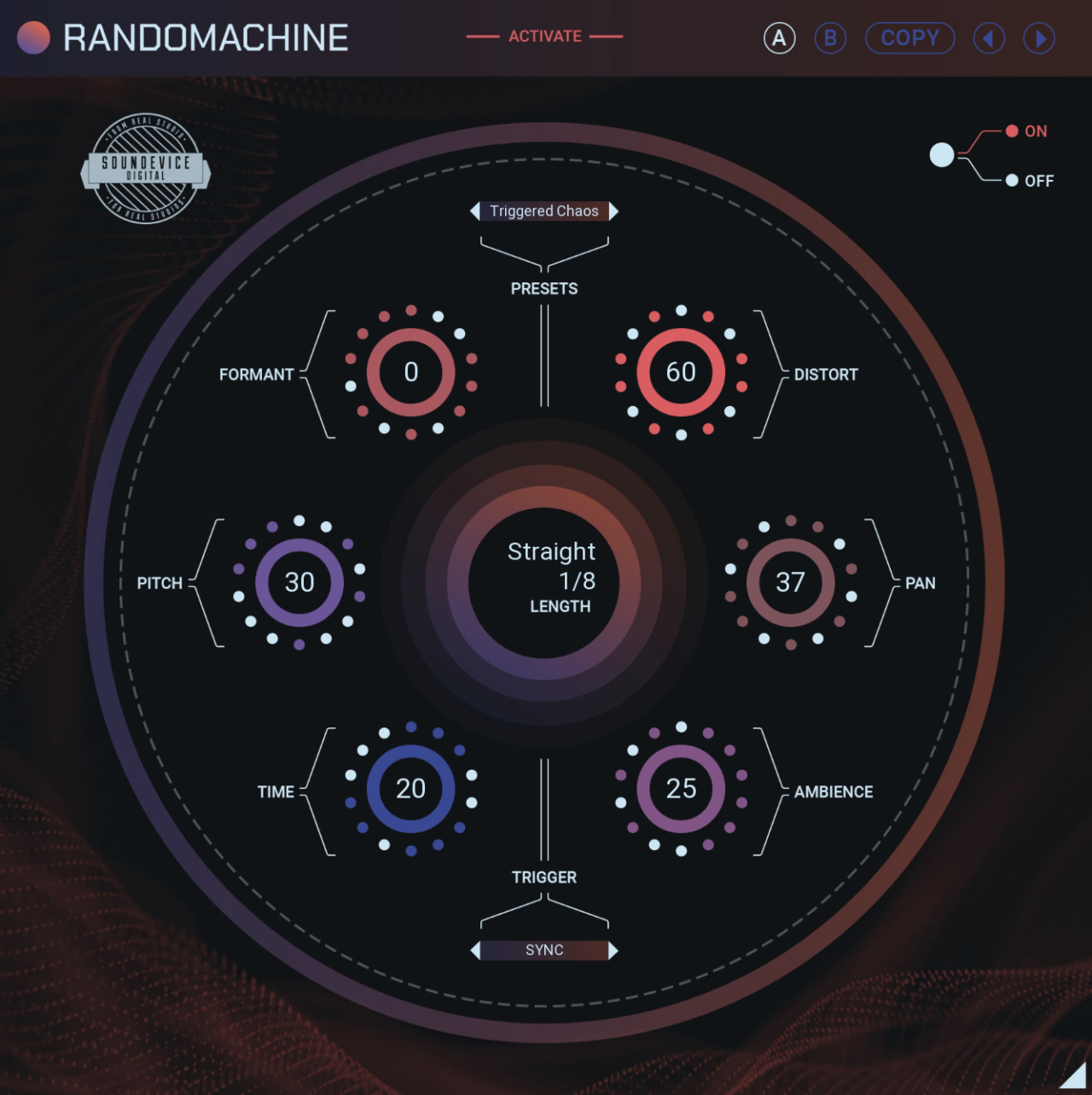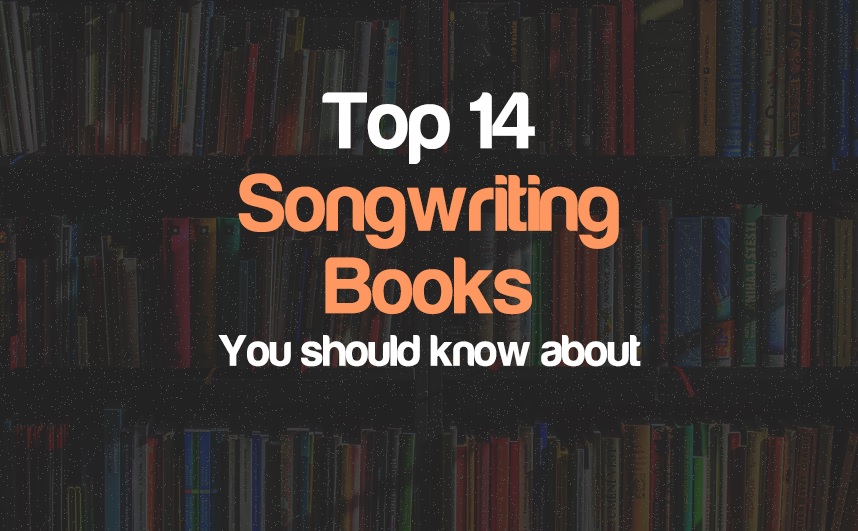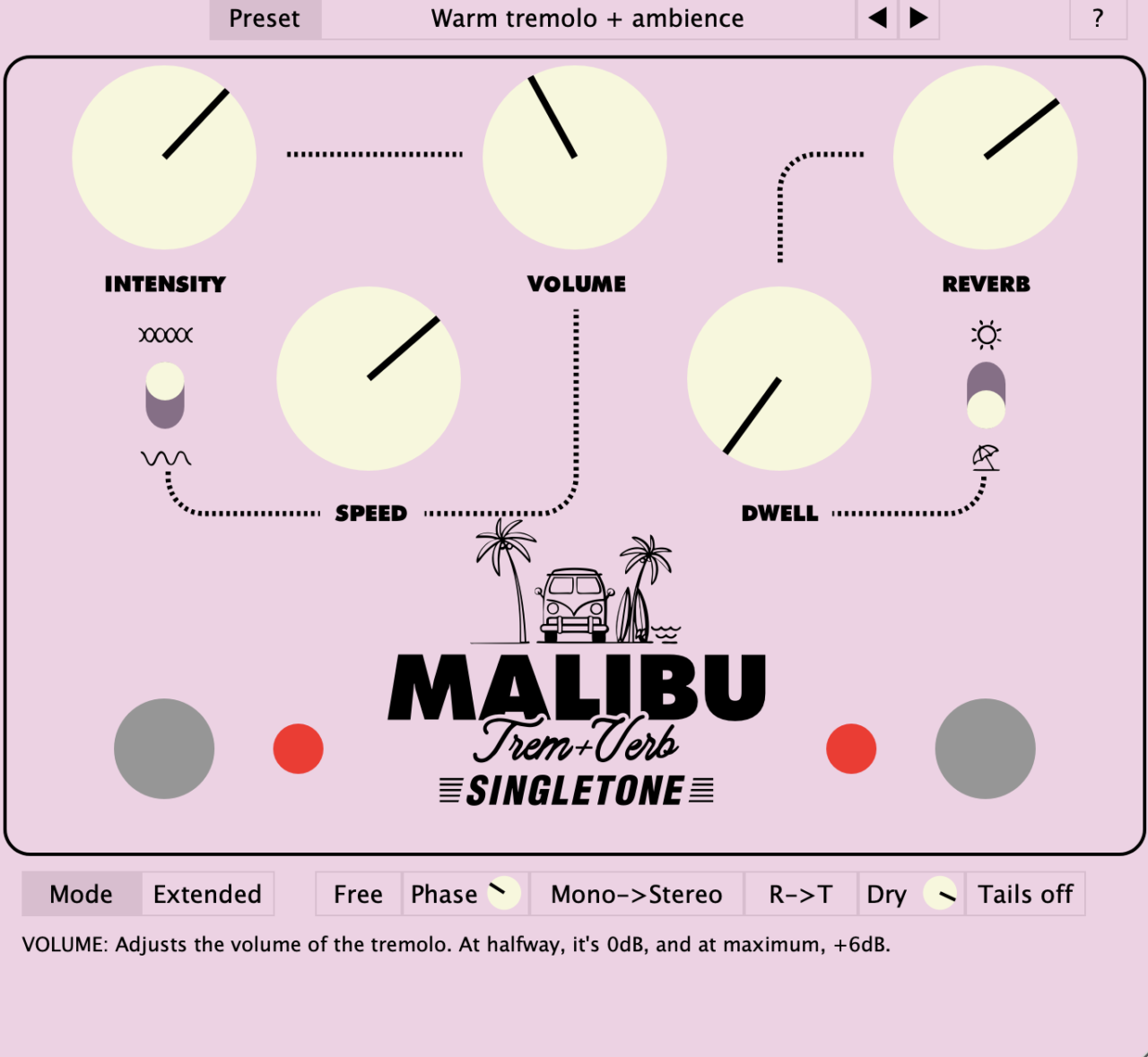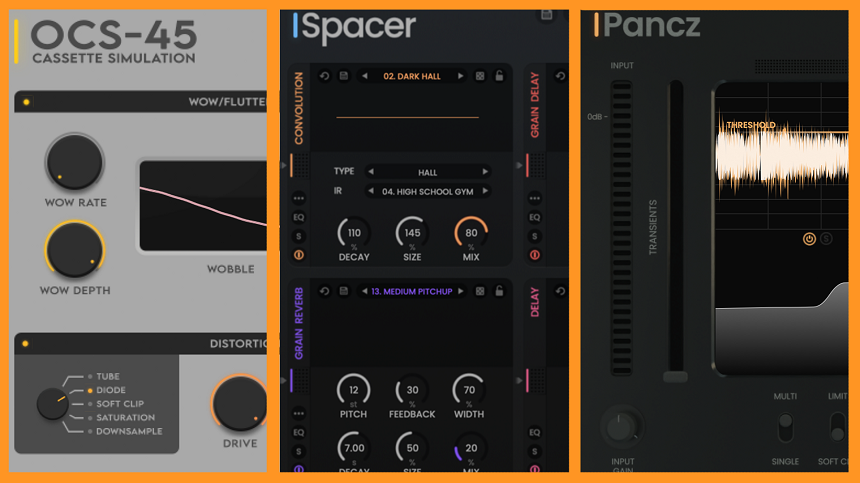The 8 Best Metronomes For Musicians 2024
This article will review some of the best hardware metronomes, focusing on their main features, facilities, and price-quality ratio. The metronome was created in Europe more than 200 years ago, and although it has changed and evolved over time, its purpose remains the same: to […]
The 8 Best Metronomes For Musicians 2024 Read More »