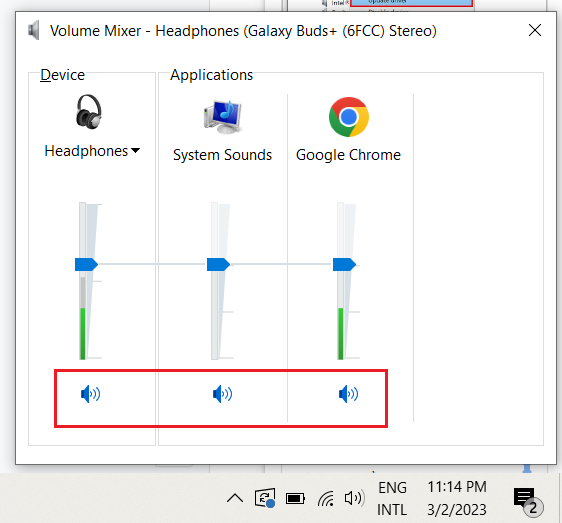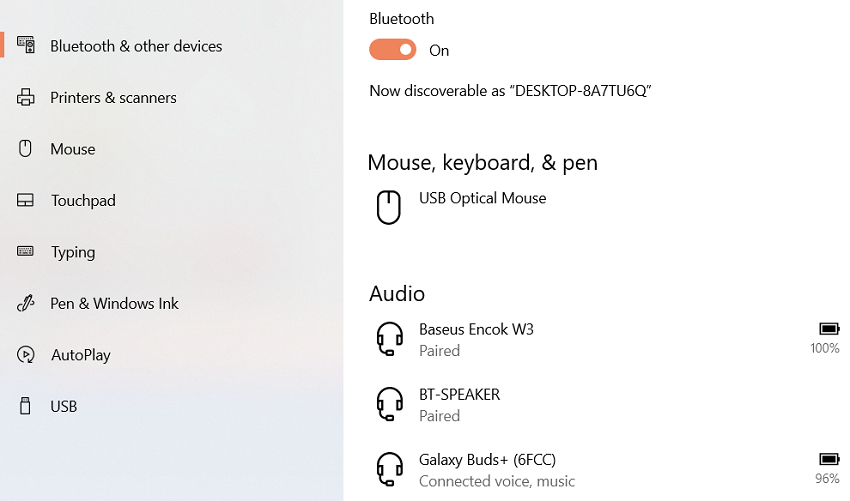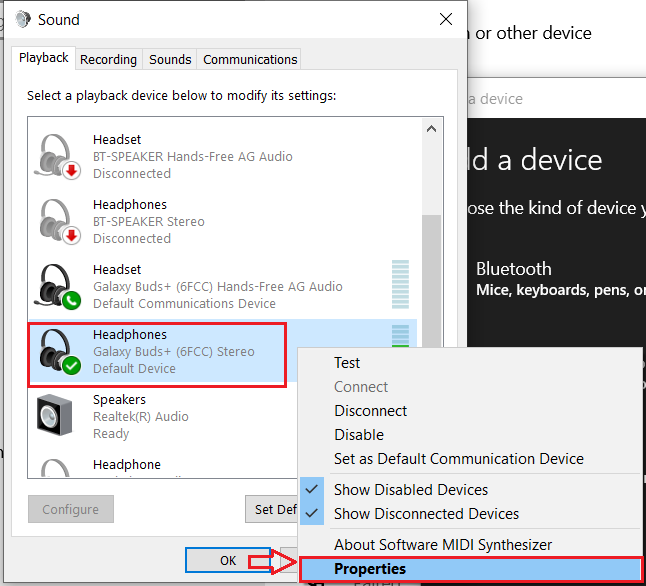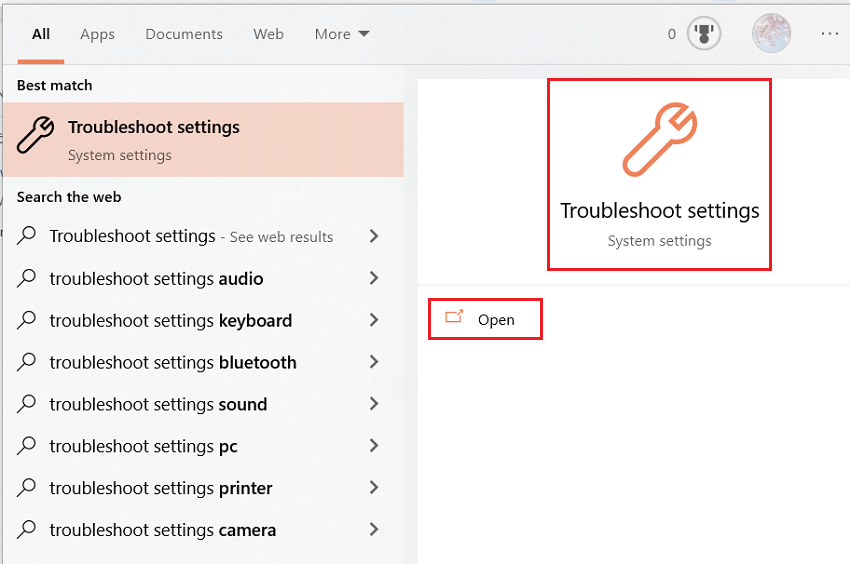For many of us, Samsung Galaxy earbuds have become an essential part of our daily routine, so what happens if Galaxy Buds not playing audio on your Windows 10/11 device? Many Galaxy Buds users have faced this issue, and several potential causes exist. I’ll explore why your Galaxy Buds can’t be playing audio on your Windows device and offer ways to assist you to fix the issue.
The ways to fix this issue include rebooting your device, turning Bluetooth Off/On, updating the audio driver, setting the playback device, and running windows troubleshooter. These methods work for Galaxy Buds Pro, Galaxy Buds Live, and Galaxy Buds+.
Firstly, you need to check if the headphone speaker is muted; in many cases, you accidentally unmute the headphone speaker.
Step 1: Right-click the speaker icon on the system. Select Open Volume Mixer.
Step 2: Check if the device item is in the mute state. If yes, customize it to unmute.
If all speakers are enabled, then continue with the next step.
- Restart your computer/laptop.
Restarting the computer is the fastest and simplest way to clear the cache and fix most errors and problems, including sound loss.
- Turn Bluetooth Off, then turn it On.
You can reset your Bluetooth connection if a reboot does not work. To fix the issue, try disabling and re-enabling it.
Step 1: Go to the “Settings” option and Select Bluetooth and other devices.
Step 2: Find your Samsung Galaxy Buds, usually in the Audio section > Click Disconnect, then Remove device.
Step 3: Then turn off Bluetooth and turn Bluetooth back on.
Step 4: Now connect the headset to your Windows 10/11 computer again. Under Bluetooth and other devices, click the Plus icon. Select Bluetooth. The system will automatically start detecting your Galaxy earbuds.
- Update the audio driver.
Too old audio drivers can also be the cause of loss of sound. So, Try updating to the latest version to fix the error. But first, you must ensure your computer is fully connected to the network to download the new version.
- Step 1: Press Windows + R key combination, then type “devmgmt.msc” and press OK or enter.
- Step 2: When the window of Device Manager appears, choose “Sound, video, and game controllers” by clicking the arrow symbol.
- Step 3: Right-click the audio driver. Select Update driver to update.
- Step 4: You will have two options. Select “Search automatically for updated driver” if you want to find the automatically updated driver for your device. Select “Browse my computer for driver” to update the available driver you have downloaded.
Check the other person’s microphone again if the conversation is not audible. Check if the microphone works to ensure the fault is not with the microphone.
- Set the Playback Device.
You will hear no music through the earphones if you haven’t selected your Samsung Galaxy Buds as the playback device. To make your Galaxy earphones the playback device with these steps:
Step 1: Enter “Change system sound” in the search box on the Start Menu. Click to open the list of results.
Step 2: On the Sound window that appears, select the “Playback” tab. Select the output device you want to set as the default and click “Set Default” in the bottom corner. Then select OK to save changes.
- Change back to another audio file format.
To change the audio file format, access the “Playback” tab in the “Change system sound” box. Next, right-click the audio output device that is having trouble playing sound. Select Properties.
Find and select the “Advanced” tab. Then select the audio file format from the Menu. It works well for finding the corresponding audio file format. Finally, Click OK.
- Update or Re-install Bluetooth Driver.
You could even experience more issues in the future if your Windows 10 or Windows 11 computer is using outdated Bluetooth software. It is always suggested that you keep all drivers current. How to upgrade the Bluetooth software on your computer is as follows:
Step 1: Click on the Search bar, type Device Manager, and hit the enter button.
Step 2: Find Bluetooth options.
Step 3: Expand Bluetooth options, then right-click on the Bluetooth driver. Next, select Update driver.
Step 4: Tap on Search automatically for drivers.
Windows will automatically check for updated Bluetooth software versions. Your computer will install the most recent Bluetooth driver if it is available. After the new driver is installed, check if the problem is fixed. If there’s a problem with the new Bluetooth driver, uninstalling it might help. Don’t worry. Windows will automatically re-install the driver.
To uninstall a driver: Open Device Manager < Expand Bluetooth options < Right-click on the Bluetooth driver < Select Uninstall device.
- Run Windows Troubleshooter.
Windows has an inbuilt troubleshooter, which is good enough to solve fundamental problems. It instantly detects and resolves any problems or conflicts. Here’s how you can use Windows Troubleshooter to fix Bluetooth-related issues:
Step 1: Click on the Search bar, type “Troubleshoot settings,” and open it.
Step 2: In the “Troubleshoot settings,” open “Aditional troubleshooters”
Step 3: Tap on Run next to the Bluetooth option. Windows will automatically search for problems. If it discovers any, it will immediately implement the best solution.
Why Do My Galaxy Buds Stop Playing Sound on Windows 10/11
It could be caused by the low battery, Audio Enhancements feature, Bluetooth connectivity issues, and the wrong audio output device selected. These instances can lead to a complete disconnect between the audio source ( your earbuds) and the drivers of your PC.
- Low battery.
If the battery level of your earbuds is low, it can affect the sound quality or cause the earbuds to stop playing sound altogether. To fix this, charge the Galaxy Buds in the charging case for at least 15 minutes before using them again. If you frequently experience low battery issues, consider purchasing a charging case with a higher capacity or replacing your earbuds’ battery altogether.
- Outdated audio drivers.
The second most common cause is that the audio driver is too old and no longer compatible with the Windows 10/11 operating system. This issue is because the audio driver’s act as the interface between the hardware components of your computer that produce sound and the operating system which controls them.
Additionally, installing new hardware or software that interacts with your computer’s audio system can cause conflicts that result in a loss of sound.
- The audio format is incompatible with the computer hardware settings.
It is because the hardware components responsible for producing sound on a computer (such as the sound card or audio driver) have specific technical specifications and requirements for processing audio signals.
If the audio format of a media file does not match these requirements, the hardware can not be able to process the audio signal properly, resulting in loss of sound. It can happen if the audio format needs to be lowered in terms of bit rate, sample rate, or other technical parameters that affect audio quality and compatibility. The solution now is to change the compatible audio file format.
- Audio Enhancements Features.
Audio Enhancements are built into Windows 10 and from third-party packages to improve your sound system. However, many users have had problems hearing or hearing the sound too low because of “Audio Enhancements.”
To solve this problem, you need to disable this feature:
Choose the “Playback” tab in “Change System Sound” settings > Right-click the audio output device you want to turn off Audio Enhancements > Access “Properties“> Switch to the Enhancements tab > Disable all enhancements.
Note: you can not see the Audio Enhancements option because not all hardware supports it. If not, you should skip this section.
- Choose the wrong audio output device.
Output device means the device used to output audio. On a normal laptop, there will be at least two output devices, the computer speakers or the speakers on your headphones. So accidentally choosing the wrong output device will make you unable to hear the sound.
Conclusion
To wrap things up, this article has explored some reasons and offered solutions for Galaxy Buds not playing audio on your Windows 10/11 device. These include rebooting your device, turning Bluetooth off/on, updating the audio driver, setting the playback device, changing the audio file format, updating or re-installing the Bluetooth driver, and running the Windows troubleshooter.
By following these methods, you can repair the problem and enjoy listening to music through your Galaxy Buds again.
Related Readings:
7 Reasons Why Galaxy Buds Keep Disconnecting & Reconnecting
How Do You Keep Earbuds From Falling Off While Running?
Are Galaxy Buds Waterproof? Answered
Can Galaxy Buds Charge Without Case?

Hi, I’m Nhi Nguyen. I am a technical engineer and have many years of experience as a content writer. I’m hoping that my blog will serve as a resource for anyone else interested in learning more about technology equipment.