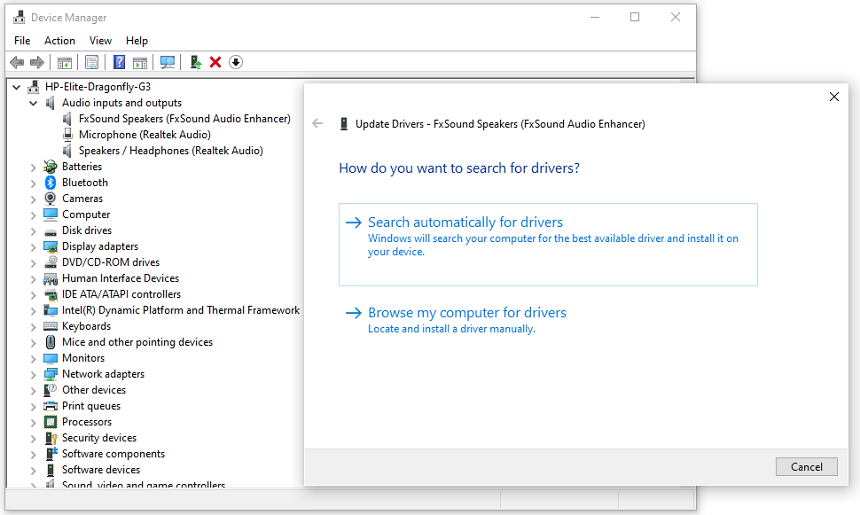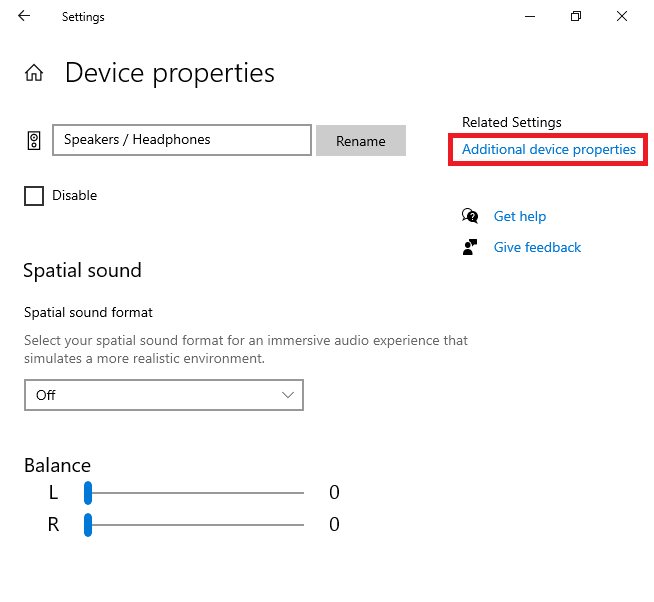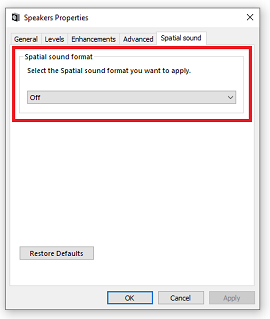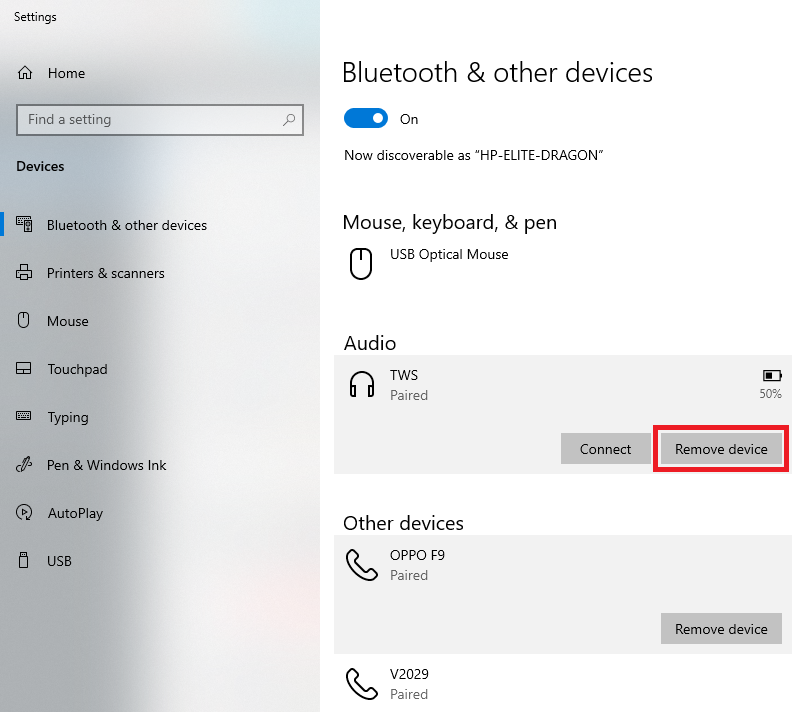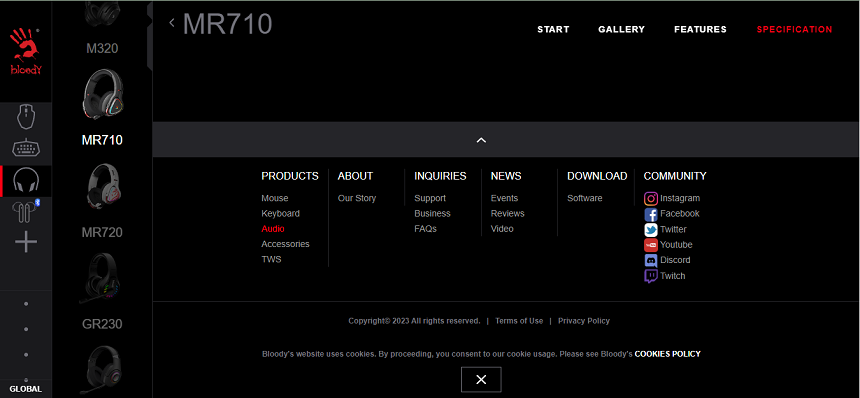Muffled sound from your headphones isn’t something you are interested if you are working or watching movie. Luckily, there are some things you can do to try and fix the problem on Windows 10/11.
The most common issues of headphones causing muffled sound are damaged wires, blown or burnout speakers, wireless compatibility issues, water damage, accumulated dust and debris, computer connection issue, wrong Windows bitrate settings, outdated audio drivers, and Windows enhancement settings.
You can resolve software and driver-related issues by checking the Windows sound settings and device manager and updating the Bluetooth audio drivers. But You can only fix the hardware-related issues by servicing or replacing the headphone.
- Audio Source Issues
Another audio output source attached to your computer likely conflicts with your Bluetooth headphones. As a result, you are experiencing muffled sounds from your headphones. This conflict distorts the audio signals affecting the sound of your Bluetooth headphones.
You can solve this issue only by selecting your Bluetooth headphones as your default audio device. You will have to select its drivers as default as well. For this, first, click on the speaker icon on the bottom right corner of your taskbar and change the audio drivers for your headphones.
Making your Bluetooth headphones the default audio device will also solve the muffled sound issue in Windows 10/11. For this, open the settings by pressing the “Windows + I” combination on your keyboard. Select the “System” and then the “Sound” option from the list on your left-hand side.
Now, you need to select the title “Sound Control Panel” on the rightmost side of the same user interface (UI). By doing this, a small window with multiple tabs will appear. In the tab “Playback,” you will see your Bluetooth headphone icon in the list. Here select it and press the “Set Default” button.
- Wrong Headphone Bitrate Settings
Bitrate settings are the sound settings that allow you to adjust the sound quality. Incorrect settings can lead to distorted and muffled sounds in headphones. Headphones are usually set to a bitrate of 48KHz, but you can adjust this to higher or lower bitrates depending on your preference.
To adjust the bitrate, right-click on the sound icon on the taskbar and then select “Sound” from the list to open the sound settings. Once in the sound settings, click your headphone icon in the “Playback” tab and select “Properties.“ In the properties, go to the advanced tab, and here you will find the bitrate settings. Adjust the bitrate according to your Bluetooth headphones.
- Outdated Windows Audio Driver
At the backend of your hardware, drivers act as a bridge between the hardware and the software. Using outdated sound drivers or corrupt audio drivers can also cause sound to be muffled or distorted. These drivers don’t support your headphones or Bluetooth. As a result, you hear the muffled sound.
To update your Bluetooth drivers, open “Device Manager” and click the Bluetooth device icon. Now select the “Update” option from the file menu. Another option window will pop up. Select the “Search automatically for drivers” option.
- Windows Additional Updates
Additional updates are the updates for the hardware or software part of your laptop or computer. Sometimes we neglect such drivers thinking they are optional. But these drivers could be causing the issue as they are loaded with sound boosting and enhancing features that do not support some headphones. To eliminate this problem, ensure that all of these are current and do not miss an important update.
Open the Windows search bar and, type “Check for updates,” open the settings. Once you are in the settings, click “View optional updates,” Here, you can find the list of Windows additional updates. If any update is related to audio or Bluetooth, install it immediately to avoid the issue.
- Windows Audio Enhancement Settings
The muffled sound of your Bluetooth headphone can be because of your Windows audio enhancement settings. These settings are for third-party audio devices to improve their sound quality. But sometimes, these settings mess up with your Bluetooth headphone drivers causing muffled and bad sound.
To disable these settings, you need to press the combination of the “Windows + I” key on your keyboard. A window will pop up where you need to select the option named “System.” Select the “Sound” option from the list on your left-hand side in the next window to appear. Now, open the “Device Properties.”
Select the title with the blue text “Additional Device Properties” on the next user interface. Now, a small window with multiple tabs will appear where you need to open the tab named “Enhancements.” You can enable and disable the Windows audio enhancement settings and sound effects here.
- Damaged Bluetooth Headphone
Bluetooth headphones are more convenient than wired headphones. You can wear them anywhere in the radius of your Bluetooth device. But most of the time, due to continuous use, Bluetooth can get damaged and cause sound muffling. To test the issue, connect your headphones to any other device. If you face the same issue, then it is Bluetooth.
The best thing you should do is check for the new Bluetooth or headphones. You can also seek professional help as they know better how to replace Bluetooth and make it sound better.
- Disabled Windows Spatial Sound
The spatial sound option is mostly used for surround or theatre sound systems. It combines the sound from different sources and produces a surround sound effect in speakers. But these settings have a downside while using the headphones. It muffled the sound of your Bluetooth or wired headphones.
You must return to the device’s sound settings to turn off this feature. Once you are in the sound settings, open the properties of your headphone from the playback tab. In the properties, go to spatial sound and turn it off. You can also access the spatial sound by right-clicking the volume icon from the taskbar.
- Overcharged and Blown speakers
All Bluetooth headphones have batteries to power them up for use. These batteries are drained after continuous and excessive usage, and you have to charge them. But sometimes, we overcharge our headphone batteries, which provide extra power, damaging your headphone speakers.
It is also harmful to the circuit and the battery itself. The damaged speakers cause muffling or distortion in your speakers. In this case, the only option is to replace the entire headphone. But if it is still covered by warranty, you can send it to the vendor to replace the speakers.
- Wireless Connection Issues
Wireless connectivity is the key aspect to consider when discussing Bluetooth headphones. As Bluetooth headphones use a wireless connection, they are prone to lose their connectivity in the area with more wireless devices or when more than one device is connected to your computer.
Due to this unstable connection, your headphones may have a muffled sound issue. To avoid this issue, remove all other sound devices (wired or wireless) from your computer/laptop. Also, ensure that you are not too far from the device or that any other obstacles exist between your headphone and the device.
You can experience muffled sound in your Bluetooth headphones if there is a reasonable distance between your computer and the headphones. It is because every Bluetooth device has a certain range to operate properly. And it lacks working properly when the limit of the maximum range exceeds.
- Water Damage Headphone
The greatest enemy of any electronic device is water. Even a few drops of water can damage the internal components of your Bluetooth headphone, causing sound muffling or distortion. Water has salts and minerals in it that can conduct electricity. Hence they cause a short circuit in your devices.
Apart from this, water can also cause short circuits in the headphone hardware. Such short circuits also cause unwanted sounds while using headphones and often suppress the sound. To avoid such issues, keep your headphones away from your drinks and use a waterproof headphone cover.
- Accumulated Debris in Headphone
Due to constant usage, the headphone speakers can get clogged with dust particles and debris. This debris in the speakers acts as an obstacle and doesn’t let them vibrate properly. As a result, sound waves do not produce properly. It results in a muffled sound in your Bluetooth headphones.
The best way to remove this debris and clean your headphone is using a compressed air can or cotton swabs. You also use diluted Isopropyl alcohol to remove the clogged dust from the speakers by opening them carefully. It is advisable to clean your headphones once a month to avoid similar issues.
Why Is My Bluetooth Audio Muffled on PC?
The corrupt device drivers in your PC can be the cause behind your muffled Bluetooth audio. Our operating systems, such as Windows 10/11, often install Bluetooth drivers as we connect them to our PC for the first time. But most of the time, those drivers cannot produce high-quality sound.
To solve this issue of muffled sound in your Bluetooth headphones on Windows 10/11, you must install the original drivers from the official website of your Bluetooth headphones. It will not only make the sound quality of your headphones way better, but it may also allow you to change the LEDs of it.
For this, first, go to the official website of your Bluetooth headphone manufacturer. Next, select the exact model of your headphones, as each device driver is specific for each device. After this, navigate to the “software” or the “driver” option on the website. Next, download the software for your headphones.
After This, install the drivers for your Bluetooth headphones on your PC without changing their default locations. It will help your operating system, such as Windows 10/11, to find the drivers. Finally, open the driver’s app and fix the settings, whatever you want. The default settings are the best, mostly.
Conclusion
Most of us favor wireless headphones that connect over Bluetooth due to their increased mobility and convenience. But, this wireless connection may also cause several problems, including distortion and muffling of the sound.
Muffled sound in Bluetooth headphones can be caused by a variety of issues, the range of wireless interference, drivers issue, or water damage. These issues are related to hardware or software and can be resolved using the right techniques.
You can resolve the software issues in a few minutes, but you can’t resolve some hardware issues, and you will need new headphones. Bluetooth headphone muffling can occur on laptops and PCs, as it is a Windows or headphone-related issue, not device-related.

Hey, I’m Hammad. I have been writing for several years now and have amassed a wealth of experience within my field. My focus is on technology and gaming, two areas that I am highly knowledgeable about. Also, I’m writer for iPhonEscape.com and CPUGPUnerds.com as well and where I have written over 350 articles.