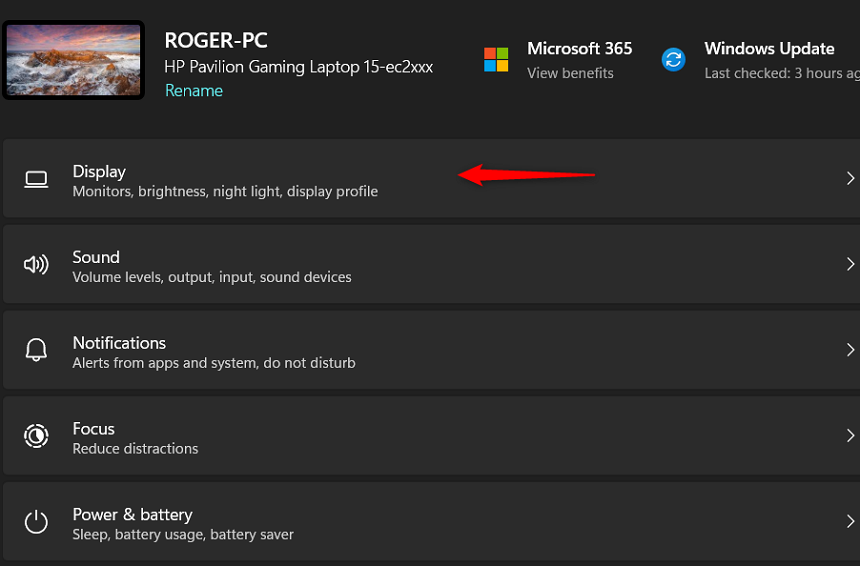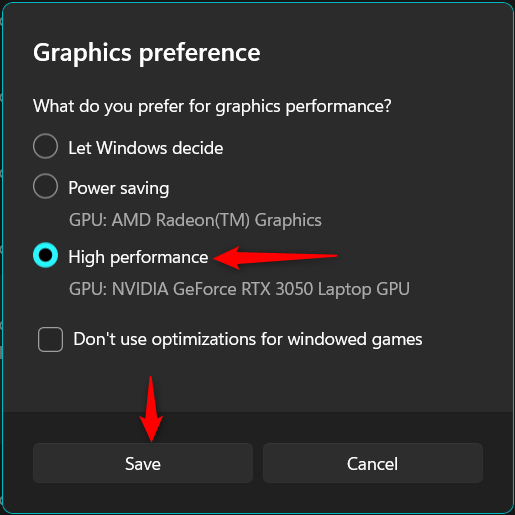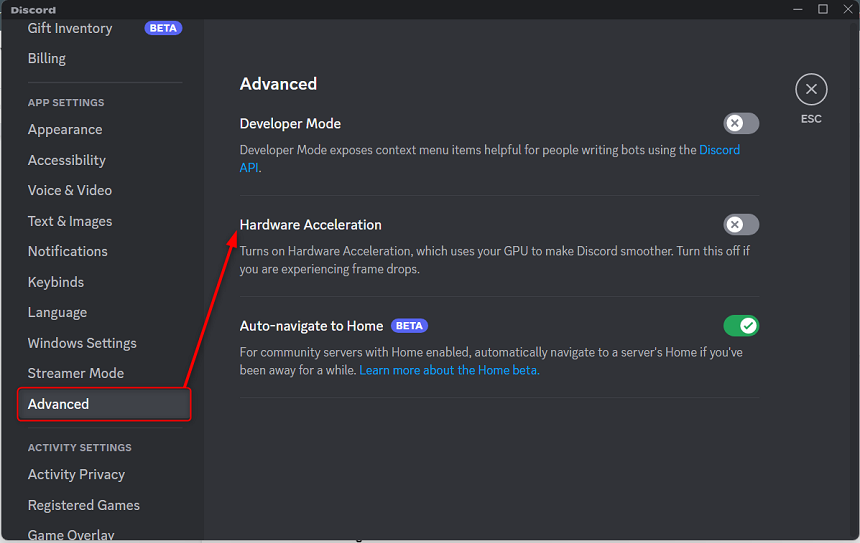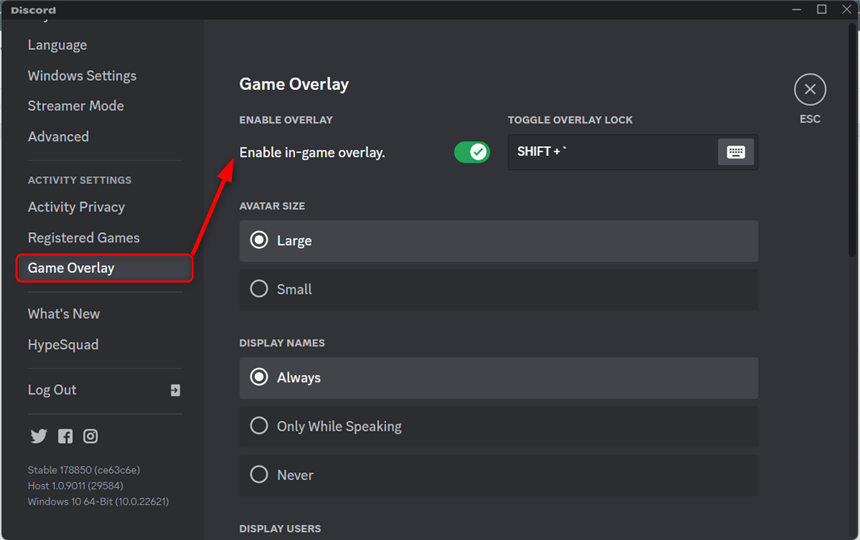Does your system slow down while using Discord? and what’s the way out so that Discord, even used exhaustively, only takes a little CPU and RAM? This post will instruct the possible causes of why Discord takes much RAM/CPU and the solution on how to handle this.
There are multiple solutions inside/outside the Discord app to control CPU/RAM usage, i.e., turning on/off the hardware acceleration, managing the processor cores, restarting applications, and much more. If these fail, re-install Discord or give your PC a fresh Windows installation.
Let’s see how you can get this issue under control:
Fix 1: Enable/Disable Hardware Acceleration
The hardware acceleration assists in switching the load between CPU and GPU. It offloads some CPU load to the GPU, ultimately enhancing that specific application’s performance. The hardware acceleration can be enabled/disabled from the user’s settings in the Discord app.
Let’s see how it works!
Step 1: Open the Discord App and click on the settings gear icon at the bottom:
Step 2: Click on “Advanced” from the left pane:
Step 3: On the right side of the window, you will see “Hardware Acceleration.” Turn it ON if it is OFF and vice versa:
Note: Disabling Discord will remove any performance lag that occurred to the hardware acceleration.
In doing so, Discord asks you to restart the application to apply the changes; the prompt below interprets it:
After restarting, the Discord with the enabled/disabled hardware acceleration will consume less CPU/RAM than it did earlier.
Fix 2: Manage the Processor Cores and Memory
The processor cores represent the capacity of the CPU to handle the load, and the same goes for RAM. Sometimes, the number of CPU cores and the memory is held by the user (or system default). Thus, these cores need to be freed up to enhance performance.
The following steps represent how CPU cores can be changed:
Step 1: Go to the System Configuration by searching it from the search menu: inside that system configuration, navigate to the Boot tab and click on “Advanced Options“:
Now, there are two possibilities:
- Mark the checkboxes, i.e., “Number of processors” and “Maximum memory,” and choose the values from the respective dropdown.
- Keep them unmarked and let the computer take all the resources.
It is recommended to keep them unchecked, which allows your system to utilize maximum cores/memory (if required):
After that, close the “system configuration” by clicking on Apply and OK to continue:
It is recommended to restart the system to apply the changes successfully.
Fix 3: Graphics Preference
The graphics preferences for the Discord application can be set to “High” from the system’s settings. The purpose of doing so is the same as hardware acceleration. When the graphics of Discord are set high, the system will automatically load the GPU and shares some load with the CPU.
The following steps are carried out to implement:
Step 1: Go to the “System Settings” from the start menu. Inside it, search for “Display“:
Step 2: Scroll down and click on “Graphics“:
Step 3: After that, click on “Browse” and add the “Discord” app:
Note: It will be added with the name “Installed.”
Step 4: After adding it, now search for it in the apps as shown below and click on “Options“:
Step 5: Select the “High Performance” option and click “Save” to continue:
Here, your GPU comes into play and normalizes the CPU load. But wait, restart your PC before you dive into Discord again.
Note: What if you don’t have the GPU to offload some CPU processes? We are here with some remedies that offer a quick solution:
- Restart PC/Discord: Restart your PC and start a new session of Discord.
- Reinstall/Update Discord: Uninstall the current version and perform a fresh installation. Doing so will update the Discord version as well (if required).
It is suggested to perform these, as the restart will apply any pending system changes, and updating the Discord will get you out of the outdated version.
Why Does Discord Use So Much CPU & RAM?
There are several operations in Discord that, when invoked, start utilizing the RAM and CPU of the system. For instance, a server with many users and channels, bots running, notifications, etc., overloads the server, impacting CPU and RAM consumption.
Let’s look at all of them one by one:
- Number of Users in a Server: The number of users in a server is one of the primary factors contributing to high CPU and RAM usage. When more users are on a server, Discord has to process more data, including text messages and voice/video calls. Resultantly, CPU and RAM usage increase abruptly.
- The Complexity of the Server/Number of Channels: The complexity of the servers is another reason that includes the number of channels and the bots running. With increased channels or bots, Discord has to execute more commands/data, consuming RAM & CPU.
- Voice and Video Calls: Discord’s most used feature is voice/video calling. This feature requires voice and video support, so Discord needs more resources to process them effectively. Discord demands more RAM and CPU to fulfil this, resulting in high consumption.
- High-Quality Graphics and Emojis: High-quality graphics and emojis put an extra load on the server, resulting in high RAM and CPU consumption.
- Discord Version: The older versions of any program could be more resource efficient, which does put an extra load on CPU/RAM.
No need to ignore these fruitful Discord features. We have some possible solutions that fix the RAM/CPU high consumption.
How do I Make Discord Take Less RAM and CPU?
Until now, we have provided ways to modify the CPU/Memory at the machine end. What if the maximum cores and memory are already acquired by Discord? To counter this, the users must manipulate Discord’s settings, i.e., overlay, extra features, etc., to optimize its performance.
There are several ways to make Discord use less RAM and CPU:
Disable Hardware Acceleration
Hardware Acceleration uses your computer’s GPU to render Discord’s interface. While this can improve performance on some systems, it can also cause Discord to use more RAM and CPU. If the latter is true, disabling it will help you optimize the performance of Discord.
To disable Hardware Acceleration, open Discord and do follow the path given below
“User Settings” > “Advanced” > “Hardware Acceleration”:
Disable Discord Overlay
Discord overlay is a feature that allows users to view and interact with Discord while playing games. It allows users to chat, check notifications, and join voice channels. All these functionalities result in consuming high CPU/RAM. Thus, it is recommended to turn it off.
To disable Discord Overlay, open Discord and follow the address:
“User Settings”> “Overlay, then toggle off the”> “Enable In-Game Overlay”:
Disable Unnecessary Features
Discord has many features, like Screen Share, Go Live, etc., that can consume more resources. If you don’t need these features, disabling them from the application’s settings is suggested. Some of the features that can be disabled belong to “Voice & Video,” “Text & Images,” “Notifications,” etc.
To disable “Voice & Video” related extra features, follow the address:
“User Settings” > “Voice & Video” > “Advanced section”:
Just those features need to be turned off that you are not using.
To disable the extra features related to “Text & Images,” follow the below-mentioned steps:
“User Settings” > “Text & Image” > “Advanced section”:
Similarly, if you see the left window pane, you will get the “Notifications” that can be managed, such as turning off the server’s notification to block an extra server load on your RAM/CPU.
Why is Discord Taking so Much GPU?
Exercising GPU, as suggested earlier, is highly recommended to achieve a full fledge experience of Discord. Sometimes, while offloading the CPU, your GPU may be overloaded due to the setting change you performed to fix the RAM/CPU. In such a case, you may have to revert to these steps.
These are the primary contributing factors:
- Hardware Acceleration: Discord uses hardware acceleration to improve performance, which can result in higher GPU usage. To reduce GPU usage, you can turn off hardware acceleration in Discord’s settings.
- High-Quality Settings: If you have set high-quality settings for video chat or screen sharing, then it can increase GPU usage. Lowering the quality settings can help reduce GPU usage.
- Other Programs Running: If you have other programs running that also use GPU resources, it can result in high overall GPU usage. Closing other programs or reducing their usage can help reduce overall GPU usage.
- Outdated Drivers: Outdated GPU drivers can cause high GPU usage in Discord. Updating your GPU drivers can help resolve the issue.
That’s how you can fix Discord’s high RAM/CPU usage issue.
Wrap Up
Discord is a featureful communication medium for various communities around the globe. Because of its state of art features, it consumes a handsome amount of RAM and CPU.
Want to get rid of it? We have already briefly explained the possible fixes, including enabling/disabling hardware acceleration, setting the high-performance mode for Discord, or exercising all the available cores and memory of the system.

Hey, I’m Hammad. I have been writing for several years now and have amassed a wealth of experience within my field. My focus is on technology and gaming, two areas that I am highly knowledgeable about. Also, I’m writer for iPhonEscape.com and CPUGPUnerds.com as well and where I have written over 350 articles.