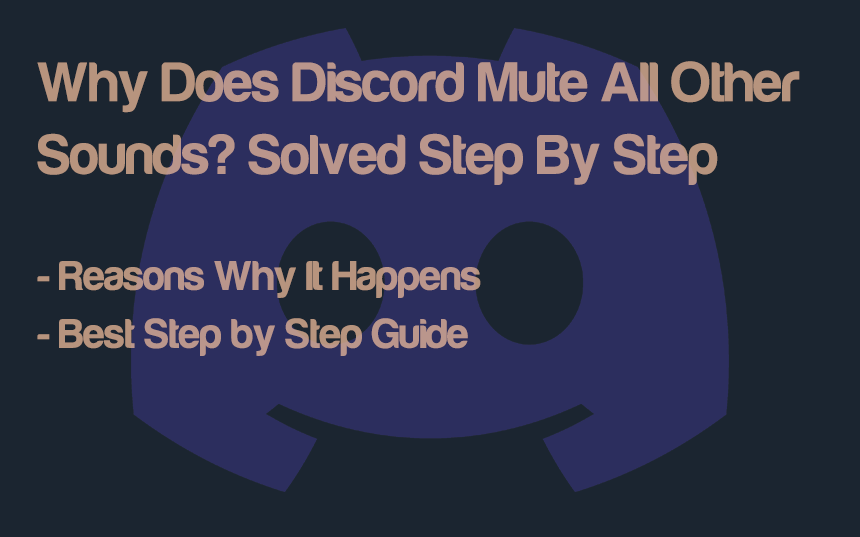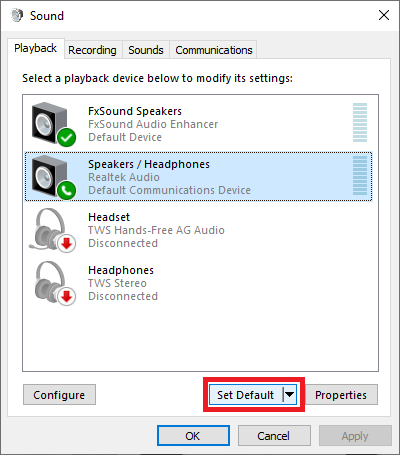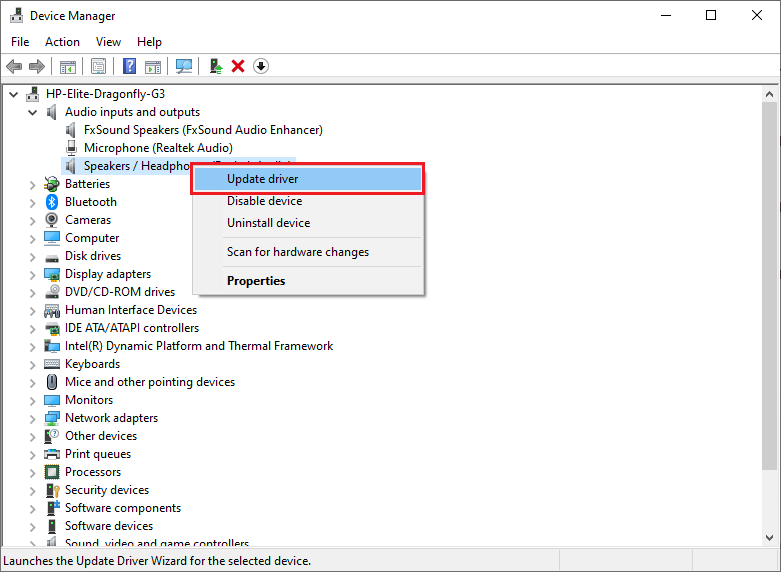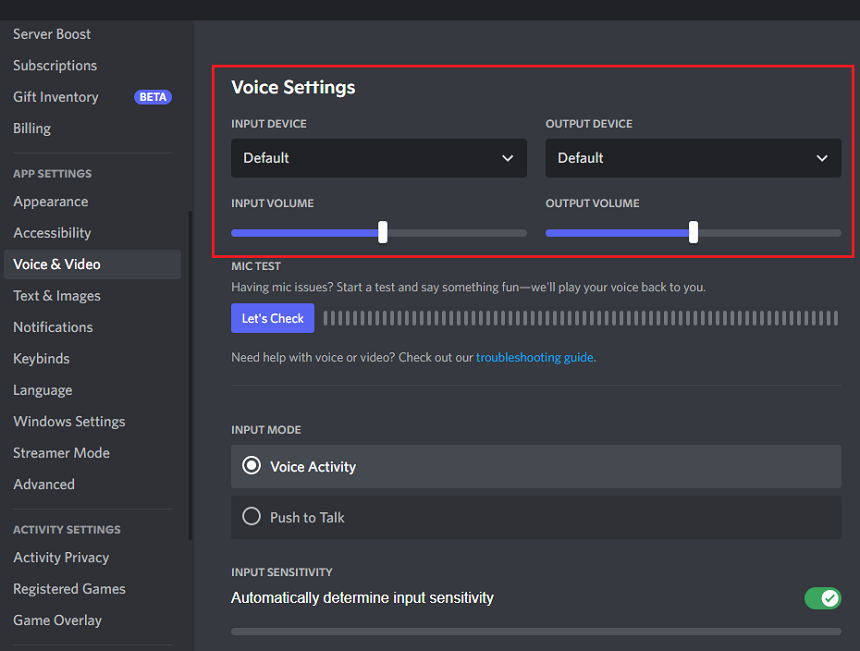Many users claim that their Discord mutes all other sounds from the PC, including the default audio.
Discord mutes all other devices when it makes a specific device as a default output device. This issue can also be due to incorrect Windows audio settings, outdated drivers, communication conflicts (between apps/programs), windows enhancements, or Discord.
Discord requires full administrative permission to run. This permission can also lead to changes in the audio settings. When a program changes audio settings, it is a great chance that these settings will mess up the audio. Here are some potential reasons:
Wrong Default Device: Selecting the wrong output device as a default device may also mute all the sound devices. Discord sometimes changes the default settings.
Windows Communication Settings: Windows communication settings control several audio settings. If these settings are not set properly, then it will cause the sound to stop working.
Outdated Drivers or Windows: Always check the drivers first for audio issues. Most of the time, the outdated driver is causing the entire problem.
Windows Sound Enhancements: Windows sound enhancement is a program that automatically improves audio sound quality. It can potentially change many audio settings.
Select The Right Audio Output Device
Sometimes we have more than one audio device attached to our computer system. Windows can prioritize these devices according to the hertz and port to which they are attached. Some devices, like headphones and earbuds, can disable all other devices.
But here what you can do is Discord mute all other devices:
- Left-click on the speaker icon on the taskbar.
- Here extend the device option. You will find all connected devices. Switch to your headphone by just clicking on them.
Change Default Device (Playback Devices)
Playback devices are audio output devices like speakers, headphones, or wireless earbuds. Once connected to your system, these devices can change the default system playback devices. But don’t worry. You can custom-select the default devices.
- Open the Windows start menu, search “Sound Settings,” and open the settings.
- Now click “Sound control panel,” and a new window will appear.
- Navigate to the “Playback devices” option. Here you can see all the attached audio devices.
- Left-click on your headphones/speakers and press “Set as default.”
If you have more than one audio output device attached to the computer, it sometimes mutes all the connected devices. Similarly, when Discord detects multiple output devices, it mutes all other devices to get priority.
Windows Communication
Windows communication is the primary feature of the sound system. This communication is used to control audio settings and configuration in Windows. It adjusts the volume automatically if you use the telephone with it. You have to turn this option off by selecting “Do nothing” for this option. Here’s how you can do it:
- Right-click on the sound icon on the taskbar and select “Sound” from the file menu.
- Navigate to the “Communication” tab and select the “Do nothing” option from the list.
This option is only for telephone communication purposes. But sometimes, it affects other sound input and output devices, reducing their volume or muting them.
Update Audio Drivers
Maybe Discord detects no support from audio drivers and disables all the attached audio devices. You can resolve this issue by updating your computer’s audio drivers. These drivers are responsible for running all audio devices connected to your computer. Here’s how you can update your drivers:
- Right-click on the Windows start button and open “Device Manager.”
- Navigate to the “Audio inputs and outputs” section. Right-click on the audio output device and select “Update Driver.”
- Select “Search automatically for drivers” and wait until it thoroughly updates.
You can also manually update drivers by visiting the manufacturer’s website. This method is not convenient and takes too much time. There is also a risk of downloading the wrong driver using the manual method.
Set Default Input/Output Devices in Discord
To make Discord focus on a single device, you must set input and output from a single device. It will make Discord focus on that particular device and not mute any other device. The Discord user settings can do it:
- Open Discord and go to settings by pressing the gear icon.
- Now go to the “Voice and Video” settings.
- Here you will find the Input and Output Device option.
- Select your device (Headphones) on both options.
Install Realtek HD Audio Drivers
The Realtek audio manager program lets you manage and modify your computer’s audio output. It may include the sound card, the speakers, the headphones, and the microphone. The Realtek audio manager allows you to change the settings of these devices and test them to see if they are working properly.
It could be the solution to your problem. You must download and install the Realtek HD audio drivers to ensure all your audio output devices work properly. Here’s how you can do it:
- Go to the Realtek website and download the drivers for your Windows version.
- Once downloaded, run the driver setup file. Install by following the screen instructions.
Conclusion
These are some methods for fixing the Discord issue of muting sound. You can try each one of these solutions and see if it fixes your problem. If you still face problems, contact Discord support for more detailed help. You should also keep your audio drivers updated to ensure the smooth functioning of all devices. We hope that this article was helpful to you.

Hey, I’m Hammad. I have been writing for several years now and have amassed a wealth of experience within my field. My focus is on technology and gaming, two areas that I am highly knowledgeable about. Also, I’m writer for iPhonEscape.com and CPUGPUnerds.com as well and where I have written over 350 articles.