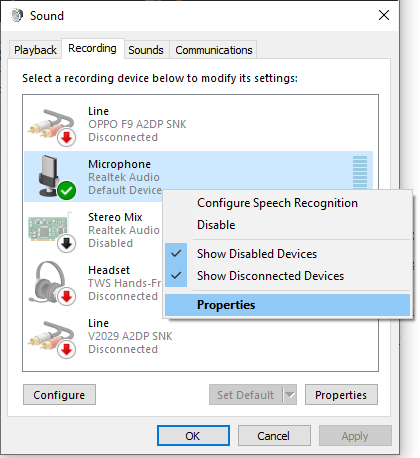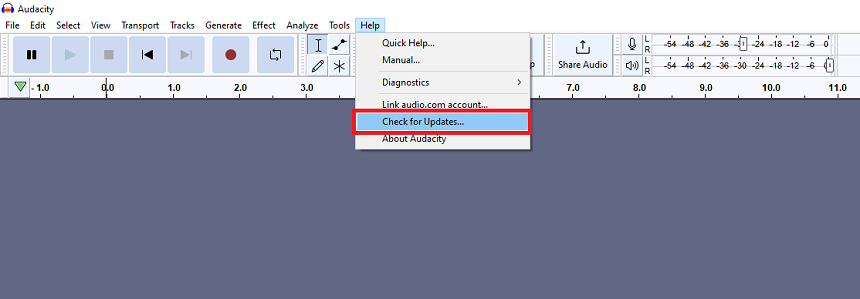In Audacity, audio editing requires precise work. During podcast or voiceover recordings, you will need an amazing microphone. This microphone could be mono or stereo. Mono microphones are mostly used for a single recording. It means there are no right and left channels in it.
You must be careful about the balance while recording using a stereo mic. The recording must be on both channels. Moreover, if you use a studio to record in Audacity, the mic is not directly connected to the computer. You could face this recording issue.
Why Is Audacity Only Recording Either Left Or Right Channel?
In Audacity, there are specific settings to record any audio. Wrong setting configurations, wrong audio track addition, hardware malfunction, stereo settings, outdated Audacity, and direct connectivity issues can cause this issue. All these issues could be resolved using simple procedures.
Setting Configurations: The Developer’s settings of Audacity are best for recording voiceovers and podcasts. If you use different microphones, you will need to configure them. Sometimes, we configure the settings wrongly. It also leads to recording channel issues in Audacity.
Audio Track Addition: If you use a mono microphone and accidentally select the stereo track to record, this might cause Audacity to record either the left or right channel.
Stereo Settings: Always pay attention to your operating system’s and Audacity’s stereo settings. These settings must be configured correctly before proceeding to record.
Hardware Malfunction: Hardware malfunctioning is another common issue leading to recording problems in Audacity. Their issues could be a sound card, microphone pin, or other attached devices.
Outdated Audacity: The old version of Audacity doesn’t have the compatibility to work with recent operating systems. So, if you are using an old version, it might be time to update it.
Audacity Settings Configurations
It is necessary to set your Audacity before starting your voiceovers. These settings ensure that both audio channels are recording properly. All these settings are related to your microphone type (Mono/Stereo). These settings are very simple to follow.
Audacity Settings Configurations
It is necessary to set your Audacity before starting your voiceovers. These settings ensure that both audio channels are recording properly. All these settings are related to your microphone type (Mono/Stereo). These settings are very simple to follow.
- First of all, open Audacity on your computer. Then go to “Edit” and click on “Preferences”.
- A new window will pop up on your screen with different options. Look for the “Devices” option and click on it.
- Now, you will see different recording options. Navigate to channels and select the stereo if you use a stereo mic.
Correct Audio Track Addition
Audacity has both mono and stereo media recording features. These features allow the users to select preferences before the audio recording. If you are using a mono mic, you must ensure that you have added a mono track in Audacity. The procedure to add an audio track is very simple.
- Go to “Tracks” from the file menu and then to “Add New.”
- Here, you will find different options, including mono track, stereo track, label track, and time tracking.
- Select the track that suits your recording and microphone.
Note: Each time you record a new track, you must select the type from the same list.
Stereo Settings
You can find the configurations for your stereo system in Audacity and your operating system, such as Windows. Recording issues can arise due to these settings being incorrectly configured at times. If you want to record, you must ensure that both settings are configured appropriately for the stereo microphone. Follow these simple steps to fix your stereo settings.
- First, go to the Windows “Sound” settings from the right-click file of the sound icon.
- Now go to the “Recording” section and right-click your microphone icon.
- Once the file is opened, select the properties.
- In microphone properties, go to the “Advanced” section and sample the default rate here.
- If the default rate is “DVD quality,” open the file and select “2-channel studio quality.”
It is how you can do stereo settings in the Windows operating system. Now, you have to set up the stereo settings in Audacity. There are the default settings, meaning every time you open Audacity for editing, these settings will be there.
- Go to preference settings in the Audacity and then go to the “Recording” tab.
- Here, you will find the “Devices” option. Select and open the file. From here, select “2 Stereo.”
Hardware Malfunction
The software is not always the issue behind the recording problems. Sometimes, hardware like a sound card, microphone pis, or other attached devices could be the reason. Before assuming your software is not working, you must check if any hardware is unplugged or malfunctioning.
Check the microphone pin first. Is it inserted in the sound card properly or not? Is the sound card attached to your system? These are some questions that you must ask yourself before anything else. Here are a few tips:
- Unplug and replug the headphone pin.
- Check your sound card on another computer.
- Check the mic by recording on other devices.
- Thoroughly check the audio pins for any damage.
Update Audacity
If you are still using the old version of Audacity, then it might be time to update it. The new updates have many bug fixes and other improvements. So, you should always check for updates and install them as soon as they are released.
- To update Audacity, click “Help” from the file menu and “Check for Updates.”
- If an update is available, it will be downloaded and installed automatically.
Reinstall Audacity
The last resort to fix Audacity recording problems is to reinstall it. It will delete all the old files and settings. However, it is always recommended to take a backup of your project files before uninstalling Audacity.
- Go to the control panel and then uninstall programs.
- From the list, select Audacity and then click uninstall.
-
- Once the setup is complete, go to Audacity’s official website, download the latest version, and install it.
Conclusion
There are many potential reasons why your Audacity recordings might not be going as planned. It could be a problem with the software or the hardware you’re using to record. Before you give up on Audacity, try some of the troubleshooting tips we’ve provided here. If those don’t work, then maybe it’s time to upgrade software and hardware.

Hey, I’m Hammad. I have been writing for several years now and have amassed a wealth of experience within my field. My focus is on technology and gaming, two areas that I am highly knowledgeable about. Also, I’m writer for iPhonEscape.com and CPUGPUnerds.com as well and where I have written over 350 articles.