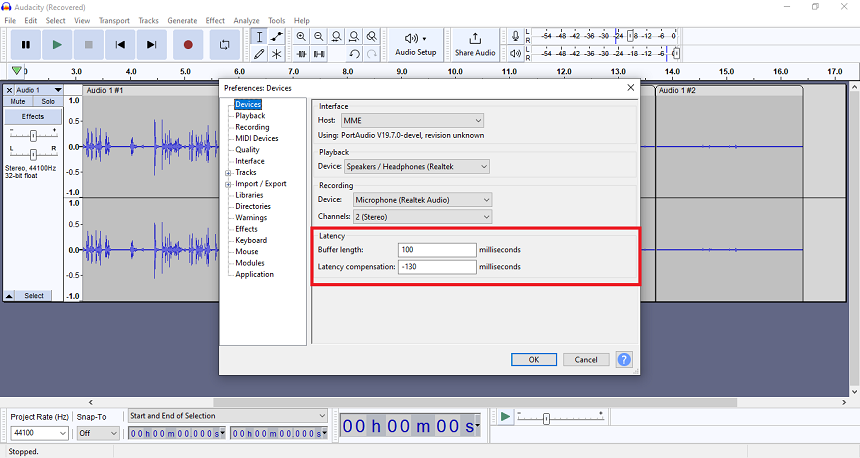In Audacity, you can split, mute, unmute, combine, and mix different audio clips. It is one of the best open sources of audio editing software that is free to use. Moreover, Audacity is compatible with Windows, Linux, and Mac operating systems. One of the most common issues people experience with Audacity is that it pauses while working on a project.
This malfunction may be in the sound settings, buffer settings, project rate, USB port, or bit rate. These errors are very common, causing Audacity to pause while recording. This pause could be constant or intermittent.
Sound Activator Recording: Sound activator recording is the (dB) despicable recording level, meaning the recording will only start if the sound is above a certain level. It might be causing the issue.
Audacity Buffer Settings: Buffer in the latency settings is when the sound starts after hitting the record button. If it’s not according to the recommended milliseconds, it will pause the recording in Audacity.
Project Rate: The project rate is how many times per second the Audacity software records your sound. A lower project rate can often cause pausing issues because it can’t keep up with the recording.
Hardware Connection: Hardware connectivity is a really important aspect. If the USB port is damaged or not functioning, it will cause lagging and pausing.
Disable Sound Activator Recording
If your sound activator is set on a very low threshold level, it will detect the audio signals in pieces. Audacity will also struggle to record these digital signals. This sound activator works amazing if you have a high-quality mic, but with a simple mic, it is a headache. But here’s how you can cure it:
- Go to “Edit” in the file and click “Preferences.” You can also open these settings by pressing “CTRL+P” simultaneously.
- Once you are in the settings, navigate to “Recording” in the left slider.
- You will find the “Sound Activated Recording” enabled. Remove the tick by clicking it to disable the settings.
Note: You should leave this setting enabled if you have a high-sensitivity mic that can capture even the slightest sound.
Less RAM Resources
Suppose the Activator recording is not enabled, but you still face the pause while recording. In that case, your RAM resources are full, and Audacity cannot provide the cache for the recording. Tasks like these are RAM-consuming, so if your computer doesn’t have a lot of RAM, you will face pausing.
You can simply resolve this issue by restarting your computer and limiting the startup applications. Both startup and background unnecessary applications use RAM resources without any reason.
Buffer Settings
The audio buffer in the latency settings is the data transfer rate from the soundcard to Audacity. A small portion of computer memory stores the sound during their travel time from hardware to software. It is a crucial setting if it’s not according to the recommended milliseconds.
The recommended Buffer length is 100 milliseconds with -130 milliseconds latency compensation. But this could be different for different sound cards. Here’s how you can change the buffer length from the preference options.
- You can change these settings by clicking “Edit” in the file and clicking “Preferences.”
- You will find the buffer length in the “Device” section. Change it to 100 milliseconds. This will resolve the issue of pausing or delaying during recording.
Project Rate
The project rate is also known as the hertz of sound/audio. It is the number of times per second the Audacity software records your sound. A lower project rate can often cause pausing issues because it can’t keep up with the recording. The recommended rate ranges from 44,100 to 48,000 Hz.
- Go to the left lower corner of Audacity and click on the “Project rate” to open the options file.
- Here, you will find both 44,100 and 48,000 Hz values. Select according to your input device hertz.
USB Port or Cable Issue
A faulty USB port or cable may also cause this pausing and delay in the audio recording. Sometimes, it’s not the software; it could be some external hardware issue. To check this, you can connect your input device to another computer.
Moreover, this could also be your USB type. If your system supports USB 2.0, you might not be able to use 3.0 USB devices with it. You can resolve this issue by changing the USB port or connecting another USB cable to your system.
You can also use an external USB sound card. It will also increase the recording quality and reduce the chances of pausing or delaying.
How do I Unpause Audacity?
There are a few ways that you can unpause Audacity. The first way is to press the spacebar on your keyboard simply. It will start the recording again. You can also use the pause button on the toolbar to unpause the recording in Audacity.
- You can also pause Audacity by pressing the “P” key.
- You can also change this shortcut key. To change the key,
- Go to the “Edit” menu and click on “Preferences.”
- In the preferences, navigate to “Keyboard” and search for the pause. Once you find that, change them according to your needs.
Conclusion
If your Audacity keeps pausing, there might be several reasons, including wrong configurations, buffer settings, or hardware issues. This article lists some of the most common issues and their solutions. We hope you will find this helpful. Feel free to ask us in the comment section if you have any other queries.

Hey, I’m Hammad. I have been writing for several years now and have amassed a wealth of experience within my field. My focus is on technology and gaming, two areas that I am highly knowledgeable about. Also, I’m writer for iPhonEscape.com and CPUGPUnerds.com as well and where I have written over 350 articles.