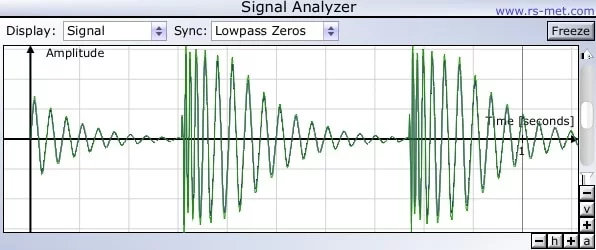In this article, you will find a Top 6 of the best Oscilloscope Plugins in 2024.
In some steps of the music production process, a visual reference could guide us on how all the plugins affect our sound. The most common visual support is the peak level monitor at the end of the plugin chain. Still, sometimes that kind of parameter doesn’t give us enough information about the behavior of our signal. That’s when Oscilloscope Plugins come in very handy.
What Is An Oscilloscope In Music?
Oscilloscopes are powerful tools in the plugin chain; they give us a precise visual reference of the signal and help us make better decisions on how we treat it. For example, a visual display is vital when using dynamic processors to understand how the waveform is affected.
With that in mind, let’s check some of the best oscilloscopes plugins and the features they have to offer.
Top 6 Oscilloscope Plugins 2024
1. Press Play Wave Observer Pro & FREE
Wave Observer Pro provides a powerful tool for visual monitoring of audio signals with a clean and easy-to-use interface.
Time-domain audio analysis plugin Waves Observer Pro offers visual support for mixing, mastering, and sound design, allowing you to monitor the signal and check if you’re getting the desired behavior at any stage of the plugin chain.
With a built-in stabilization algorithm for fixing single waveforms on the screen and a smooth continuous presentation of the signal, Waves Observer Pro will save some time in your monitoring workflow.
PRO Version:
Captures of FREE Version:
Key Features:
- Zen mode
This long-awaited feature allows you to expand the oscilloscope view by hiding the controls at the bottom. That way, you can be focused entirely on the observation and analysis of the signal. You can use other features like pausing the signal and scrolling back while in zen mode.
- Mouse position indicator
While moving around through the signal, you can check the time and level values in your current mouse position with this handy feature. The mouse position indicator is a practical first step for more detailed waveform analysis, like checking the moment and value of those unwanted peaks in your signal.
- Scaling
Two simple knobs allow you to control the scaling of the signal in your current view. The “V.zoom” knob modifies the Y-axis so you can have a more detailed range of the sound level in dB. Similarly, the “duration” modifies the X-axis, which is the time window in your oscilloscope view.
- Freeze
Just as you can monitor the signal in real-time, the “play/pause” button allows you to freeze the waveform for further analysis and monitoring of a specific part of the signal. While using this feature, you also can scroll through history, making it easy to find distortions in previous steps of the plugin chain.
Compatibility:
This plugin is available for Windows 10 or higher and macOS X 10.11 or higher, both 64-bit only. It comes in VST 2/3 and AU formats.
Summary:
If you don’t want to pay anything and looking for a plugin with fewer features, then, we would recommend you to check their second plugin – Wave Observer. It’s a great free alternative for WIN & macOS as well.
2. Blue Cat’s Oscilloscope Multi
More Info & Price (Trial Available)
Oscilloscope Multi proves its efficiency by showing a large but organized set of controls and settings for all kinds of comparisons and visualizations.
It features high quality and a stylish interface that is fully adjustable in its appearance. Oscilloscope Multi offers you stereo and mono monitoring, a 16-channel display, and four different memory slots that let you store any waveform and effortlessly compare several setups of your project.
Key Features:
- Phasecope view
Besides the default oscilloscope view, Oscilloscope Multi offers another display option focused on sound interaction. This unique view allows you to select several waveforms and analyze their relationship by displaying them on an XY graph.
It also provides two different controls to modify based on your needs. The “Time Amount” controls the portion of the waveform displayed in the graph, meaning that a low value will let you see instant changes, while a high value shows you a more averaged view of the waveforms over time.
The “Density Amount” controls the number of points plotted in the graph, allowing you to have a more precise display and have better performance.
- Latency compensation
When comparing two or more waveforms, they will likely not be aligned due to the latency of the different modules on your effect chain. The “Delay” slider on the bottom of the plugin lets you add some delay to the waveform currently selected; that way, you can align all your signals’ display if they’re not properly synced.
When your waveforms are perfectly aligned, you can compare their dynamic ranges and transients and check if everything’s going as planned.
- Routing panel
With the routing panel at the right, you can customize the color and display name of your waveform. Once you have configured all your display preferences, you can select which waveforms you want to see by clicking the toggle next to its name. In this section, you can select up to 16 different channels to display, so it is convenient when you have an instrument with multiple sources like a drum set.
- Screen configuration
Oscilloscope Multi is by default set up in a single screen mode, where you can choose to see either the oscilloscope view or the Phasecope view. If you want to have these views for workflow enhancement simultaneously, you can switch to dual screen mode by clicking the “Display mode” button.
Compatibility:
This plugin is available for Windows Vista or higher and macOS X 10.7 or higher, both 32-bit and 64-bit. It comes in VST 2/3, AAX, and AU formats.
Summary:
Even though the standard oscilloscope view can give visual aid to monitor different issues with your sound, the Phasecope view is a tremendous addition for addressing phase cancellation problems in an effect chain or when you recorded with multiple microphones.
3. SocaLabs Oscilloscope
SocaLabs Oscilloscope is a nice monitoring tool carefully developed for enhancing your workflow as a producer.
Oscilloscope comes with a small amount of easy-to-use controls that can lead any producer to start monitoring their signals in no time. Its fully resizeable and dark-themed interface makes it very comfortable for the eyes.
Key Features:
- Trigger Level
SocaLabs Oscilloscope comes with a “Trigger Level” knob that allows you to adjust to a threshold for what the oscilloscope shows. Working together with the “Trigger Mode” selector, you can choose to display what is either above or below the threshold value. If you want to analyze a kick drum, you can adjust this knob to display the signal every time the plugin detects the first hit of the kick drum and somehow syncs to the tempo.
- Offset
You can have independent control of the positioning in the y-axis for the left and right channels. With the offset knobs, you can adjust the signal placements as separated signals in the display (one on top of the other) or overlapped layers. All this with different display colors for visual comfort.
- Updated Interface
The plugin has undergone a UI revamp with the release of version 1.1.0, providing you with a visually appealing and user-friendly interface to work with.
- Stereo Analysis
With its thorough stereo analysis, the plugin offers visualization of waveforms for both left and right channels, allowing you to monitor the phase and behavior of stereo signals in real time.
Compatibility:
This plugin is available for Windows, Linux, and macOS X, all 32-bit and 64-bit. It comes in VST 2/3 and AU formats.
4. s(M)exoscope oscilloscope 5.
The fact that s(M)exoscope oscilloscope has a small set of controls is not an obstacle.
Its features make it feel like working with analog signals in a simplified way. With the commands that this analyzer offers, you will have everything you need to customize your signal display.
Key Features:
- Display controls
Two knobs allow you to set the oscilloscope display. The “Amp” knob controls the amplitude of the waveform, so if your signal level is too low, you might want to turn this up a bit for better visualization. The “Time” knob controls the number of pixels in each sample, meaning that the lower you set this, the finer the resolution of your waveform.
- DC-Kill
Sometimes signals can have a DC offset which makes the signal hard to visualize in an oscilloscope. With the DC-Kill toggle activated, you will remove the DC offset and center the signal in your current view.
- Retrigger modes
S(M)exoscope oscilloscope has four different retrigger modes that determine how often it erases the display and starts drawing again. The free mode is the default, meaning that the display only erases when the waveform reaches the end of the display area.
With the rising mode, the retrigger happens when the signal peak rises past the level set by the left fader or the value set by the “Retrigger Threshold” knob. The falling mode works identically, but when the signal peak is below these levels. Lastly, the internal mode retriggers the display at a frequency set by the “Internal Trig Speed” knob.
- Analysis tool
You can use this tool to have detailed information on the waveform. By clicking anywhere on display, you will place a marker. It will calculate amplitude in linear and decibel scales, length from the beginning of the display to the marker in samples and time, and selection frequency assuming this selection is one cycle in length. This feature can be helpful to measure the decay of a percussive element or the frequency of a sample tone.
Compatibility:
This plugin is available for Windows and macOS X, both 32-bit and 64-bit. It comes in VST 2/3 formats.
Summary:
With controls like retrigger modes and the analysis tool, s(M)exoscope oscilloscope can adapt to any input signal and provide precise information on the plugins’ influence on the signal.
5. FX23 Psyscope
Psyscope features a stereo multi-channel workspace and unique sync with your project’s bpm.
FX23 has done a good job by focusing on the tools that make the lives of beatmakers easier. Its four stereo inputs enhance every workflow by allowing you to visualize your signals individually, overlapped, or summed. Furthermore, its fully resizable, modern interface, and variety of layer color options make the waveform analysis very pleasant.
Key Features:
- Sync options
Psyscope is a synced oscilloscope, which means that the display will adjust to your project bpm. Its options include 2, 1, 1/8, and 1/16 beat, and 1 and 2 bar visualization on your current window. That way, you can focus precisely on four-beat loops as well as single kicks or snares and check for unwanted noise.
- Multi-channel display
One of Psycope’s signature controls is its multi-channel system for monitoring signals. Besides the layer mode that allows you to see the signals as overlapped layers, you can visualize your inputs as a summed source with the summing mode. Therefore, you can compare your signals’ nature individually and how they work together with the click of a button.
Compatibility:
This plugin is available for Windows, 64-bit only. It comes in VST 2 format.
Summary:
Its unique multi-channel system allows you to identify typical phase problems between two different signals so you can address them adequately. Additionally, this multi-channel system is perfect for monitoring the dynamic range of various signals. One of the few downsides of Psyscope is that it requires manual routing to take advantage of its multi-channel monitoring.
6. rs-met Analyzer
The Signal Analyzer by rs-met is a combined oscilloscope / spectrum-analyzer for monitoring audio signals, with a simple set of controls in a minimalist look.
The plugin can display in real-time the left and right channels of a stereo signal in blue and green respectively, delivering a precise representation of the input signal.
Key Features:
- Spectrum display
One of the most significant advantages of this oscilloscope is that it comes with a built-in spectrum analyzer. With this tremendous addition, rs-met Analyzer provides frequency domain analysis for your input signal. Therefore, besides having all the perks of an oscilloscope, you can check the frequency behavior and visualize the harmonics of your incoming audio signal.
- Independent axes
The plugin by rs-met offers independent controls for zoom in and out in the vertical and horizontal axes, thus giving you the freedom to control the amplitude display without affecting the time window. Also, it comes with a toggle to fully zoom out both axes at the same time in case you get lost in the resizing process; you can go back to the original view.
- Waveform stabilization
One of the most exciting features of rs-met Analyzer is that for almost periodic signals, like pure-tone sine waves, the display will readjust and show a more stable waveform. With the “Lowpass Zeros” option selected, you can achieve this visual effect, saving you the work of readjusting the time window every time you play a different note when doing synthesis.
- Exporting
Like other oscilloscope plugins in this article, rs-met Analyzer can freeze the current display for better visualization. The key differentiator is that by right-clicking on the display view, you can export the current content of the display as an image in .png format or as a .svg vector graphics file for further analysis.
Compatibility:
This plugin is available for Windows, 32-bit only. It comes in VST 2 format.
Summary:
The versatility of real-time analysis in the time and frequency domain in just one plugin is what makes rs-met Analyzer stand out.
Bonus: Clippers With Oscilloscope
If you are in need of a clipper plugin, and also searching for an oscilloscope, you should consider checking V Clip by Venn Audio.
It offers advanced clipping options, including oversampling, standard and advanced clipping shapes, and a visualizer/oscilloscope. This can be zoomed in or out to your needs.
As you can see, the red color represents the clipped signal. You can also click on “reduction” and it will show you the signal that is being reduced, which highlights the signal that is being clipped. You can also stop it to easily compare the waveforms with each other. You can find a V Clip in our roundup of the best clipper plugins available.
Also, it comes with a secondary oscilloscope called “Scope” where you can see the waveform like this:
The second plugin that comes with a built-in oscilloscope is the StandardCIP by SIR Audio Tools.
Though the oscilloscope in this one isn’t so precise as with the other plugins in the list, though, it can still do a great job as the main function of the oscilloscope is to compare samples with each other and their loudest points and how thin/thick the samples are, which this one just does great. This is also considered to be an advanced clipper plugin with many features and what’s best, it offers a trial as well.
Conclusion
In general terms, every plugin presented in this article can provide you with visual assistance for all stages of an audio project. Also, you can benefit from all the display options and analysis parameters each one has to offer, but some of them might adapt better to your specific needs.
For more in-depth and sound correlation analysis, we consider Psyscope by FX23 and Blue Cat’s Oscilloscope Multi the best choices. They both feature a unique display option that can give producers another perspective of how different signals within the project interact and try to achieve a cohesive sound with these audio sources.
Next, for those dedicated to sound design and synthesis, rs-met Analyzer might be your best pick. With its built-in spectrum analyzer, you can have the perks of time and frequency domain analysis in just one place. That way, you can analyze envelopes while also having a visual reference of the harmonics of your oscillators.
Lastly, we consider that any plugin in this list will give you enough information for the mixing and mastering stages. However, Blue Cat’s Oscilloscope Multi has an advantage since it features a 16 channel display, allowing you to simultaneously monitor a vast range of sound sources.
Nevertheless, you should try all of them and play around with their controls, check the results they can give you, and determine which one is best for you.

Shaurya Bhatia, is an Indian Music Producer, Composer, Rapper & Performer, who goes by the stage name MC SNUB, and is also 1/2 of the Indian pop music duo, called “babyface”. A certified Audio Engineer & Music Producer, and a practicing musician & rapper for more than 6 years, Shaurya has worked on projects of various genres and has also been a teaching faculty at Spin Gurus DJ Academy.